Creating Transition Clips
Prior to iClone 7.02, the transition motion or animation between two clips is determined by a transition range ahead of the later clip.
is limited to linear type with disappointing results. In this case, the legs move through the front table during the transition.
Creating Transition Clips
By creating a transition clip between two adjacent clips, you are able to apply different time warps, layer keys, reach keys or even use the curve editor for further editing.
- Apply two clips and select the latter one.
- Drag the transition range of the clip to overlap the other one as shown in the first illustration.
- Right click on the latter clip and perform the Create Transition Clip command from the right-click
context menu.
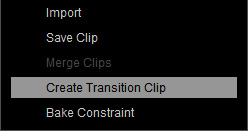
A new transition clip will then be created.
Basic Editing for Transition Clip
- Use the Time Warp feature to change the pace of the clip.

 Note:
Note:You can change the strength of the applied template to dramatize the result.
Playback to view the results.
Advanced Editing for Transition Clip
By using the Sampling / Flattening and Edit Motion Layer or Edit Animation Layer (for prop and accessory) features, you can fine tune the clip to improve the animation.
- Flatten the clip to keep the cell of the same size.
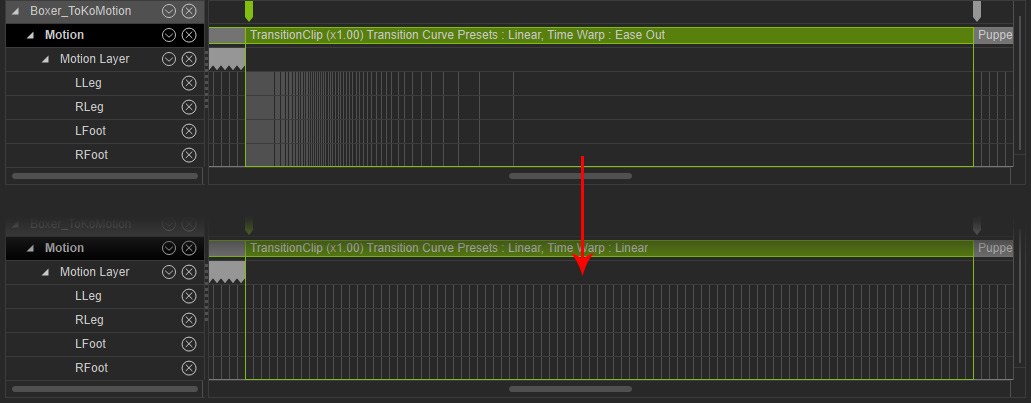
- Sample the clip to extract the certain body parts into layer keys.

- You can then use the Edit Motion Layer or Edit Animation Layer (for prop and accessory) panels to modify the layer keys.

Playback to view the results.
