General Output Settings
The general output settings for Video and Image are described in this section.
The Benefits of Using 32-bit TGA and PNG
- The 32 bit TGA/PNG images containing Alpha channels are more suitable for image and video composition.
The Benefits of Using 64-bit WMV and MP4
- The 64-bit version media allow users to work with larger projects, containing more characters, scenes, or texture effects.
-
Better quality with smaller file size - Instead of exporting AVI RAW
video for best quality but large file size,
you are now able to export videos in WMV or MP4 64-bit format with high quality (resolution up to 1920*1080) but small file size.



AVI RAW
File Size = 55.9 MB(32-bit) WMV
File Size = 3.41 MB(64-bit) WMV
File Size = 2.12 MB
Output Size Section
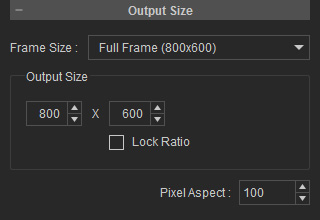
You can define the size of the exported image in the Output Size section. To define output size, You may select either a standard size from the Frame Size drop-down list or define a custom size by entering the height and width, in pixels, in the Output Size boxes.
Please note that if you activate the Lock Ratio box, you can only adjust the width of the project while the height is updated automatically in current ration.
Render Quality Section
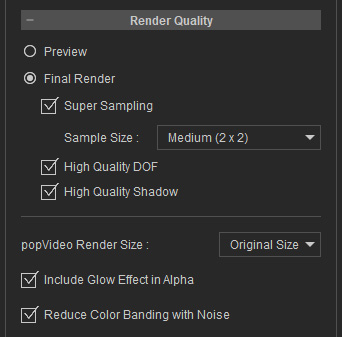
The render quality can be set to Preview or Final Render using the radio buttons. You may enable the Super Sampling and/or High Quality Shadow boxes to enhance the quality of the exported media.
About High Quality DOF
This setting is used for fixing the sharp edges within the out-of-focused area of the DOF effect for final render. However, it will take much longer to process.
If you did not apply the DOF effect for your project or if there are no sharp edge issues when the DOF is turned on, then deactivate this option to accelerate final rendering (by default, this setting is OFF).
This setting can be used to include glow effects to the image and video alpha channel, thus, accurately representing the look of glowing objects.
Reduce Color Banding with Noise
When enabled, this function will add a static noise effect to remove color banding caused by glow effects, particles, and so on.
Output Range Section
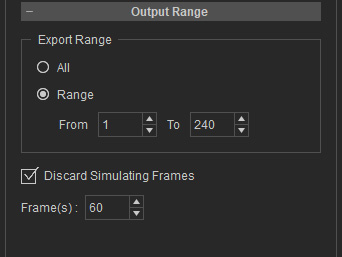
You can either export the entire video, or a specific range of frames. Select the output range using the radio buttons in the Output Range section.
-
Choose the Range radio button if you only want to export a specific part of the
project.
You may also drag the Mark in/Mark out controls beneath the play bar (the red triangles in the illustrator below) to specify the range to be exported.
- Discard Simulating Frames is used to remove the warm up frames for physics, speedtree wind, and particle simulation from the starting value of the Export Range.



