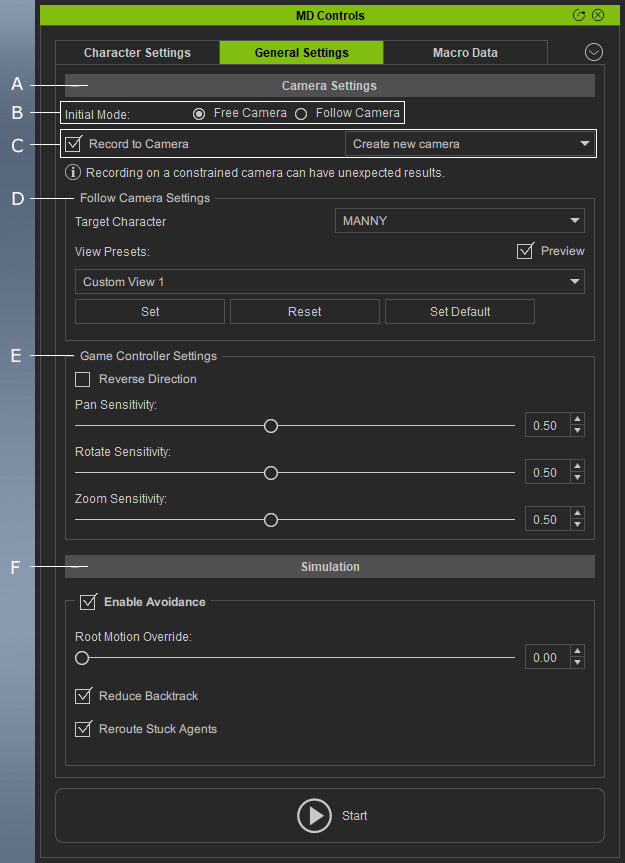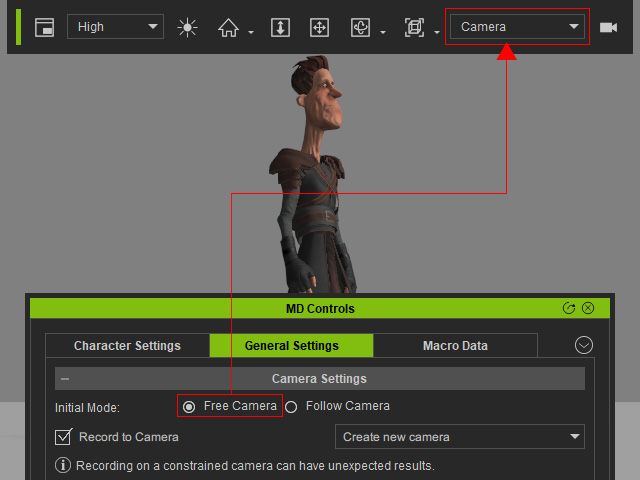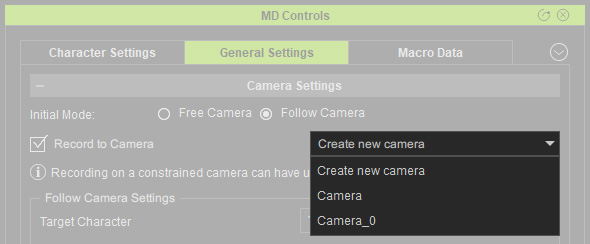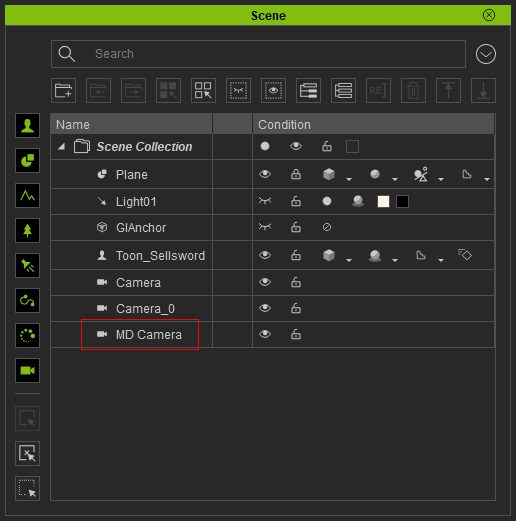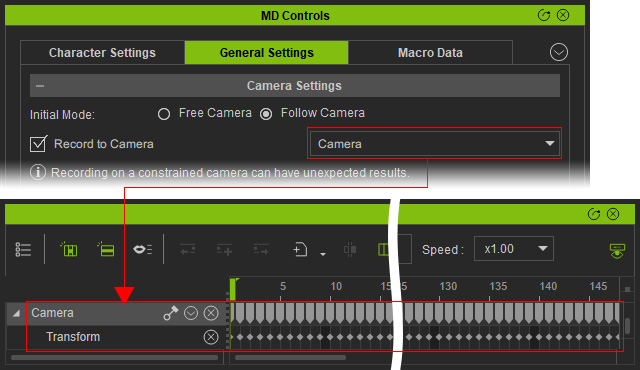User Interface Introductions for Motion Director - General Settings
There are three main panels related to Motion Director, including MD Control Center (Ctrl + F5), MD Behavior (Ctrl + F6) and MD Triggers (Ctrl + F7). This page will focus on the General Settings tab in the MD Controls panel.
How to launch MD Controls panel?