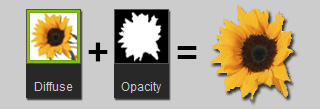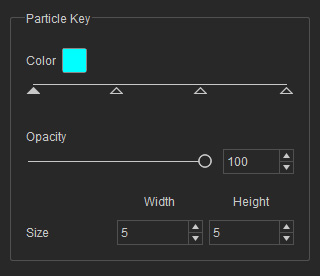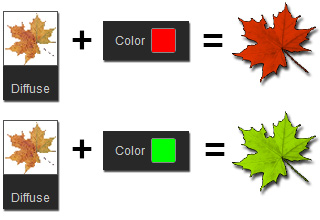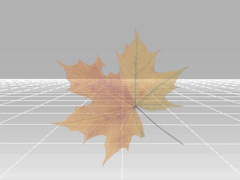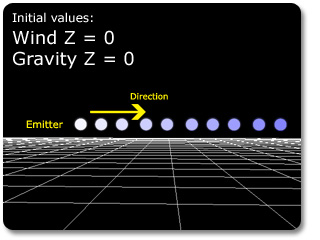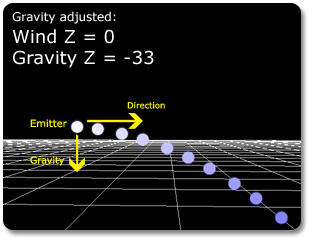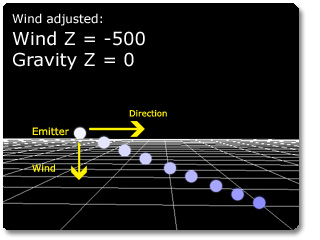Adjusting Particles
We will explain the usage of all the parameters for the particles in this
section.
Please visit the
official web site for
the introduction to particles.
|
Particle Settings |
||
|
Texture |
|
|
|
Blend Mode |
The three radio buttons in this group define how the particles are to be blended with the background.
|
|
|
|
|
|
|
|
|
|
|
Particle Key |
iClone provides each particle with four keys for the duration of its life. Every particle key stores the Color, Opacity and Size data, which will allow you to create Fade In/Fade Out effect for individual particles.
|
|
|
|
|
|
|
||
|
|
|
|
|
||
|
|
|
|
|
Rotate |
The particles rotate as long as you modify the settings in this group.
|
|
|
Softness Strength |
Drag the slider to decrease the seams as the particles intersect with other objects in the scene, which improves the realism of the particles. |
|
|
|
|
|
|
Orientation |
Basically, each particle is a matted billboard that will be facing the current camera all the time. However,
if you want the camera to view above or beneath the particle, you will need the
Orientation feature to get desired result.
|
|
|
|
|
|
|
||
|
|
|
|
|
Life (frame) |
The parameters define how long each particle lives. You can make your particles disappear at random ages from Min to Max frames.
|
|
|
|
||
|
Force |
||
|
Gravity |
|
|
|
Wind |
|
|
|
|
|
|
|
|
|
|
If you are already familiar with how the settings influence the particles, see the next article: