User Interface Introduction for Texture Right-click Menu
The right-mouse-button context menu for the material channels now incorporates all of the original texture functionalities such as File, All Material Texture File, Link Settings.
You can right click on the desired texture channel to launch the context menu.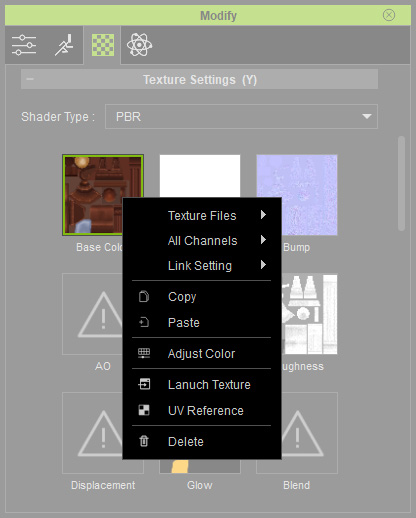
- Texture Files:
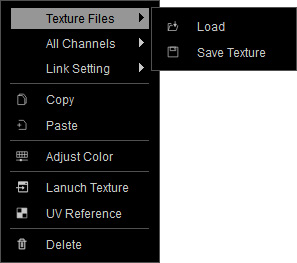
- Load: Loads a texture image file into the channel.
- Save Texture: Saves the current texture as a file.
- All Channels:
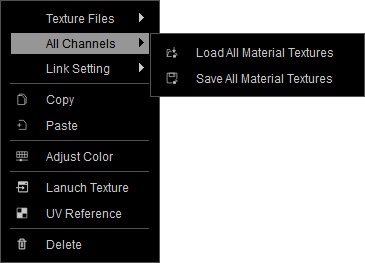
- Load All Material Textures: Loads textures of all channels of the current material from a folder.
- Save All Material Textures: Saves textures of all channels of current material into a folder.
- Link Setting:
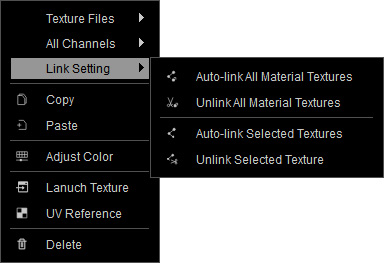
- Auto-link All Material Textures: Links identical textures of every channel for all materials of the object.
- Unlink All Material Textures: Unlinks textures of every channel for all materials of the object.
- Auto-link Selected Textures: Links identical textures of currently selected channel for all materials of the object.
- Unlink Selected Texture: To unlink textures of currently selected channel for all materials of the object.
- Copy and Paste Texture:
You can copy the texture of the currently selected channel to any other channel. Please refer to the Coping and Pasting Textures section for more information. - Adjust Color:
Launches the Adjust Color panel for modifying the currently selected texture. - Launch Texture:
You can launch the texture for further adjustments with your favorite image editor by selecting this item. - UV Reference:
Launchs the UV map as a reference for texture editing. - Delete:
Deletes the texture of the currently selected channel.
