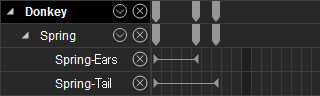Turning Spring Effects On/Off
In iClone, Spring Effects of characters or props that contain bone-structures can be turned on or off, so that the bones can sometimes auto-animate along with the motions of the characters or props and other times be manually animated by key-frame-editing with IK / FK methods.
Turning Spring Effects On/Off
-
Load a character or a prop with spring effects on specific bones (in this
case, the character has been given spring effects on the ears and the tail
bones).
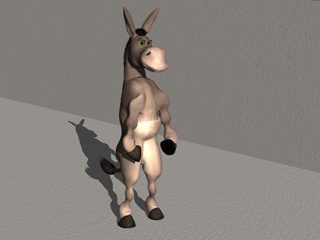
-
Apply motions to the character, you can see the spring effect triggers the
bones to auto-bounce.

Bones with Auto Spring Effects: The ears and the tail.
- Make sure the character is selected and go to a specific time frame when you want to turn off the spring effect.
-
In the Spring section of the Modify panel, select the bones
for which you want to turn the spring effects off via the Select Spring drop-down list.
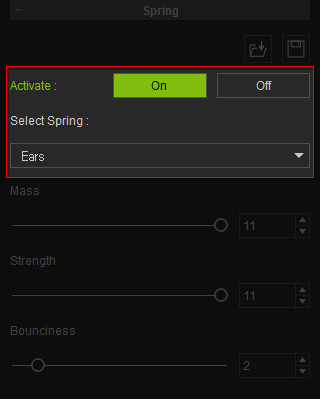
-
Press down the Off button.
- Go to another time frame, click the On button to turn the spring effect on again.
-
Play back to view the result of the different spring effect settings.
Manually Animating Bones with Spring Effects Off
When the spring effect of a bone string is turned off, you are able to manually adjust the bone via IK or FK methods to create key-frame animation for it.
- Select the character or the prop (with spring effects) and go to the time frame when the spring effect is off.
-
Launch the Edit Motion Layer (for Actors) or the Edit Animation Layer (for Props) panels.
- Standard and Non-Standard Actor: Modify panel >> Animation tab >> Edit Motion Layer button
>> Edit button.
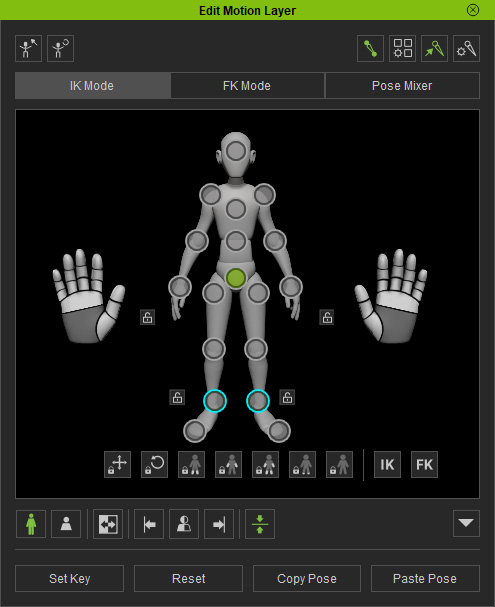
- Non-Human Actor: Modify panel >> Animation tab >> Edit Motion Layer button.
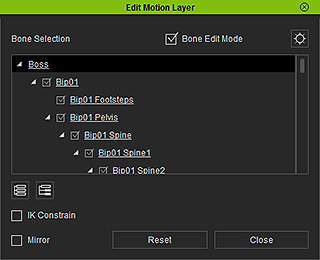
- Prop: Modify panel >> Animation tab >> Edit Animation Layer button.
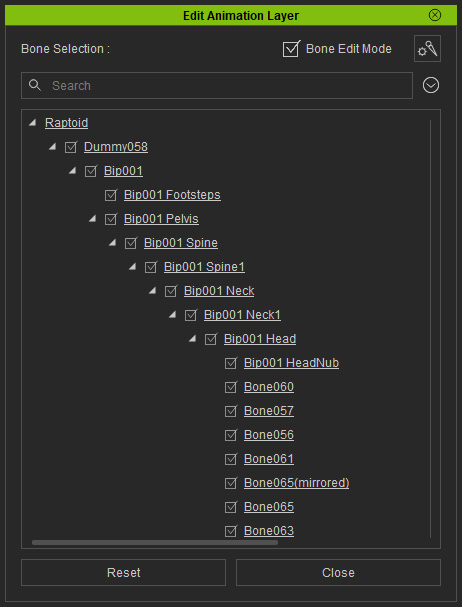
- Standard and Non-Standard Actor: Modify panel >> Animation tab >> Edit Motion Layer button
>> Edit button.
-
Manually
modify the bones via the IK or FK methods within the time during which the spring effects are off.
The modification results will be kept in layering keys on the Motion Layer (for Actors) or Animation Layer (for Props) track.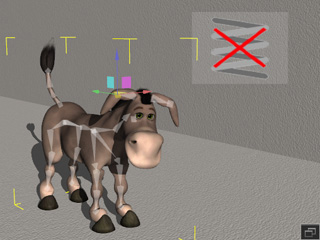
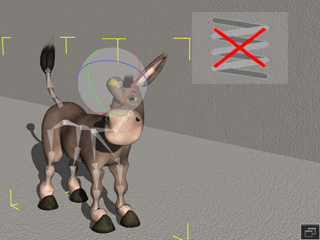
IK method.
FK method.
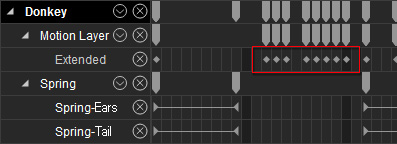
-
Play back to view the result.