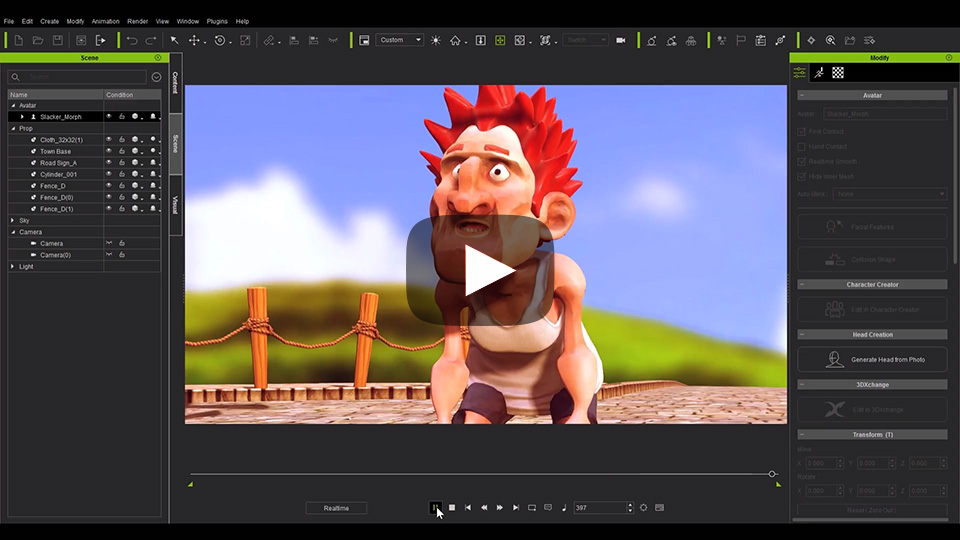Exporting FBX from iClone
Select a single or multiple object (prop, avatar, accessory, camera) then execute Menu > File > Export > Export Fbx... to begin the export process.
If Constraint keys (Link, Look At, Attach, Path, Reach) have been used and you would like to export them together, then check enable Menu > Animation > Flatten All Motion with Constraint.

 Note:
Note:
3DXchange 7's ability to export FBX files has been extended to iClone, making it possible to directly export FBX files without leaving iClone. However the export FBX feature has a few key differences in the data structure:

- iClone Export FBX will export according to the timeline animations. 3DXchange will export FBX according to the Perform List. When the Perform List has multiple animation tracks, the FBX will export with multiple takes. Click here to see more information.
- The object in the following formats are not supported for exporting FBX: iLight, .iEffect, .iParticle, .iTree, .iGrass, .iTerrain , .iWater, .iSky, .aml, .iTalk, .iPath. Please note that only the iTerrain that is made of heightmap is not supported since its inception from iClone 5.