Visual Settings Section
The settings in this section allows you to adjust the settings for Global Illumination effect.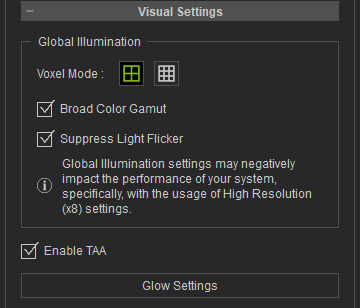
Voxel Mode
These two buttons determine if you want to use a lower or higher resolution of the voxels to render the GI effect. The higher one can provide more GI details while decreasing the system performance.
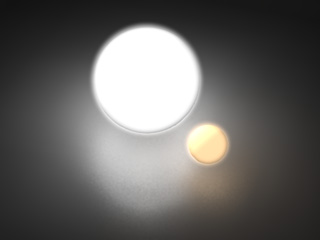
|
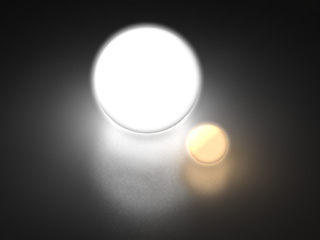
|
|
Lower Resolution, less details for the GI effect |
High Resolution, more details for the GI effect |
Broad Color Gamut
Due to the weakness of Emissive lighting (Glow texture, Self-illumination or Particles) when the GI Illumination Strength is applied, it is recommended to toggle on Broad Color Gamut.
When this box is activated, the render engine for the GI provides wider color range, which displays more levels and details of colors on the view-port. However, it increases the load on the entire system.
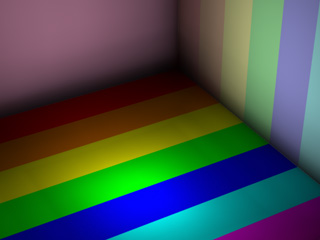
|
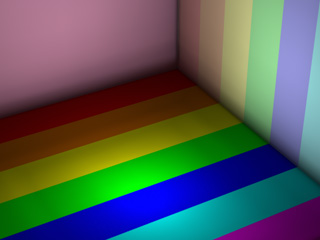
|
|
Wide Color Gamut = OFF |
Wide Color Gamut = ON |
The disadvantage is a degraded viewport performance.
Suppress Light Flicker
When the light sources moving from one voxel square into its adjacent ones, light flickers zone by zone as shown in the left footage. By activating this box, the flickering issue can be minimized as shown in the right footage below.
|
Suppress Light Flicker = OFF |
Suppress Light Flicker = ON |
Enable TAA
An advanced anti-alias technique (Temporal Anti-Aliasing) for the view-port can minimize jagged edges and pixilated areas. Activate the checkbox to turn on TAA. Real-time anti-aliasing starts to calculate only when the view-port is standing still. During playback, TAA will be forced OFF.

|

|
|
TAA = OFF |
TAA = ON |
Glow Settings
The Glow Effect can be used to enhance the visuals in your project. Refer to the tutorial video for more information.



