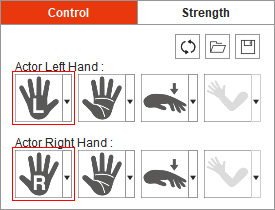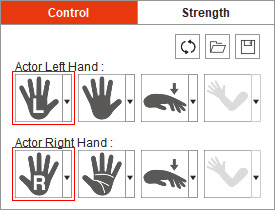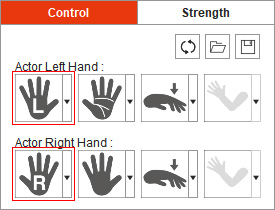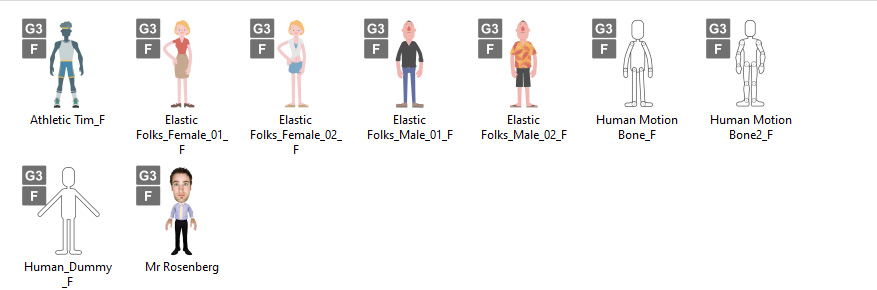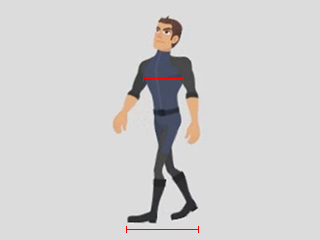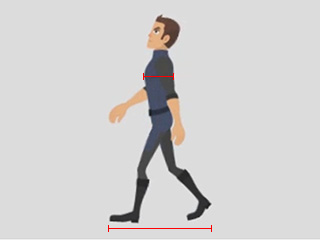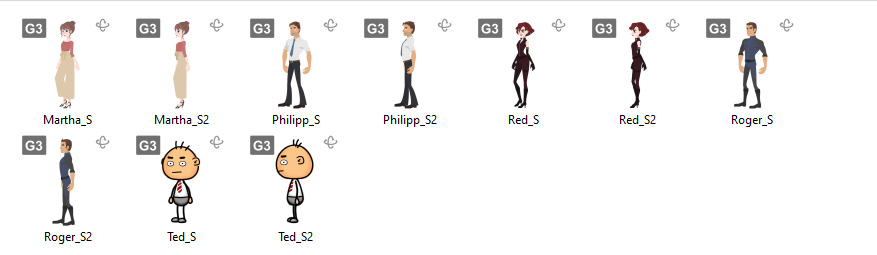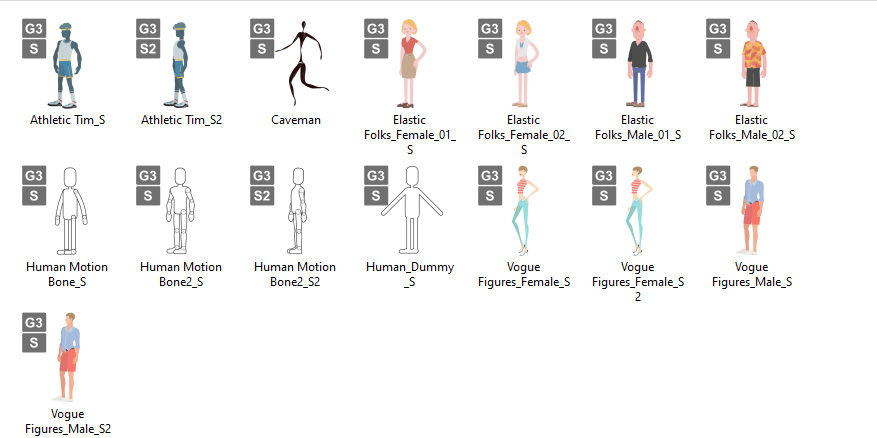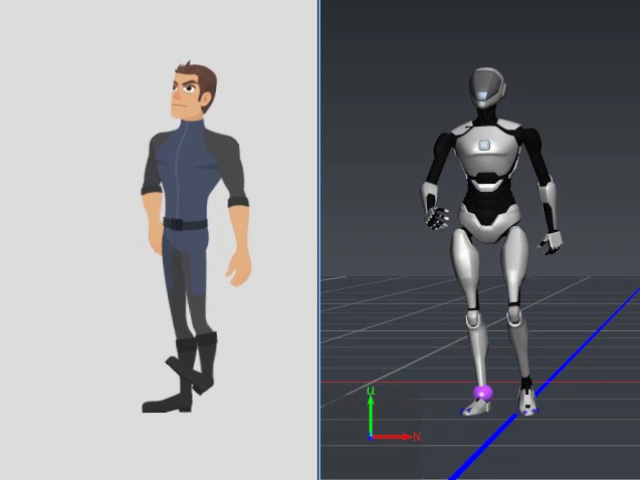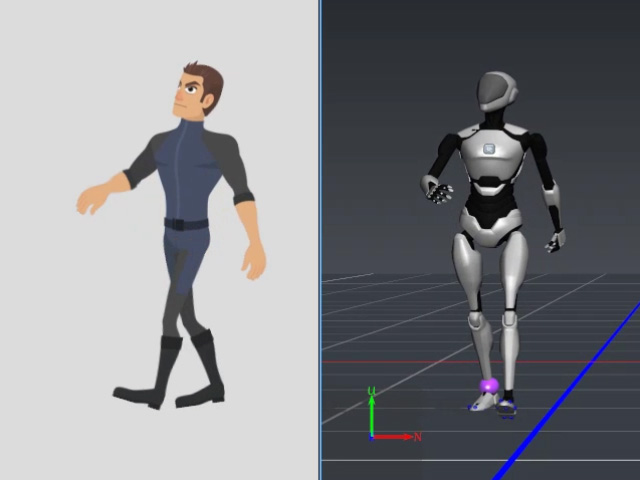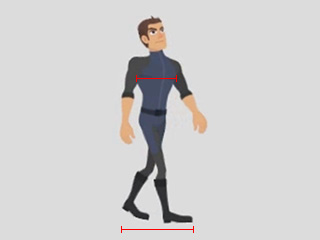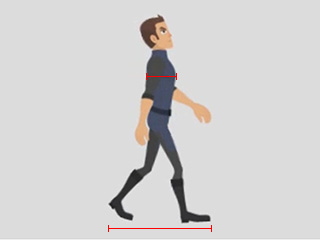Character Facing Angle Settings
Before starting the Body Mocap, you'll have to determine a desired motion direction:
- Character Facing: Assign a Character Facing Angle according to your character facing to ensure a correct motion direction, because the character CANNOT rotate or move back and forth during the mocap for now. If the performer turns around during mocap, keep capturing will not break the 2D character. You can flip the character to another side with the Body Flip feature.
- Hand Mapping: When you capture hand motions with Perception Neuron Gloves simultaneously, change the hand mapping to ensure your hands are correctly mapped to the character's, because the default hand mapping method is only applicable for Leap Motion Controller currently, which is in a Mirror mode.
According to the three character facing angles in Cartoon Animator,
choose the corresponding Character Facing Angle and change the Hand Mapping if necessary.
( Watch Tutorial - Capture Smooth & Natural 2D Motion )
Character Facing | |||
 |  | 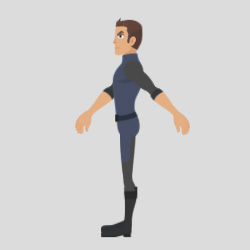 | |
Character Facing Angle | Set to Front Facing 0 degree. | Switch to Right Facing 45 degree. | Switch to Right Facing 90 degree. |
Hand Mapping | Map your Left hand to the character's Left hand, your Right hand to the character's Right Hand. | Map your Left hand to the character's Left hand, your Right hand to the character's Right Hand. | Map your Left hand to the character's Left hand, your Right hand to the character's Right Hand. |