Flipping Character to Another Side
During the body mocap, you can make a character of single angle turn to the opposite side automatically by activating the Body Flip feature. It will mirror the limb bones to the opposite side of the Hip bone, so the character can move back and forth.
| Body Flip = Off (default). | Body Flip = On. |
The Body Flip option is available for Perception Neuron and Rokoko body profiles only.
If you are using the iClone Motion Link profile for controlling the character's body,
directly flip the character while sending motion to CTA with Motion Link Plug-in.
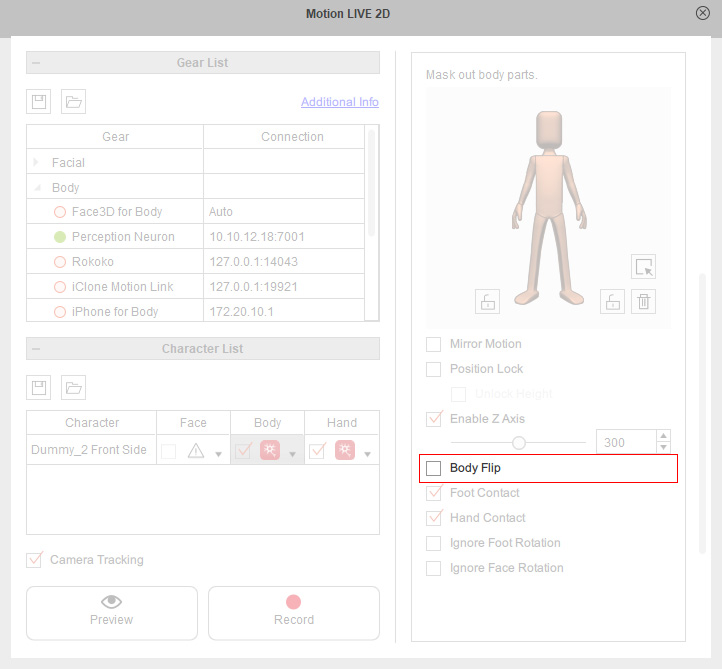
- Apply a G3 character (Dummy, Front Side in this case).
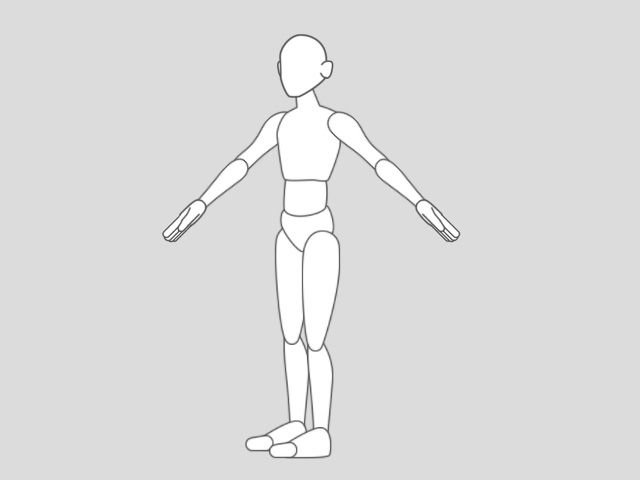
- Assign a Character Facing Angle (Right facing, 45 degree in this case).
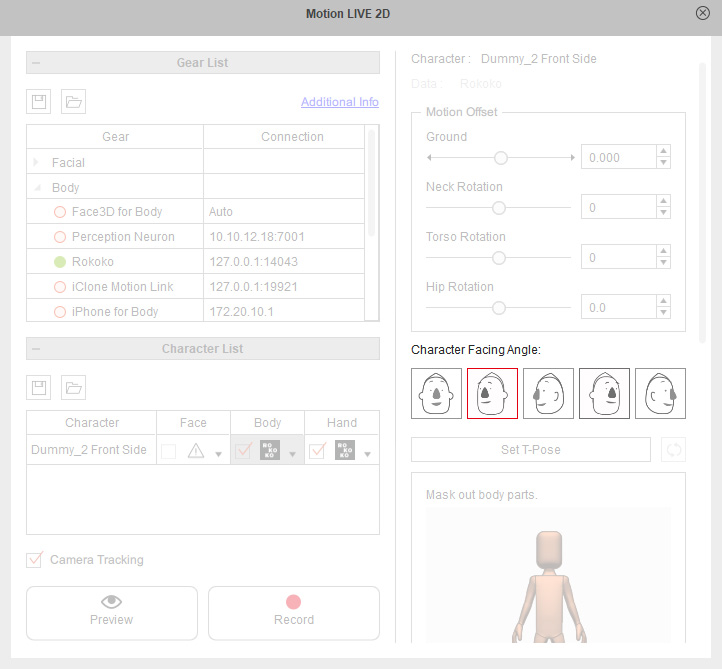
- Click the Preview
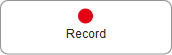 button to preview the body motions.
You will find that the character cannot turn to the opposite side.
button to preview the body motions.
You will find that the character cannot turn to the opposite side.
- Activate the Body Flip checkbox.
The character will instantly flip to another side.
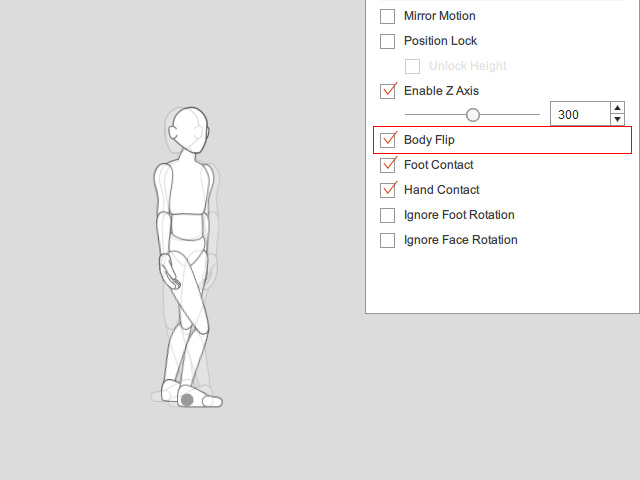
- Now the character can turn to the another side and keep performing.