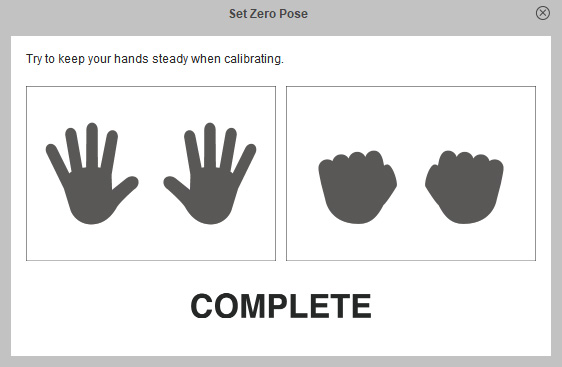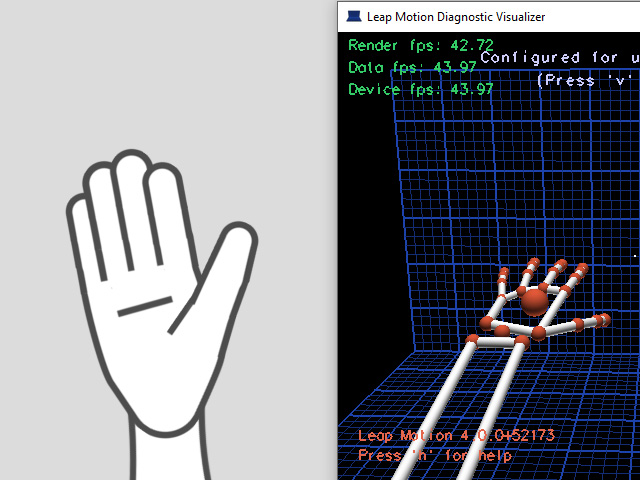Initial Hand Capture - Set Zero Pose
For the optimal hand motion capture results,
the Zero Pose function can improve the spacial relationship between the mocap device and the performer.
The unique Zero Pose design will quickly recalibrate the position offset of your hand gestures,
and accurately standardize hand postures in the calibration process.
It is highly recommended that you calibrate your hand poses for the following benefits:
- Correct the initial position offset under the forearm and upper arm IK control modes.
- Improve hand gestures with fingers spread and fist clenching .
 Setting Zero Pose
Setting Zero Pose
- Make sure that the gear is launched and connected (green light) with Motion LIVE 2D.
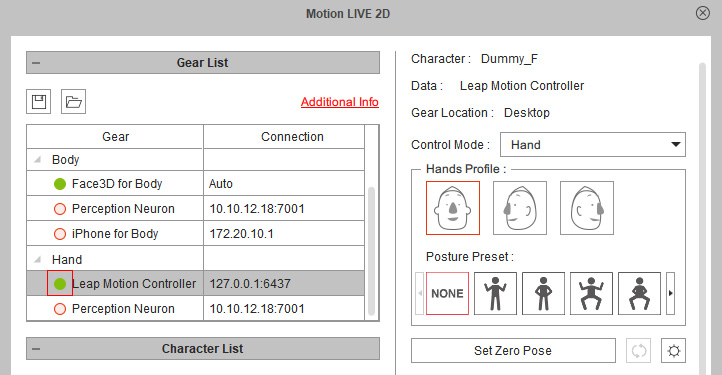
- Enter the Preview mode.
When the palms open wide, the character's fingers are still a little bit crooked,
the same as the raw data we see in the Diagnostic Visualizer.
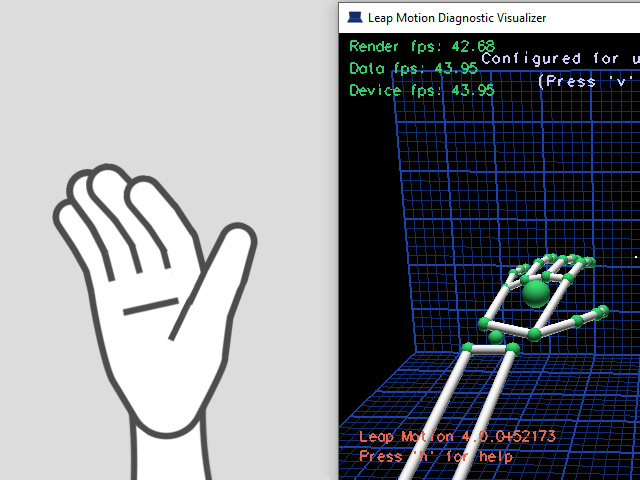
- Click the Set Zero Pose button to calibrate your leap motion device for better capture result.
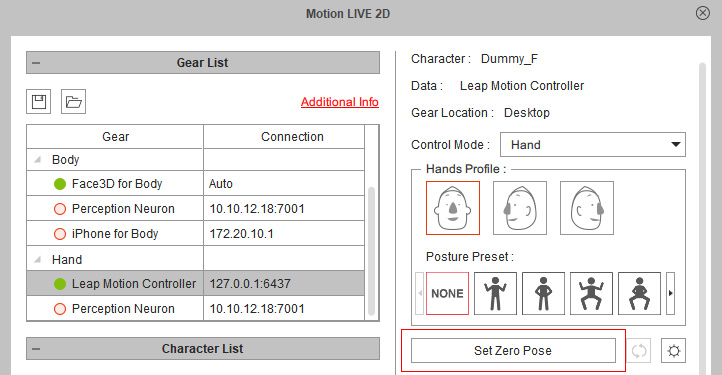
- The Set Zero Pose panel will display on the screen.
Before clicking the Start button to begin the process,
you can define the countdown after which the hand pose is prepared for Step 1 and Step 2 as shown on the panel in the Countdown timer.
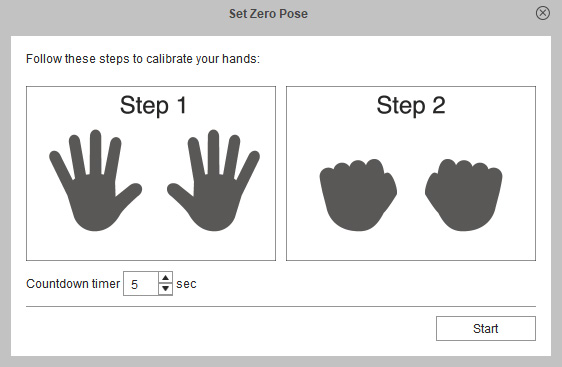
- Click Start to continue the process in the Preview mode.
Open and hold your hands still parallel to the device to prepare the first hand pose (Open Palm) for Step 1 before the countdown reached zero.
You will see the character performs the same pose as yours.
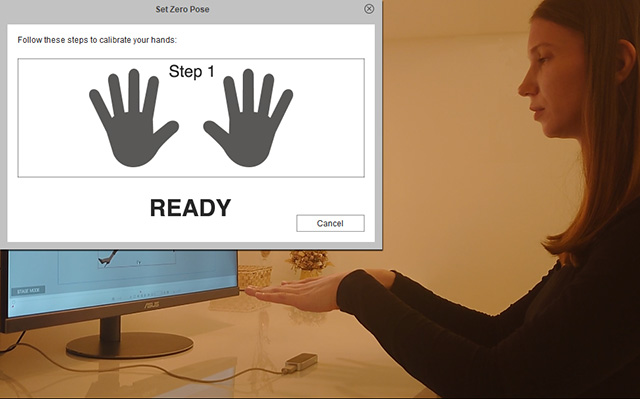
 Note
NoteThe best detecting range is to put your hands within a height of 350 mm above the device, and within a distance of 150 mm away in front or back of the device, and within a distance of 200 mm each side away the device.
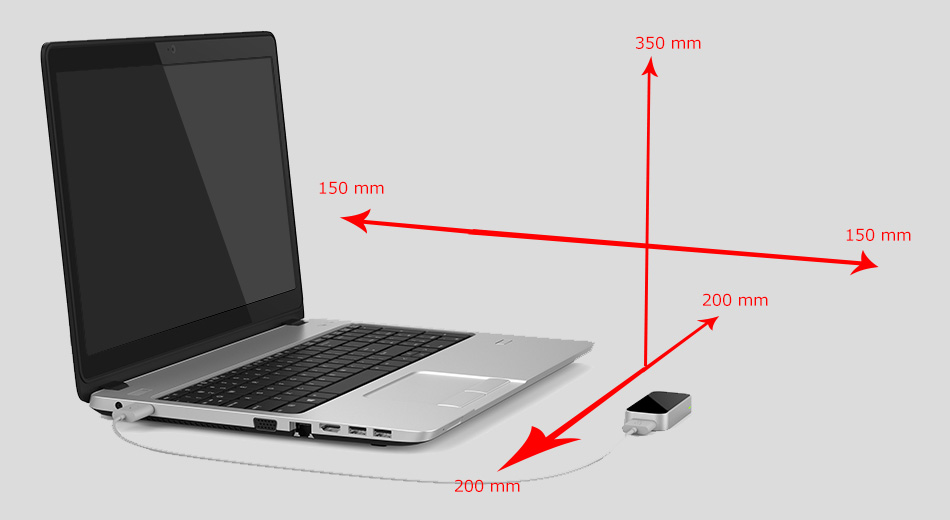
If you wear Perception Neuron Gloves,
just prepare the hand pose regardless of wrist rotation or elbow angles.
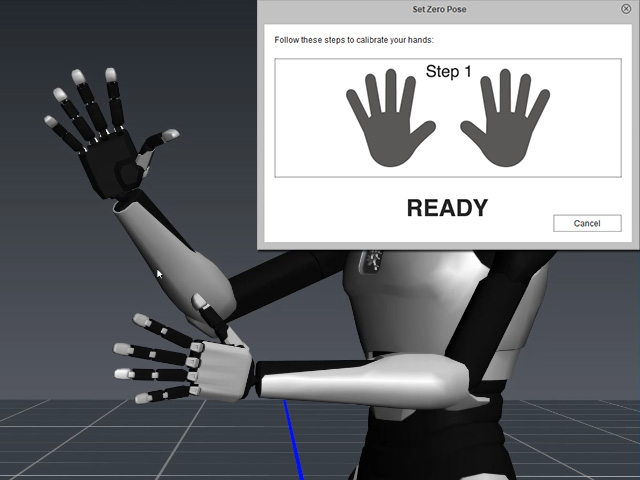
- The Set Zero Pose panel will respond with a success message if the hand pose is successfully captured for calibration.
Otherwise, a failed message will show.

- Make fists and hold still parallel to the device to wait for the second hand pose (Closed Fist) for Step 2 before the countdown reached zero.
You will see the character is animated with the same pose.
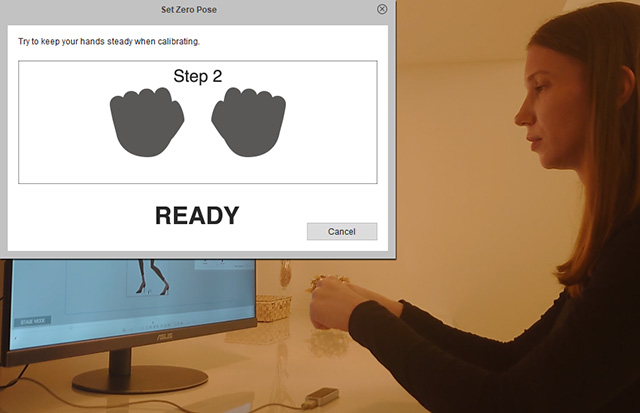
 Note
NoteThe best detecting range is to put your hands within a height of 350 mm above the device, and within a distance of 150 mm away in front or back of the device, and within a distance of 200 mm each side away the device.
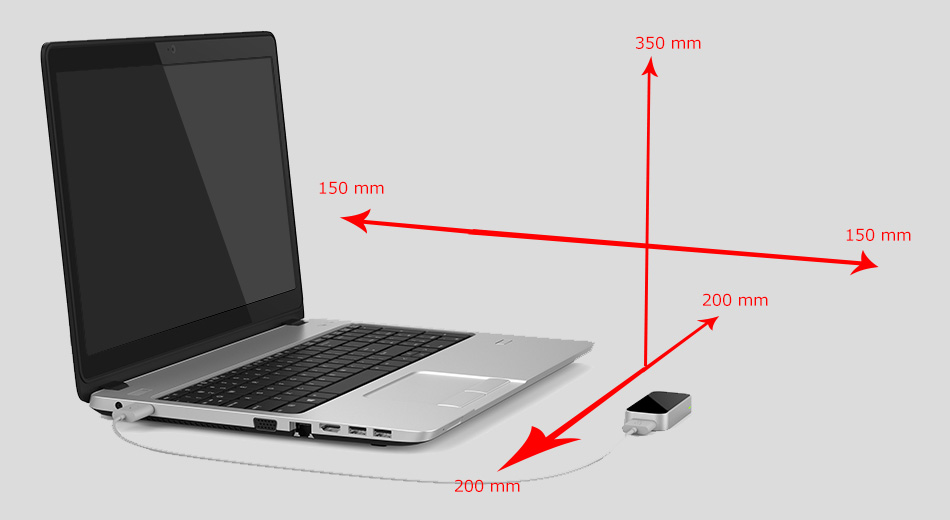
If you wear Perception Neuron Gloves,
just prepare the hand pose regardless of wrist rotation or elbow angles.
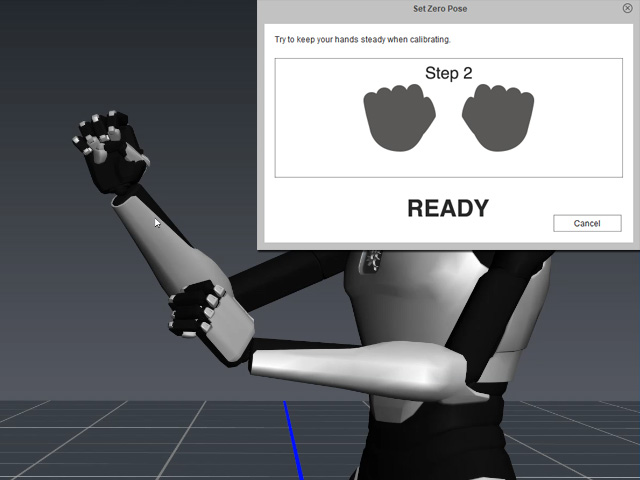
- The Set Zero Pose panel will respond with a success message if the hand pose is successfully captured for calibration.
Otherwise, a failed message will show.
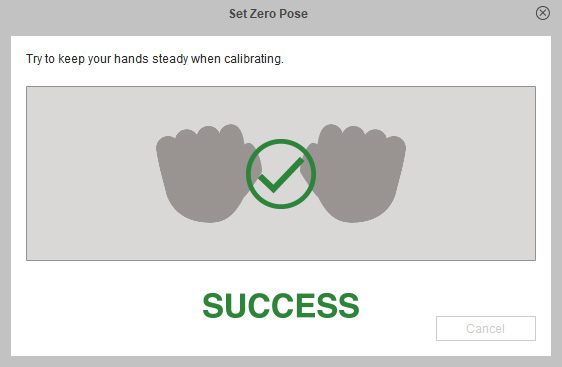
- If the whole calibration is set well, a complete message will appear on the panel,
and the Set Zero Pose button will become activated
 .
.
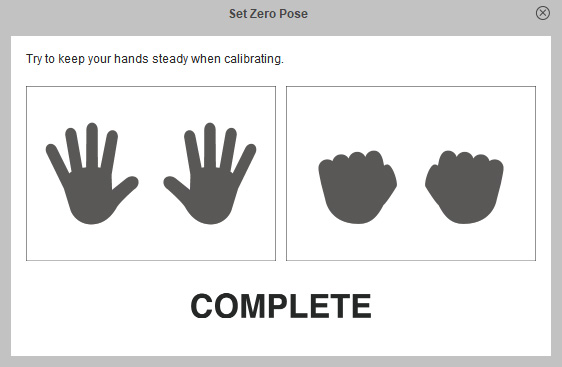
- Now you will see that when the palms open, the character's fingers reach straight,
the same as the raw data we see in the Diagnostic Visualizer.
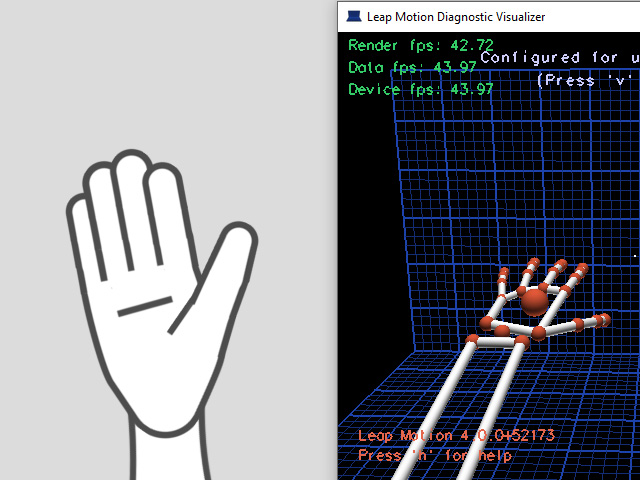
 Note
Note
After completing the Set Zero Pose calibration procedure,
you can also adjust the strength threshold of the hand poses in the Set Finger Range panel.
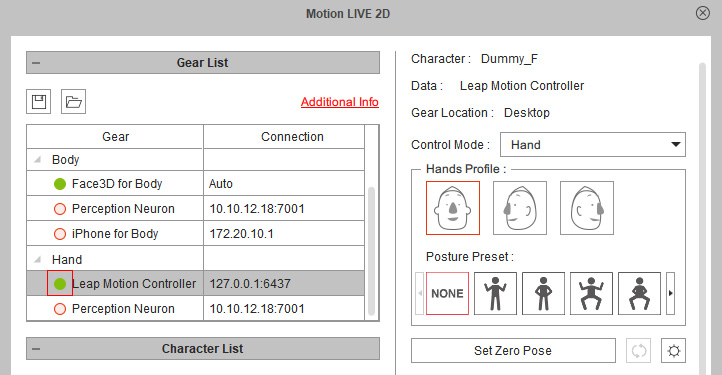
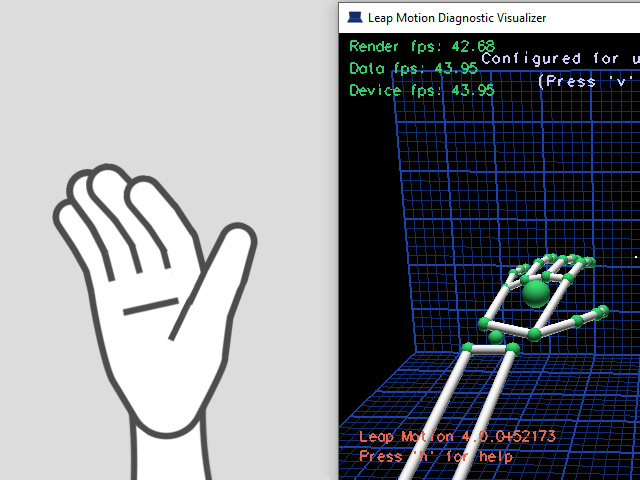
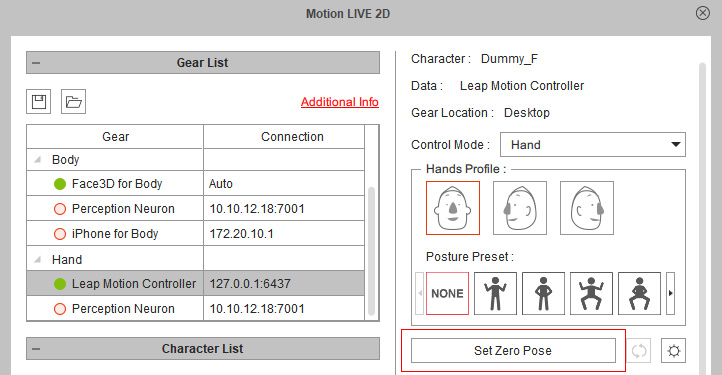
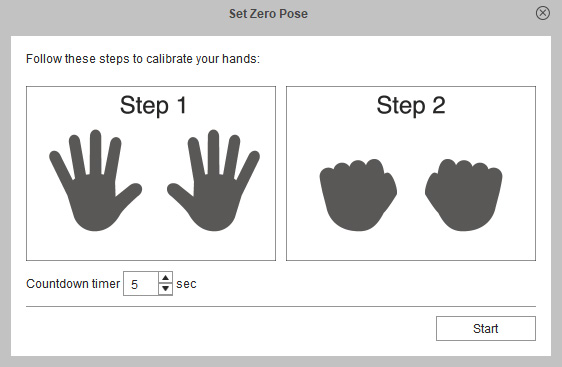
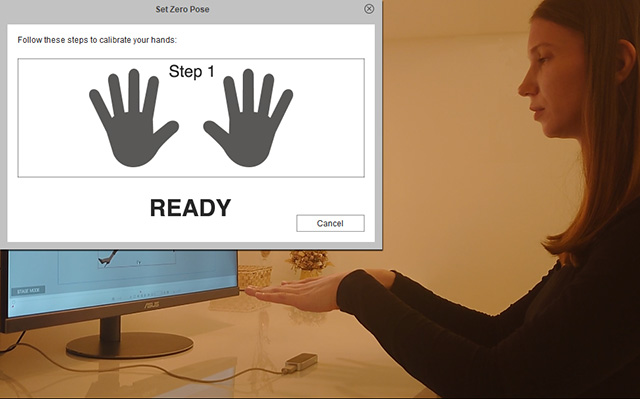
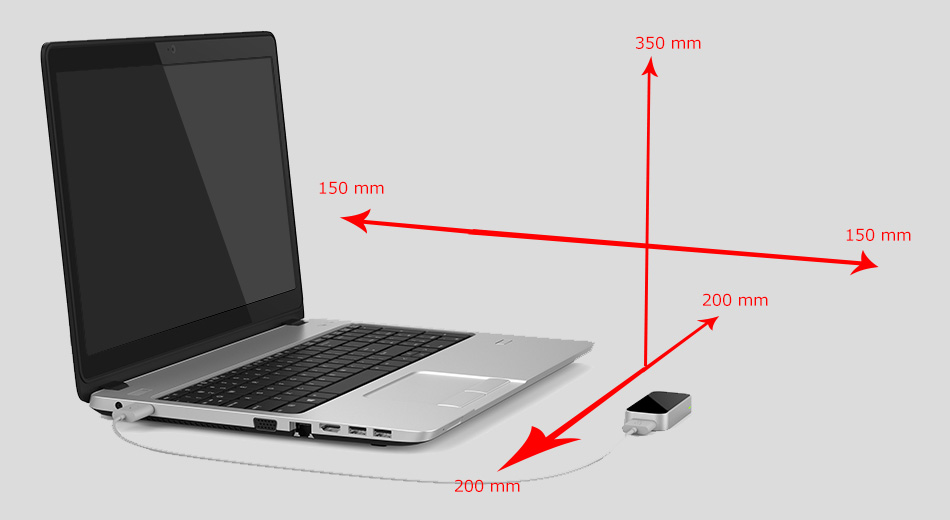
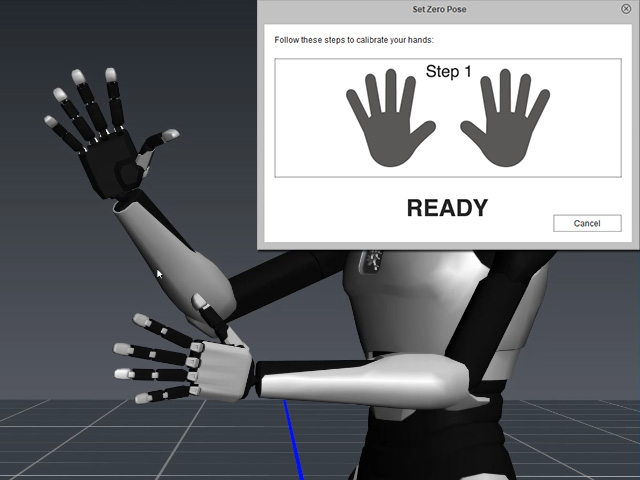

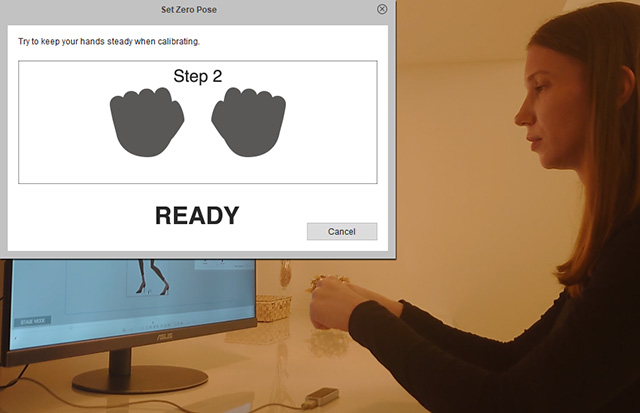
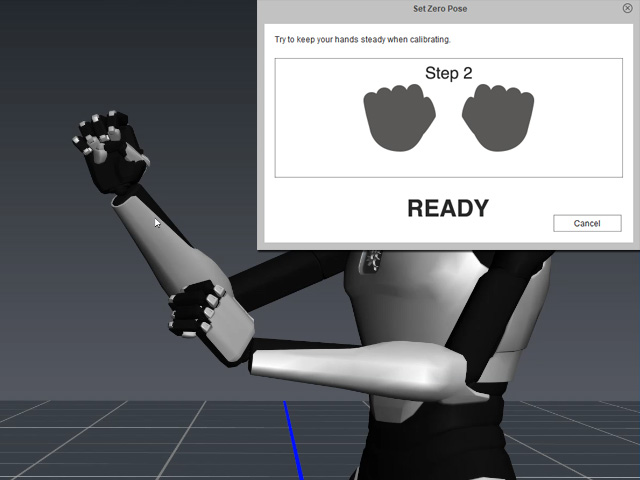
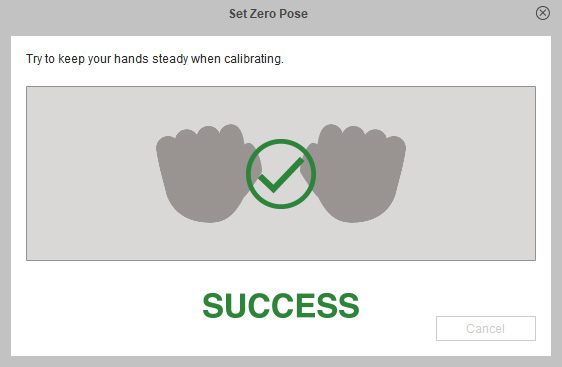
 .
.