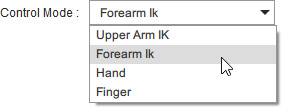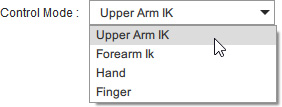In this mode, only the character’s fingers will be triggered by captured hand motions as shown below.
Hands flipping motions will be ignored.
Tracking Range in
Control Modes | 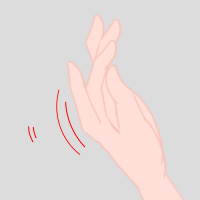
Finger Bending
Only
| 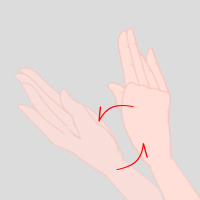
Wrist Rotation
(Hand Facing)
| 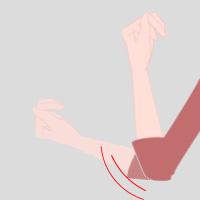
Elbow Rotation
(Elbow Facing)
| 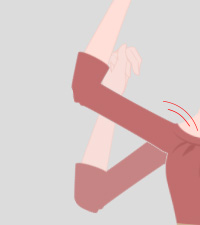
Shoulder Rotation
|
Finger Mode | V | X | X | X |
If you want to keep the palm pose of a pose key while having the fingers to be controlled by the mocap devices,
then you can set the Control Mode to Finger.
The video below shows the Leap Motion Controller View and Cartoon Animator previewing result in the Finger mode.
Collaborative mocap by using multiple devices
The finger Mode is most commonly used to co-work with the body mocap.
When you want to capture body motions and hand gestures at the same time,
but you are not equipped with the Perception Neuron Gloves,
you can have one wear Perception Neuron devices to capture body motions,
and let another one use the Leap Motion Controller device to capture hand gestures in the Finger mode.
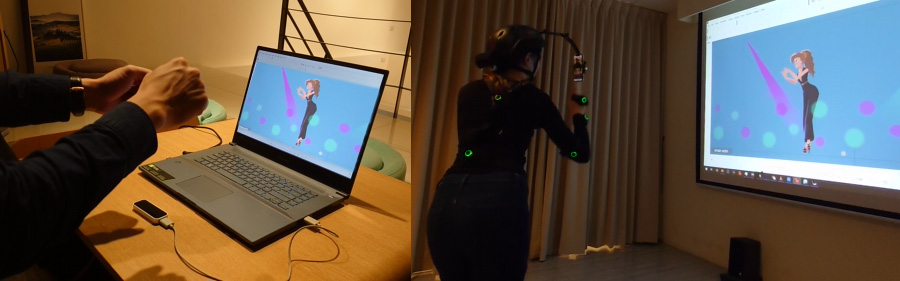
Moreover, you can develop creative animations in this mode as shown in the example below.
-
Prepare a Bone Hand character. You can replace the finger images with anything you desire.
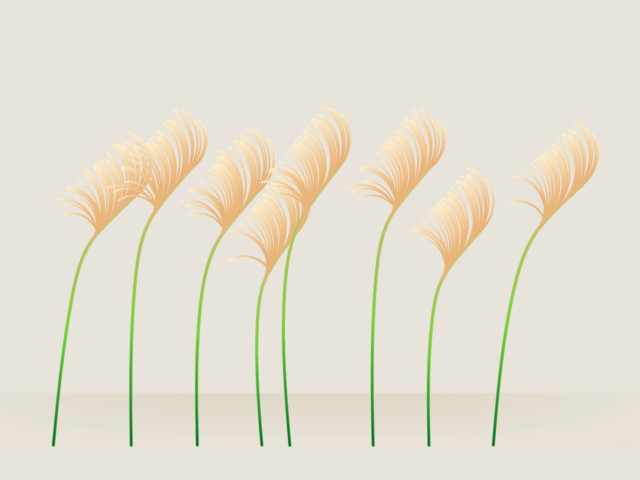
-
Click the Motion LIVE 2D
 button on the Add-on Toolbar.
Alternatively, go to Plugins > Motion LIVE 2D > Motion LIVE 2D.
button on the Add-on Toolbar.
Alternatively, go to Plugins > Motion LIVE 2D > Motion LIVE 2D.
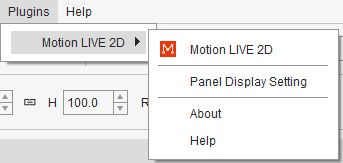
- When the Motion LIVE 2D panel displays,
connect it to the Hand Mocap Device.
- The Control Mode is automatically set to Hand by default.
Set Zero Pose to calibrate your hand gestures.
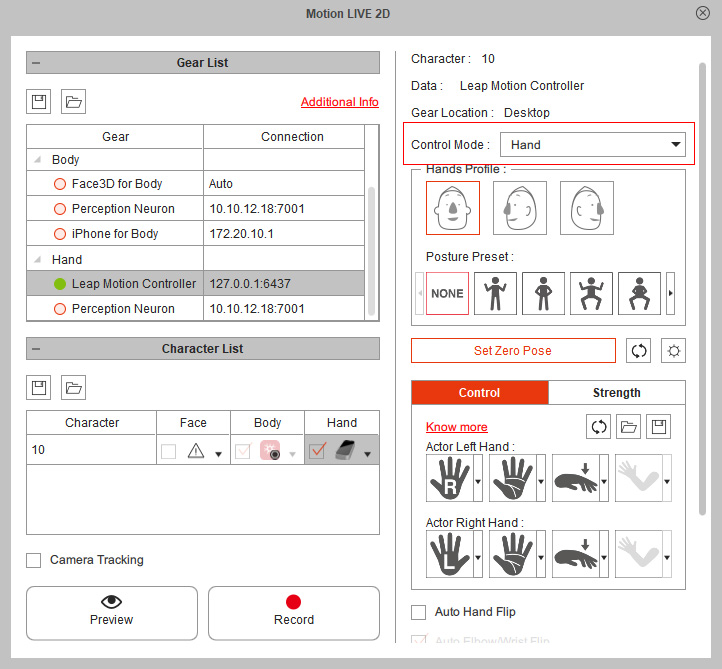
- Set the Control Mode to Finger in order that the hand and wrist movements from the Hand Mocap Device are to be masked out.
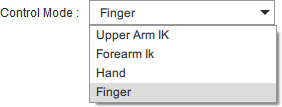
- Preview the capturing result.
You will see that only the finger motions will be kept while the hands' will be masked out even you move the entire hands.

- If you are satisfied with the preview result,
you can save the current adjustment as your custom profile.
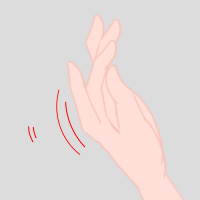
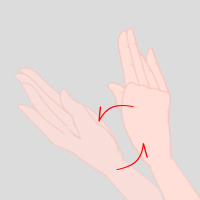
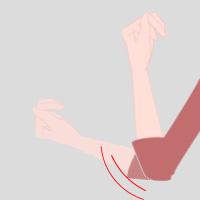
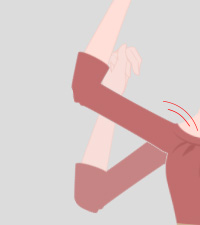
 button on the Add-on Toolbar.
Alternatively, go to Plugins > Motion LIVE 2D > Motion LIVE 2D.
button on the Add-on Toolbar.
Alternatively, go to Plugins > Motion LIVE 2D > Motion LIVE 2D.
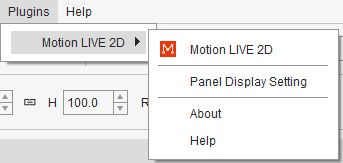
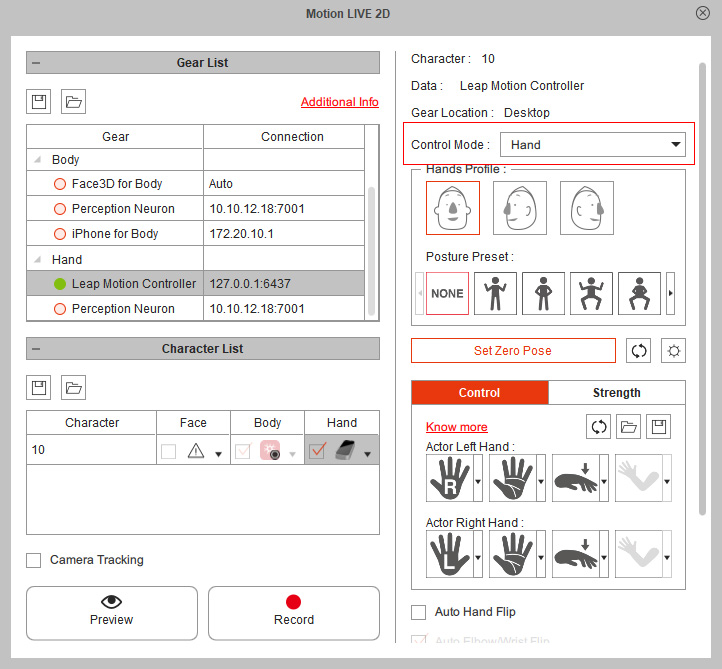
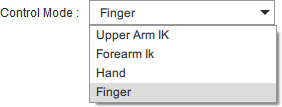
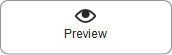 button and press the Space bar)
to receive captured hand motions,
you will see that the character moves its hands from the wrist to the fingers.
button and press the Space bar)
to receive captured hand motions,
you will see that the character moves its hands from the wrist to the fingers.
 will show your hands' relative position in the Cartoon Animator.
You can also turn it off by deactivating the Show Hand Effector option.
will show your hands' relative position in the Cartoon Animator.
You can also turn it off by deactivating the Show Hand Effector option.