Creating Morphing Slider for Default Character
-
Prepare a target character in OBJ or iAvatar format.

-
Launch Character Creator. A female character is loaded by
default.

-
Retrieve the default appearance of the character.

 Note:
Note:To retrieve the default appearance of the character:
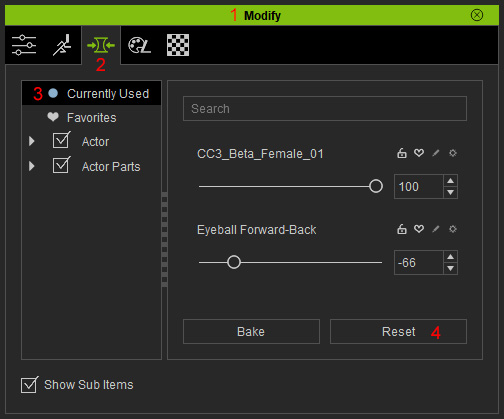
- Open the Modify panel.
- Switch to the Morphs tab.
- Select the Currently Used item in the tree view.
- Click the Reset button at the bottom of the panel.
-
Go to Create menu >> New Morph Slider item to open the Morph Slider Editor.
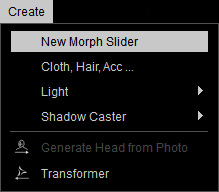
-
Set the path and a name for the slider.
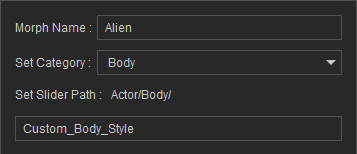
In this case, Body >> Custom_Body_Style >> Alien. Note:
Note:Please refer to the point 1 in the User Interface Introduction for Morph Slider Editor section for more information.
-
Set the Min. Morph Value to 0 and the
Max. Morph Value to 100 so that when the custom slider is set to maximum
the character retains its original look.
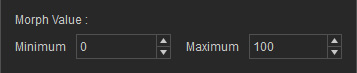
-
Optionally load an image for the slider if you want it to have a thumbnail by
clicking the
 button and load the prepared image.
button and load the prepared image.
-
In the Source Morph radio button group, choose either the Default Morph or the Current Morph
one because, currently, they are totally the same.
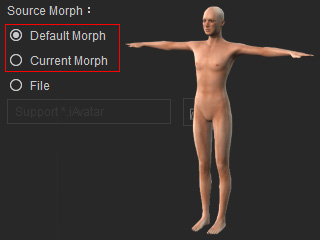
-
In the Target Morph radio button group, choose the File one and load the character
prepared in
step 1 by clicking the
 button.
button.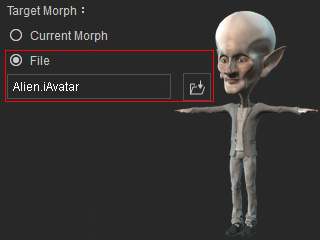
-
Click the OK button and you can see your custom morphing slider is now added into designated node
and path.
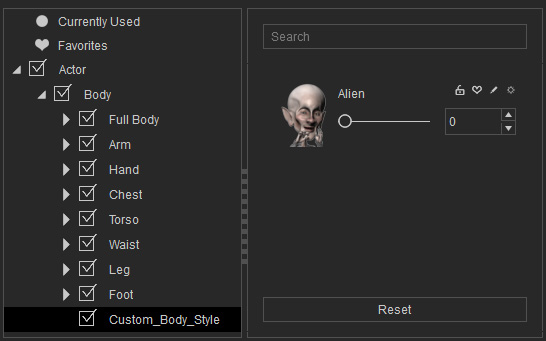
-
Drag the slider and you will see the default character is gradually transformed to the target character.


Value = 50
Value = 100
 Note:
Note:Please note the clothes of the target morphing character will not be loaded and involved with the morphing behavior because they are different objects.
-
You can still use the default sliders to further adjust the new character.




