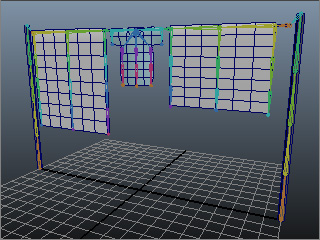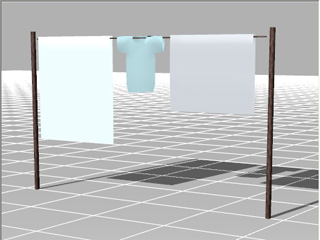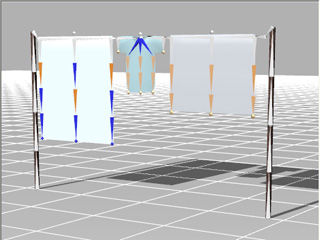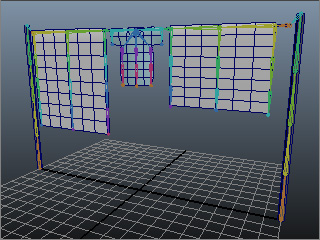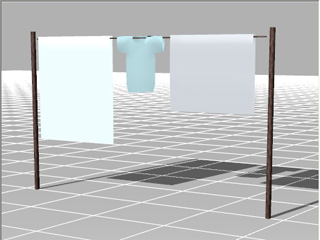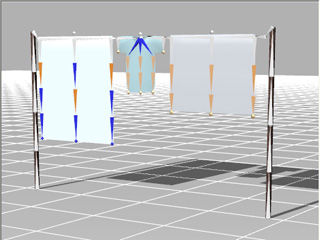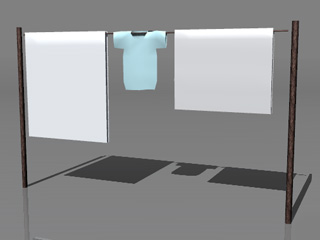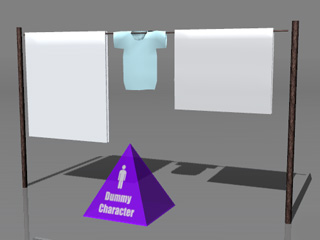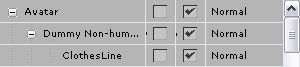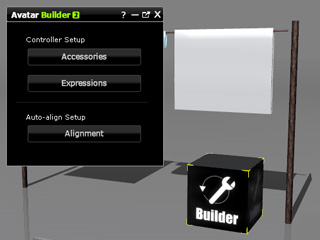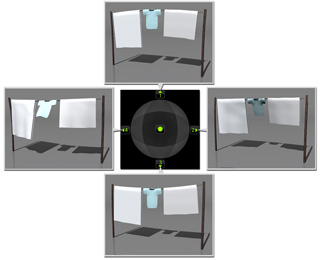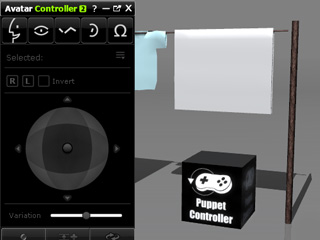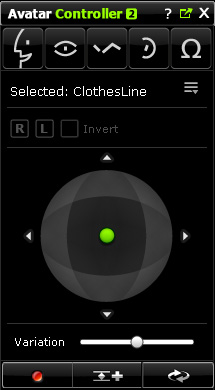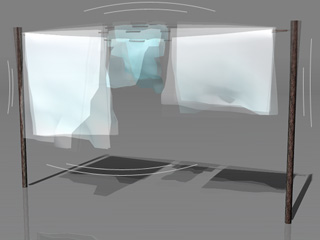Using Spring Effects
Spring effects are one of the elements that add a dynamic feel to a moving object.
By applying spring effects to an accessory of a character
in iClone, you can generate more exquisite animations for the
accessory by setting and puppeteering it with Builder and
Controller.
Preparing a Model with Spring Effects
-
Build a bone-skinned model in any 3D tool (in this case, Maya).
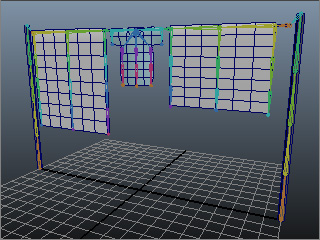
-
Export the model in FBX format.
-
Load the FBX file into 3DXchange.
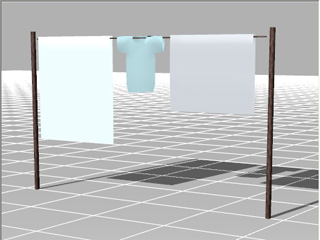
-
Appropriately adjust the model before proceeding. Please refer
to the
Preparing Custom Accessory section for more information.
-
Before exporting the model, apply Spring Effects to the desired bones
(the highlighted bones in the illustration contain spring
effects).
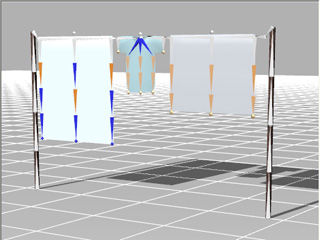
Please refer to the
Setting the Spring Effects section for more information.
-
Export (Ctrl + E) the model into iClone as a prop.
Setting Puppeteering Data
-
Import the converted prop into iClone.
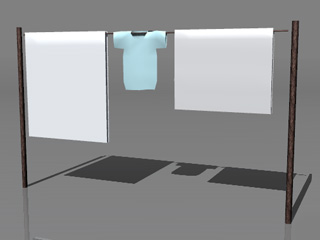
-
Apply the Dummy Character prop into the scene.
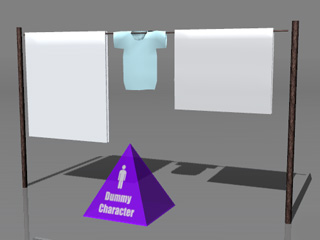
-
Attach the prop to the dummy character to turn it into an accessory.
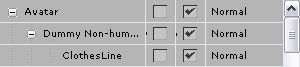
-
Apply the Builder to the scene.
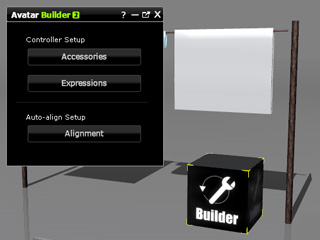
-
Correctly set the parameters in the
Define Controllers page.
-
Define Postures
of the accessory into to the axes around the compass.
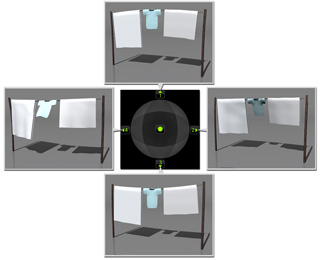
Puppeteering Group of Accessories
-
Apply the Controller to the scene.
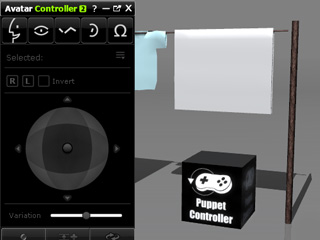
-
Switch to the Other tab and pick the accessory.
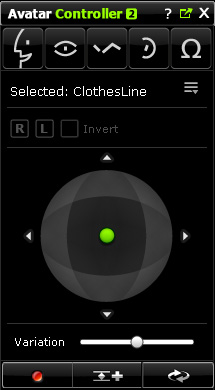
-
Click the Record button and drag the green dot to puppeteer the
accessory. You can now see the auto spring effects of the accessory.