Play Bar
The Play Bar is used to control scene playbacks in Cartoon Animator scenes.
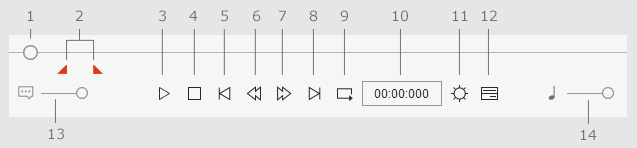
|
Name |
Description |
|
|
1 |
Play Head |
Shows the current frame of the project. You may also quickly drag it to any desired frame. |
|
2 |
Mark In/Out of Playback/Export Range |
Drags this mark to set the mark in/out frame during playback or export. |
|
3 |
Play/Pause (Space bar) |
Plays back current project. |
|
4 |
Stop |
Stops play back. |
|
5 |
Jumps to Start Frame |
Jumps to the cue frame of the playback, or to the start frame of the project. |
|
6 |
Previous Frame |
Jumps one frame backwards. |
|
7 |
Next Frame |
Jumps one frame forwards. |
|
8 |
Jumps to End Frame |
Jumps to the cue-out frame of the playback, or to the end frame of the project. |
|
9 |
Loop On/Off |
Toggles playback loop on/off. |
|
10 |
Current Time / Frame |
Shows the current time / frame. You can type in the time or frame number in this field to jump to the target time frame. For example, entering "10" in the time format will jump to "10 seconds". |
|
11 |
Uses the Project Settings panel to set the total length for the current project, select the time unit and object outline, zoom in/out of the safe area, and modify the background color or load a background image. |
|
|
12 |
Show Timeline (F3) |
Brings up the Timeline. |
|
13 |
Voice Volume |
Adjusts the volume of the sound effect. |
|
14 |
Music Volume |
Adjusts the volume of the background music. |


