Converting Text to Speech
Cartoon Animator can also animate through text-to-speech engines. By default CTA is connected to Microsoft's TTS (Text-to-Speech) engine, but users may incorporate their own additional engines if they wish to create their own talking scripts.
Cartoon Animator supports SAPI compliant Text-to-Speech engines.
If you currently only have one voice installed (default), then visit Microsoft's website for additional voices.
( Watch Tutorial - Lip Sync Basics )
- Select a character with the Sprite-based or Morph-based head.
-
Click the
 Create Script button on the Functional Toolbar.
Create Script button on the Functional Toolbar.
-
Click the TTS button to create an audio script.
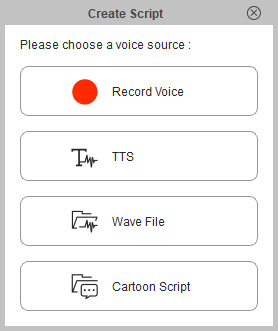
-
Type the text in the editor window. On the other hand, you can also copy and paste text from any word processing program.
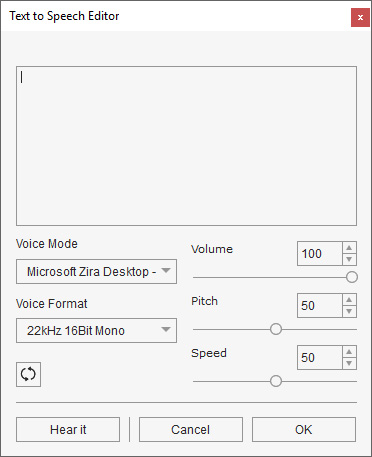
- Select the type of voice to be used by the model by choosing in the Voice Mode drop-down list. Various voices for both sexes with different settings, are available.
- Adjust the voice by using the Volume, Pitch, and Speed sliders to achieve the desired effect. You may also enter a number value directly into the boxes next to the sliders. You may need to experiment a little with these settings before achieving the desired results. Click the Reset button at any time to reset the sliders to their default values.
- Click the Hear it button to play back the text.
- Click the OK button when done.
-
Modify the voice clip and lip synching keys in the Face tracks on the Timeline (F3).
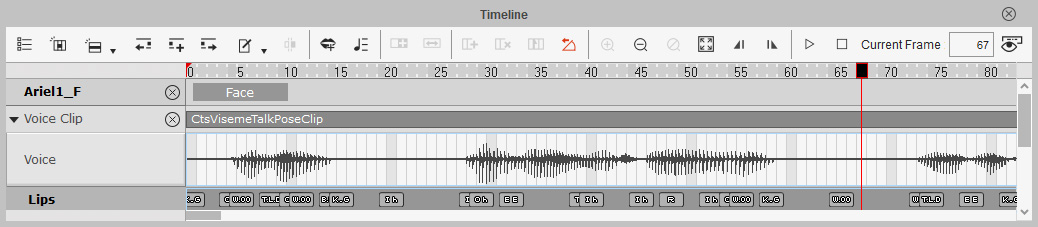
Refer to the following sections for more information:


