Playback Track and Temporary Space for Motions
In Character Creator, there is one track for applying motions and a temporary space for keep one specific motion.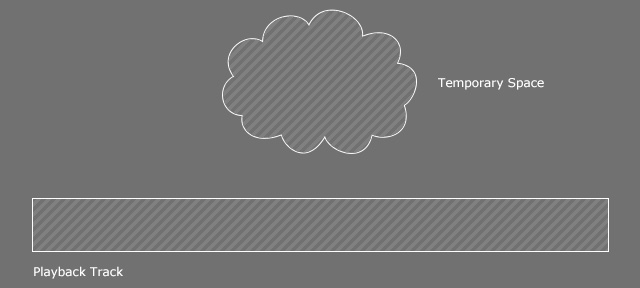
Move Current Motion to Temporary Space
- Create a project and apply a character.

- Apply one of the motions to character from the Motion List in the Animation Player.
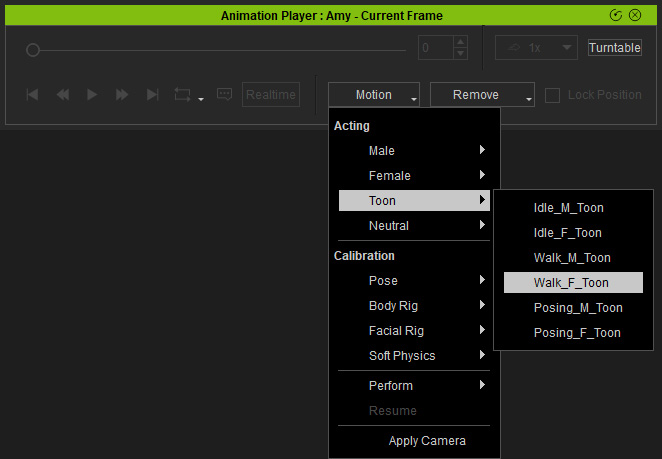
The motion will be put into the Playback Track.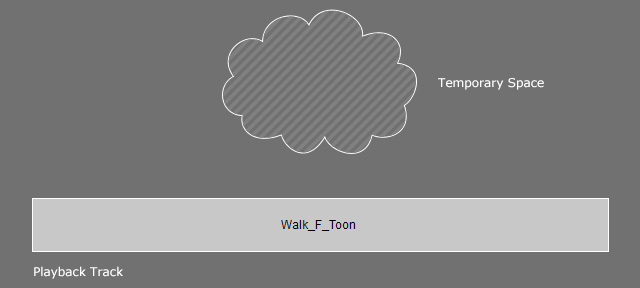
Playback to view the resulting motion.
- Enter the Edit Pose or Edit Facial mode.
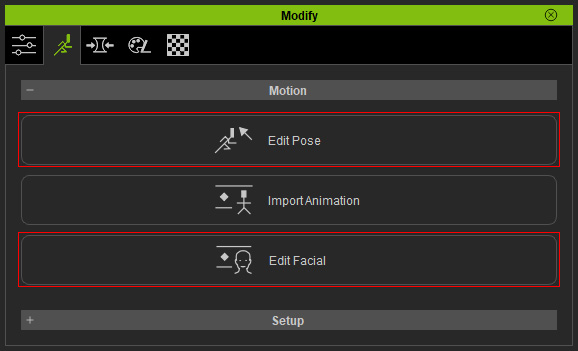
The motion in the Playback Track will be moved into the Temporary Space.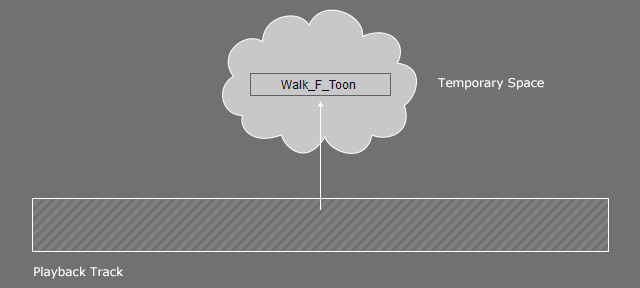
- Exit the Edit Pose or Edit Facial mode after some modification. The Playback Track is now empty and the Animation Player shows Current Frame to imply that it is in the current frame mode.

Restore Motion back from Temporary Space
There are two methods to retrieve the motion in the Temporary Space back to the Playback Track:
- When the Animation Player is disabled, click the Play button.

- The motion in the Temporary Space is moved back to the Playback Track and the playback starts.
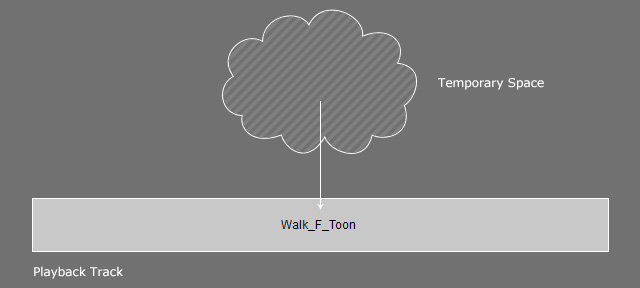
- Apply any motion again.
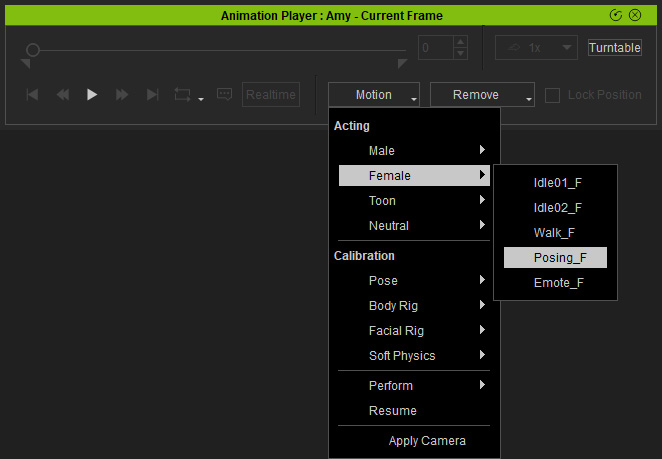
Playback to view the result.
The Playback Track will be filled with the new motion.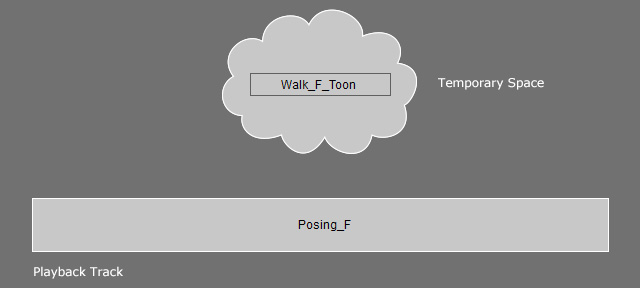
- To move the motion in the Temporary Space back to the Playback Track, click the Motion drop-down menu and select the Resume command from the menu.
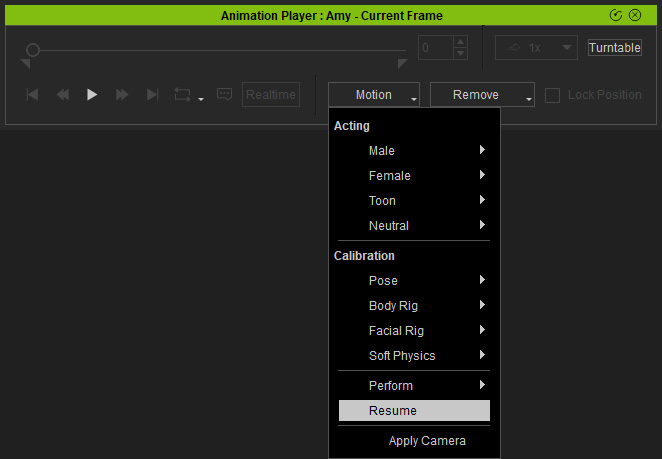
- The motion in the Temporary Space is moved back and replace the motion in the Playback Track.
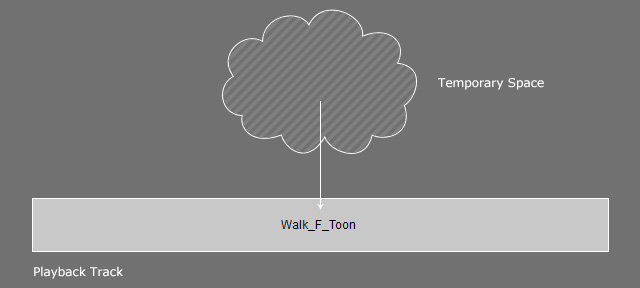
- Playback to resume the motion.




