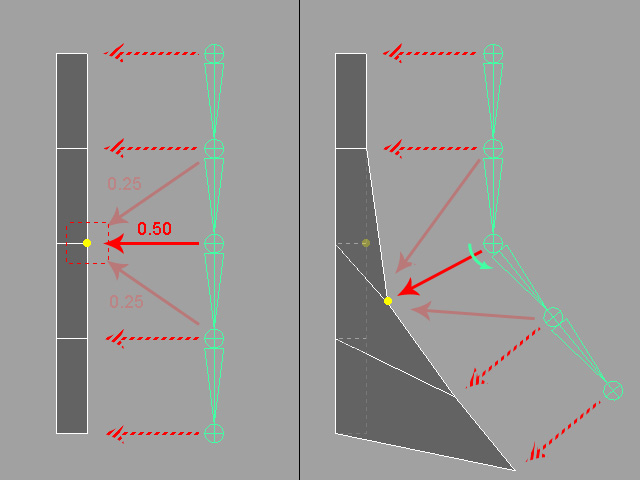Control Section
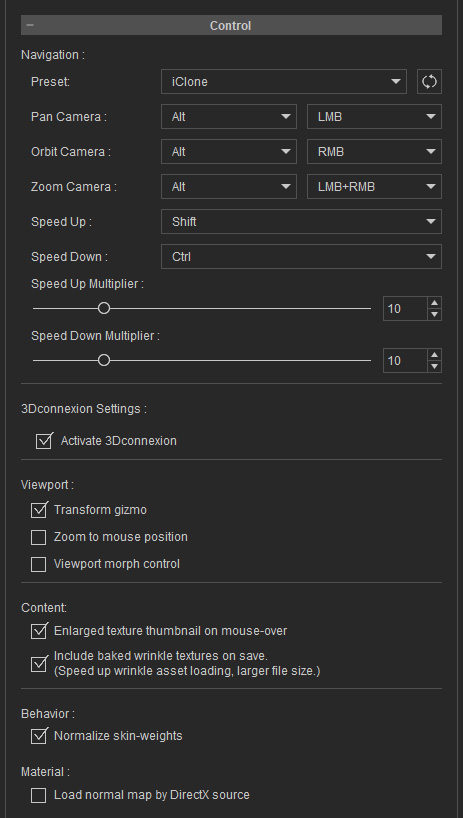
The camera settings for navigating the viewport.
- Transform gizmo
You may check this box to toggle the gizmo mode on/off in the preview window. Please refer to the Gizmo of Objects in Preview Window section for more information. - Zoom to mouse position
When this box is deactivated by default, zoom in and zoom out behavior with the mouse roller is based on the center of the 3D viewer; while it's activated, then it is based on the position of the mouse.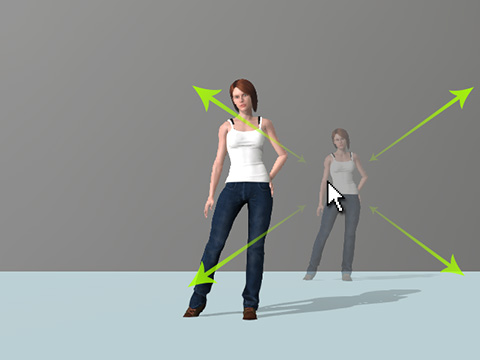
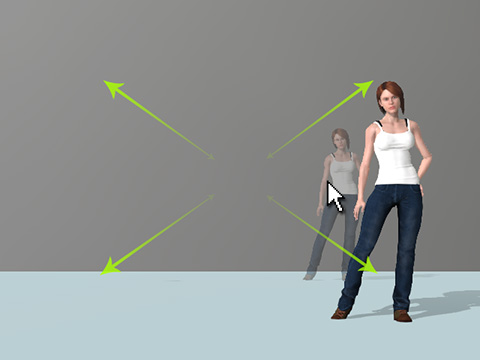
Zoom to Mouse Position = ON
Zoom to Mouse Position = OFF
(Based on the center of the view port) - Viewport morph control
Activate this button in order that you can morph the character directly on the preview window. The target areas pointed by the mouse cursor will be highlighted in yellow.

Viewport Morph Control = ON
Directly drag on the preview window to morph the character
- Enlarged texture preview on mouse-over
Activate this option so that when mousing over any texture channel in the Texture Settings section will display a larger, more detailed preview window.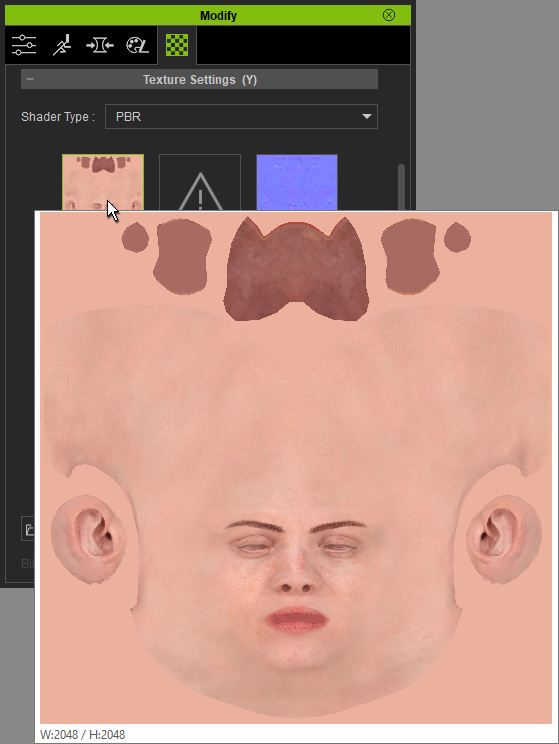
- Normalize skin-weights
This feature only works on the vertex with skin weight 1. When it is activated, decreasing the weight from 1 to any other value, the subtracted value will auto-disperse to the parent and child bones of the currently selected bone. When it is deactivated, the skin weight value of 1 will not be allowed to change.
Given the vertices at the right side of the bar with skin weight 1 by the bone as shown below: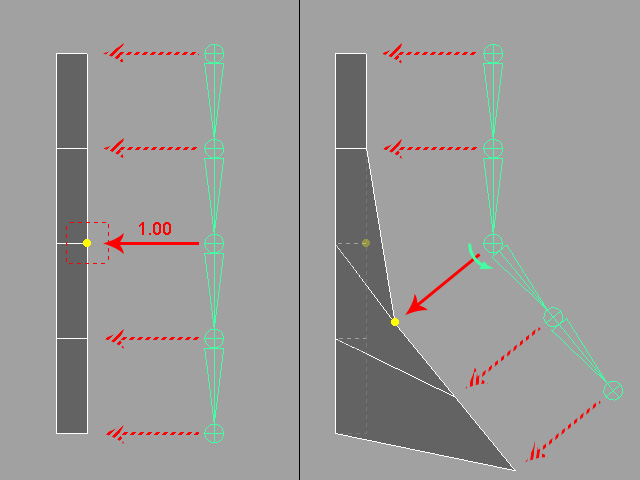
However, when this feature is activated and the skin weight is decreased from 1, the subtracted value will be auto-dispersed to the parent and child bones.