Aging the Character
After you learned how to morph the facial features of the character and how to use the basic adjustments of the texture to customize the appearance of the character's face, you can now age the character through these two main features.
You must have purchased Essential Morphs & Skin content pack in order to have the input channel for loading custom images.
Adding Wrinkles and Fine Lines on Face Skin (CC3 Base Character Excluded)
-
Create a new project.

-
Go to the Modify panel >> Appearance tab. Select the
Actor in the
tree view and click the Activate button to load the substance
textures of the character.
 Note:
Note:Please refer to the Basic Modifications for Head Texture for more information.
-
Open the Surface Normal section (Actor
>> RL_G6_Body >>
Skin_Head >> Skin).
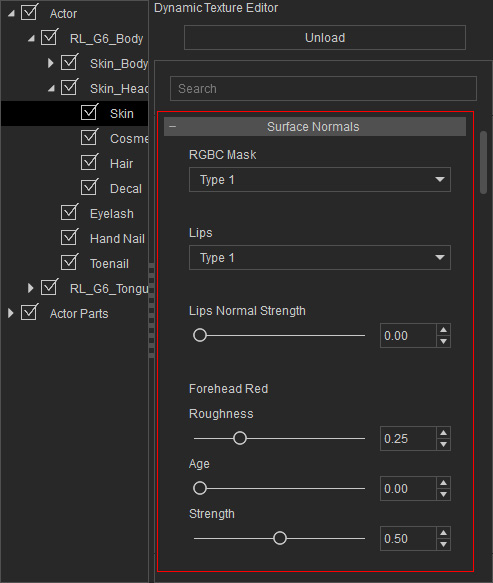
-
Find out every sliders named Age and Strength, maximize their values.
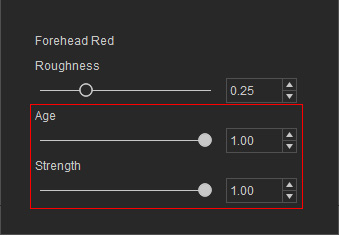
 Note:
Note:You may find 5 sets of "Age" and "Strength" sliders because the wrinkle deployment on the face is divided into 5 areas.
-
The character's skin will become aged with these settings.

-
Open the Surface Normal section (Actor
>> RL_G6_Body >>
Skin_Body >> Skin).
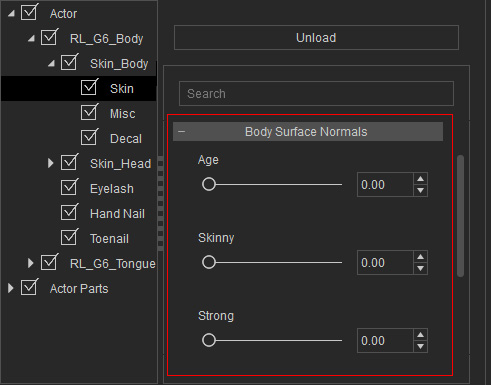
-
Increase the Age value to maximum.
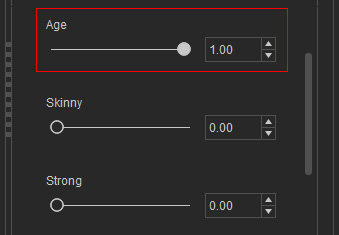
-
The character's body skin will become aged with the setting.

Morphing the Character Older
Although the skin of the character looks older, it appears to just add wrinkles onto a young face. By adjusting the morph data, the character's facial muscles can be dragging down to the gravity, which makes the character even older.
-
Switch to the Morphs tab.

-
Go to
Actor >> Head >> Full Head
item in the Tree View.
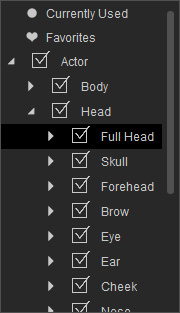
-
In the right pane, find the Old slider and increase its value.
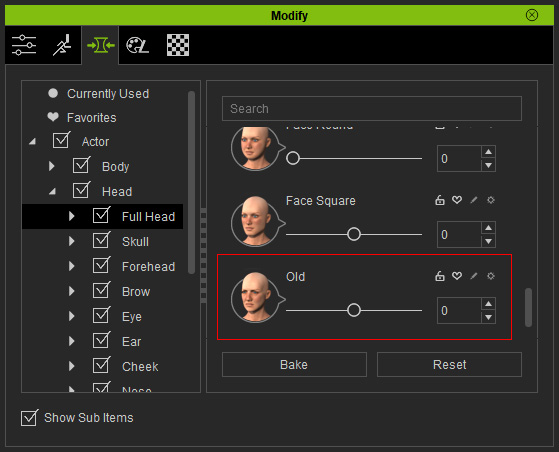
-
The skin and muscles of the character then droop downward, which makes it looks
even older.

-
Please note that the Age setting for the body will also be driven to change to
the same value in order to show the consistency between the head and the body.
The skin and muscles of the character is then drooping down, which make it looks
even older.

 Note:
Note:Please note that this Old slider only shows after you have installed the G6 Essential content pack. Refer to the official web site for more information about purchasing this pack.



