Fullbody Mesh Process
Mesh models that encompass the entire body, which may be posed are considered "full-body meshes”. These meshes may even be clothed and/or carry accessories.

|

|
|
Front |
Side |
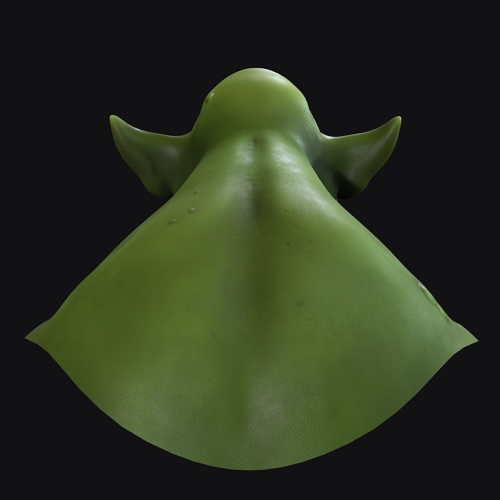
|
|
|
Back |
Before starting the Headshot 2 process, the full body mesh needs to meet the necessary requirements to ensure smooth operation.
- In Headshot 2, click the Start Head Generation button to begin the process.

- In the alignment stage, choose a suitable default point option based on the state of the mesh. The 32 points option may be a good starting point to cover the basic facial structure and the ears. For more information on the point options, refer to this page.
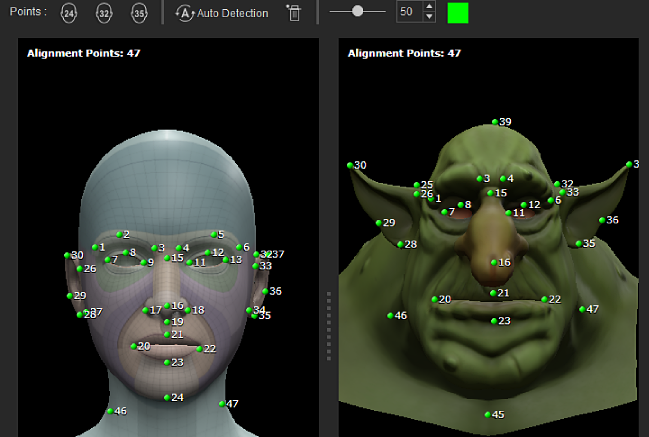
- After you have completely added the necessary points, click the HEAD GEN button to move to the next step.

- In the head generation stage, choose the most suitable Effective Areas for your model. For options other than Entire Head, the software will generate the remaining areas.
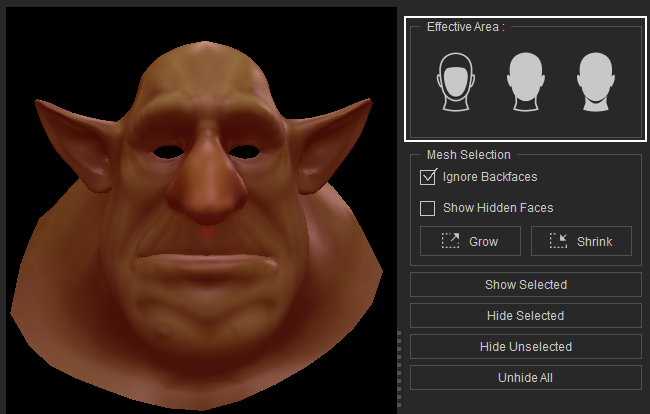
- Click REFINE MESH to move on to the next step.

- Use the brushes in Select Brush Type to fix or rearrange the imperfections between the CC mesh and your model.
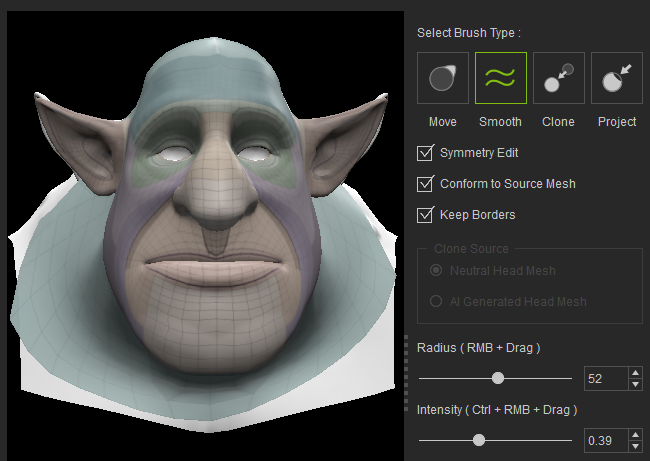
- Adjust the settings for Texture Bake Options, Texture Size, Body Type, and Texture Mask and click the Generate button.
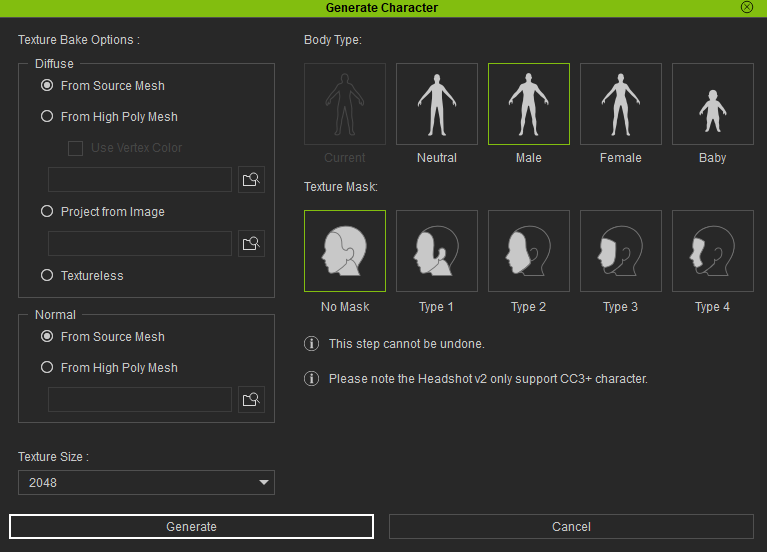
The generated character is compatible with various built-in preview motions in CC. Additionally, you can transfer the character to iClone to apply motion


Standing
Walking
