Adjusting the Z Values with 3D View
Even though Cartoon Animator is a 2D-based application, it still contains a Z depth system. Each character and prop possesses its own Z-depth layer that determines the distance of it from the center of the project.
-
Add characters and props to the working area.
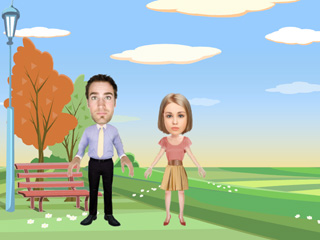
-
Select a character or a prop.
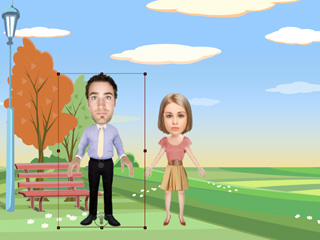
-
Click the
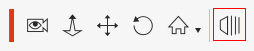 3D View button to switch the camera to the 3D top view.
3D View button to switch the camera to the 3D top view.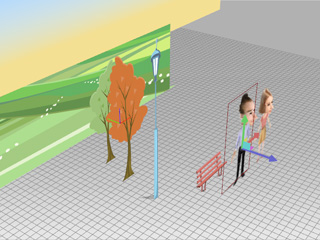
- Drag with the right-mouse button to change the angle of the camera.
- Drag with the left-mouse button to pan the camera.
-
Drag the blue arrow to change the Z-depth of the selected item.
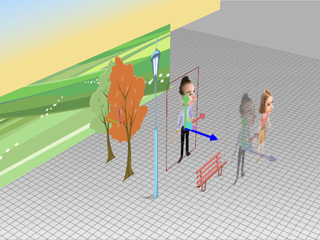
 Note:
Note:- Changing the depth of an object, in different time frames, may add a transform key to the timeline.
-
Use the same project.
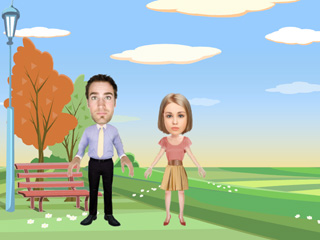
-
Select a character or prop.
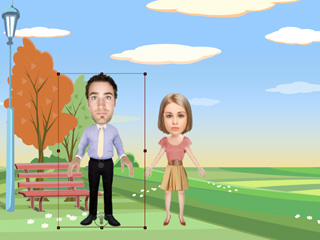
-
Roll the mouse wheel and you will notice that the Z-depth will start to change.
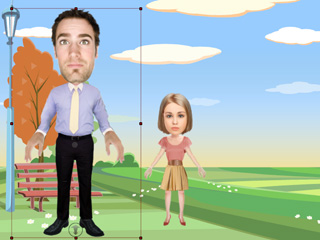
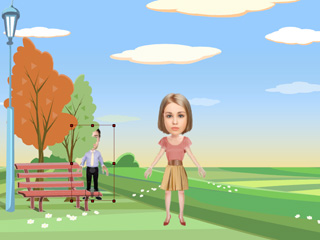
Roll the wheel UP to increase the Z value.
Roll the wheel DOWN to decrease the Z value.
 Note:
Note:-
Dragging the icon inside a selected character or prop may also change the depth.
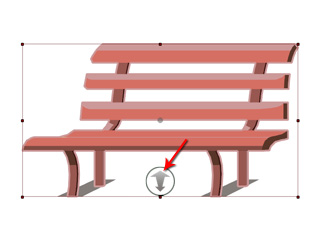
- If you do not see a change when rolling the mouse wheel, then you need to make sure that you are in the Perspective mode. Please refer to the Camera Editor Panel section for more information about the Perspective and Orthographic modes.
-
Dragging the icon inside a selected character or prop may also change the depth.


