Using Custom Image Editors
Cartoon Animator combines intuitive animation tools with mainstream drawing software and renowned WACOM tablets to swiftly turn illustrations into animations.
Users can use their favorite Bitmap Editor (Photoshop, Affinity, Krita, Clip Studio Paint, Painter) to modify characters, props and scenes to animate in Cartoon Animator.
( Watch Tutorial - Setup Your Favorite Bitmap Editor as Content Creator )
- Assign the Krita to be the default image editor.
- Click the Krita button on the Add-on Tool Bar.
-
In the following Launch Bitmap Editor dialog, click the New Object button to create new assets,
or click the Open File button to edit existing assets with the image editor.
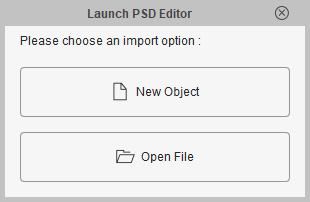
-
By clicking the New Object button,
the Krita application will automatically launch with a new file tab called "Default".
You can now start to create your PSD project.
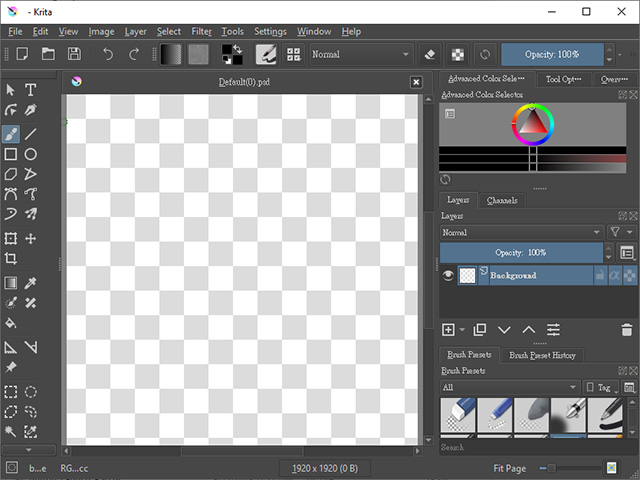
 Note:
Note:While synced, the Bitmap Editor will switch to the project file tab automatically once you click the
 icon.
But, Krita will launch the object you selected to a new project file tab in the application,
even if the project file is already opened in Krita.
icon.
But, Krita will launch the object you selected to a new project file tab in the application,
even if the project file is already opened in Krita.
Refer to the following sections for more information:


