Exporting Static FBX Characters (New for v. 4.1)
The basic FBX export process typically focuses on static characters. You can generate an FBX file for a skin-weighted character that is suitable for sculpting, animating, or texture editing.
To export a static bone-skinned FBX characters for animation:
-
Prepare a character (nude or clothed).

-
Execute the File > Export > FBX > Clothed Character command.
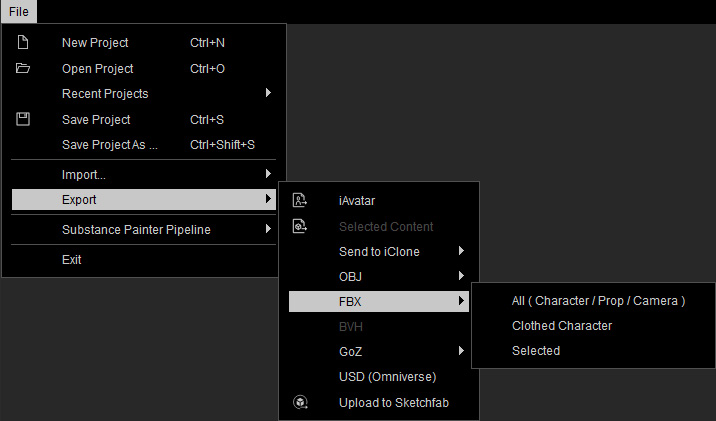
-
The Export panel will appear, choose the desired Target Tool Preset and set the FBX Options to MeshOnly to auto-apply a T-pose for the character.
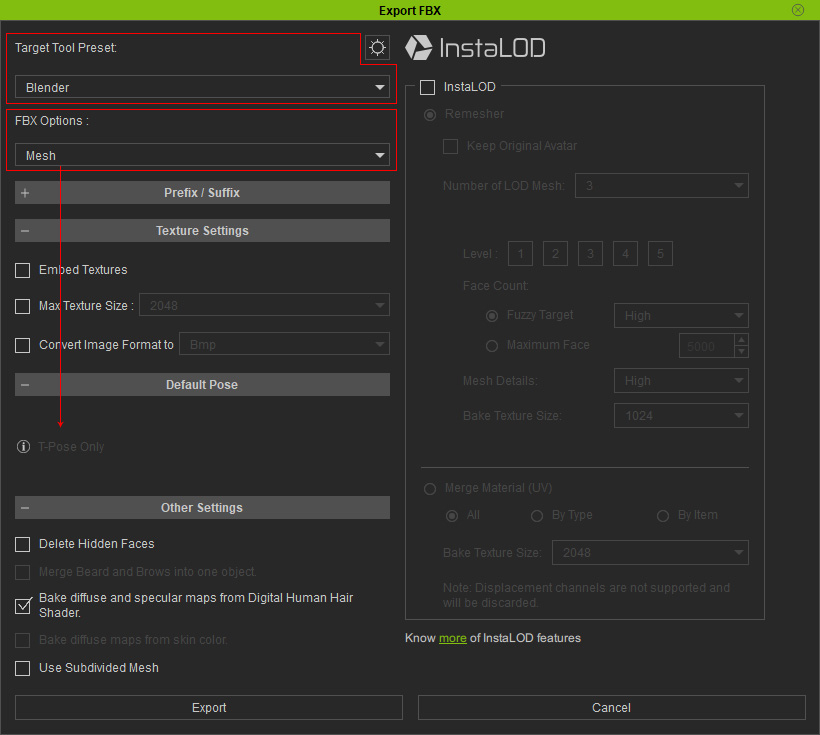
The character can be exported with the current pose if "Motion" or "Mesh and Motion" is chosen for FBX Options.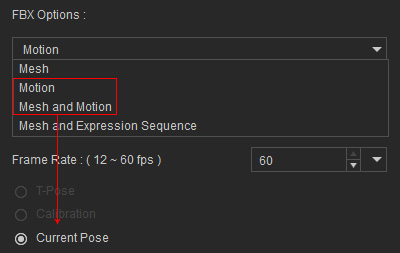
- Click the Export button.
- Load the exported FBX character into your 3D software of choice (in this case, Blender).

 Note:
Note:- When you import the FBX to Blender, deactivate the Show Backface checkbox to prevent from Z-fighting
among surfaces.
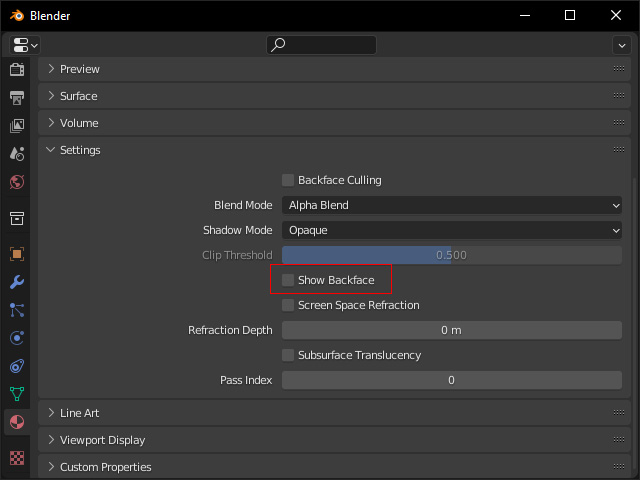
- When you import the FBX
to Maya, do not activate the Group
checkbox under General Options because the character will not be able to import back to Character Creator if you do so.
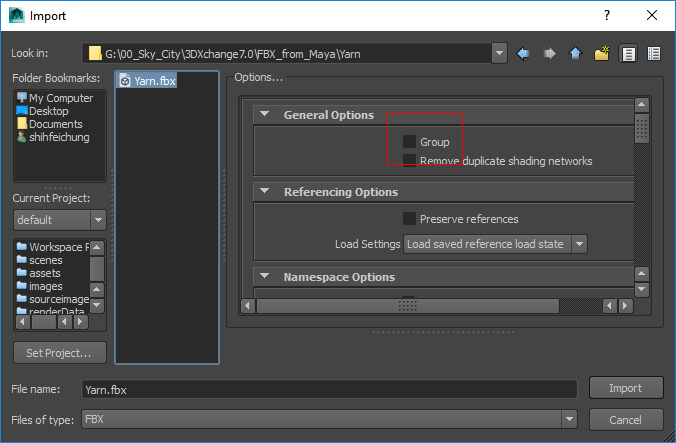
- When you import the FBX to Blender, deactivate the Show Backface checkbox to prevent from Z-fighting
among surfaces.
-
This character is bone-skinned and ready for animation.




