The user interface for Lens Flare Layers
Open the Modify panel > Material tab > Layer List
section to adjust individual lens flare layers, 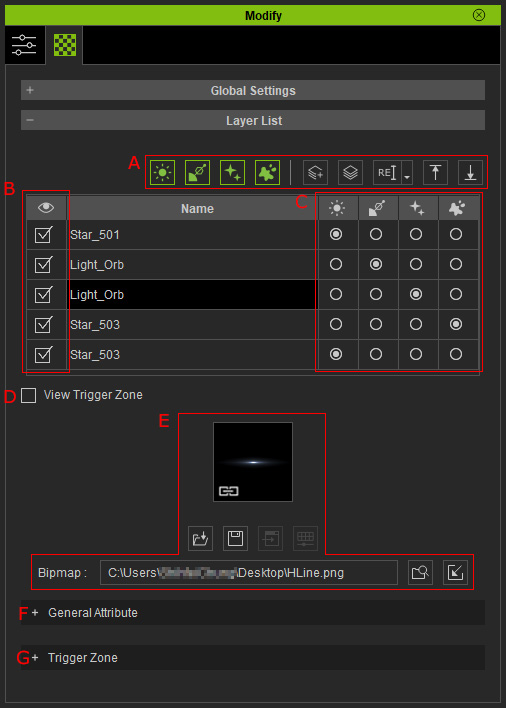
- Layer List Tools: These tools can be use to show, hide, add, delete, rename or re-order the layers and copy and paste the layer parameter values.

- Show Light Source Layers: Shows the Light Source layers.
- Show Reflection Layers: Shows the Reflection layers.
- Show Decoration Layers: Shows the Decoration layers.
- Show Dust Layers: Shows the Dust layers.
- Add a New Layer: Adds a new layer.
- Duplicate Selected Layer: Duplicates the currently selected layer.
- Layer Editing Menu: Shows the layer-editing menu to rename, delete selected layer or copy and paste the layer parameter values.
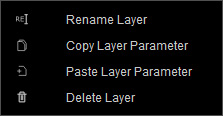
- Move Layer Up a Level: Moves the currently selected layer up for one level.
- Move Layer Down a Level: Moves the currently selected layer down for one level.
- Show / Hide layer effect: Activate/deactivate the checkboxes to show or hide the layer effects on the viewport.
- Layer Type Radio Buttons: Choose one of the radio buttons to determine the layer type.
- View Trigger Zone: Activate or deactivate this checkbox to show or hide the trigger zone. Refer to the How to use Trigger Zone section for more information.
- Layer Texture and Editing Tools: This channel can be used to set the image texture for the layer.
- General Attribute: Contains different settings for adjusting the layer effect on the viewport.
- Trigger Zone: Contains different settings for adjust the trigger zone and the influences to the layer effect on the viewport.
