Point to Point
The Point to Point constraint locks a rigid body in place while the three rotating angles can be arbitrarily modified.
-
Apply a prop. Transform it to a desired position, size and angle.
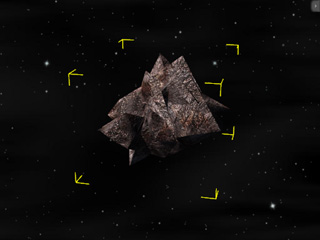
- Set the prop as Dynamic.
-
Because the Dynamic rigid body will fall by default, you need to constraint it to
its current location.
In the Modify panel >> Physics tab >> Constraint section, click the Add Constraint button.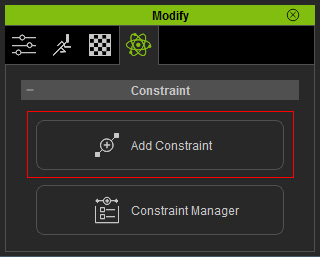
The Add Constraint panel displays.
-
Drag and drop the PointToPoint Constraint template onto the dynamic rigid body.

- Align the constraint to the pivot of the rigid
body so that it rotates accordingly.

- Make sure the constraint is selected.
- In the Modify >> Constraint section, you may pin the rigid body to its original position by clicking the World button. Please refer to the Setting Connection Relationship section for more information.
- In the Limit section, you are able to define the
rotating limits for the three axes (in this case, three axes are set
Free).
Please refer to the Setting Constraint Limits section for more information.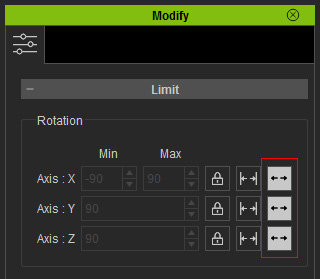
- Set transform keys or puppet kinematic objects to hit the dynamic
object. It will rotate where it is without bouncing off somewhere.

