Actor - Detail Settings for Look-at Feature (New for v. 8.2)
After having the character look at the camera or a specific target, you can adjust the advanced settings to tweak the look-at behavior.
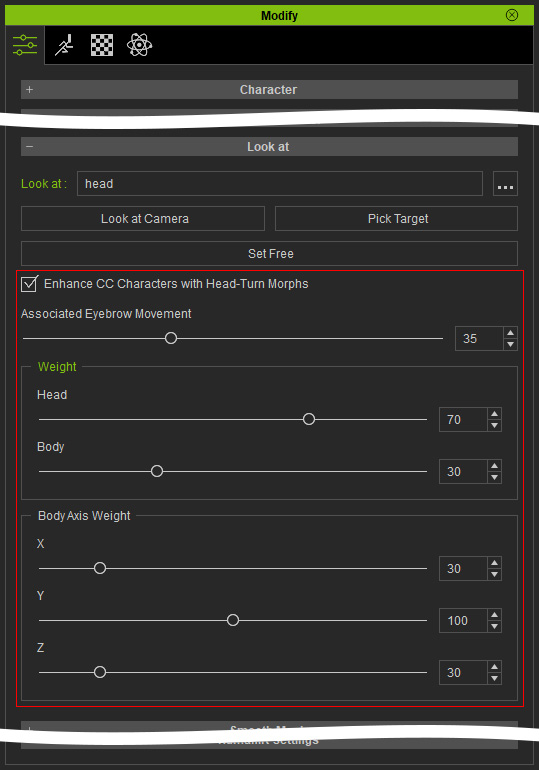
Enhance CC Characters with Head-Turn Morphs
You can activate this checkbox to constrain the head turn to a logical angle range.
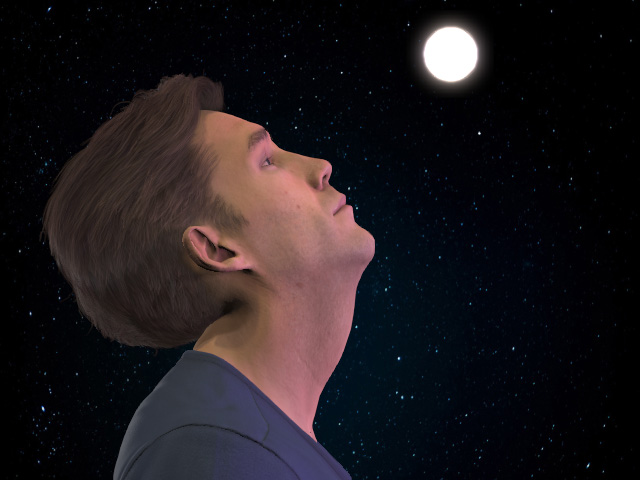
|

|
|
Enhance CC Characters with Head-Turn Morphs
is off. |
Enhance CC Characters with Head-Turn Morphs
is on. |
Associated Eyebrow Movement
This slider determines the amount of influence on the eyebrows from the movement of the eyeballs.
|
Associated Eyebrow Movement is set to "0". |
Associated Eyebrow Movement is set to "100". |
Weight
The Head and Body sliders adjusts the bias of the look-at towards the target. By combining the Head and Body weights, the look-at behavior can appear much more natural. These two settings are keyable.
- Head: Sets the weight bias toward the subject's head.
Head = 0
Head = 100
- Body: Sets the weight biased toward the subject's body.
Head = 0
Body = 100Head = 100
Body = 50
Body Axis Weight
When the Body weight is more than zero, you can use the X, Y and Z sliders to adjust the lean of the character when addressing the subject.
- X: The body will lean forward or backward with this setting.
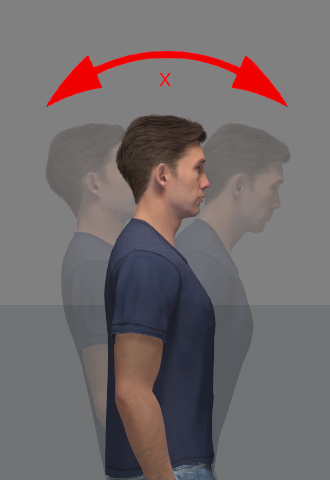
X = 0
X = 200
- Y: The body will turn left or right with this setting.
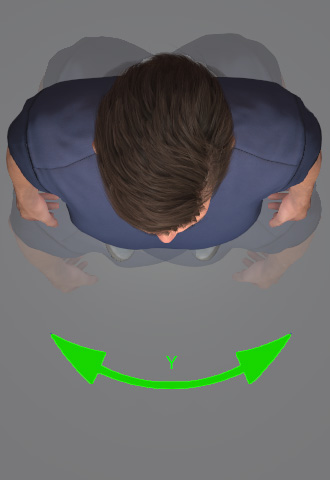
Y = 0
Y = 200
- Z: The body will tilt left or right with this setting.
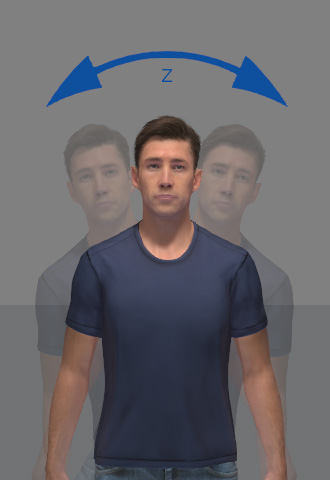
Z = 0
Z = 200
