Creating Bi-Directional MD Prop with Sub-Prop Animations (New for v. 8.5)
When you create an MD prop and edit the behavior motions in the Timeline, you can bake sub-prop's animations along with the behavior motions to the MD Props. In this page, the Bi-Directional MD prop is taken as an example.
The bake-able sub-prop's animations are:
- Animation Clips
- Animation Layer Keys
- Material Keys (Material Settings, Texture UV and Texture Strength)
- Visible Keys
- Particle Emit Keys
- Morph Keys
- Light Activate, Multiplier and Color Keys
- Create a project. Make sure there is at least one character of Edit Mode and a Bi-directional MD prop.
You can create the State Switch MD prop from Create > MD Prop > Bi-Directional.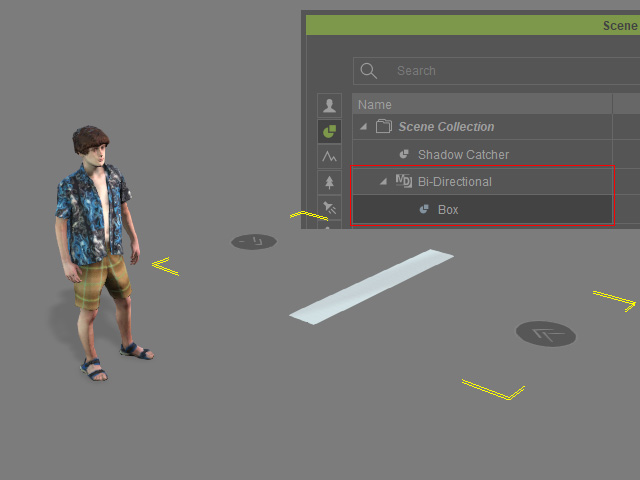
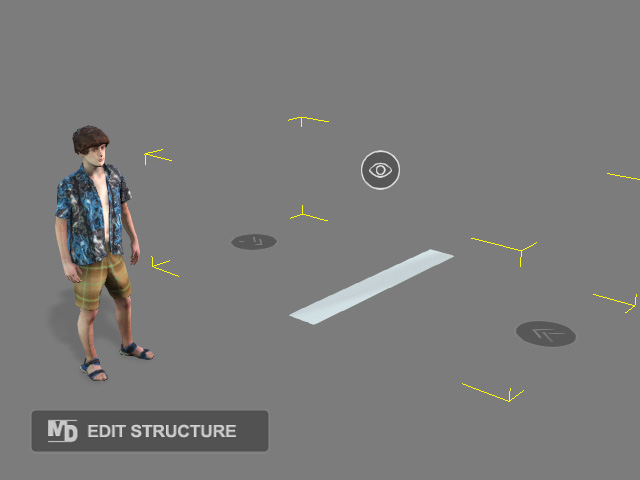
Project with character and MD Prop attached with a mesh
MD Prop Structure containing Look at and Position Point dummies in Edit Structure mode
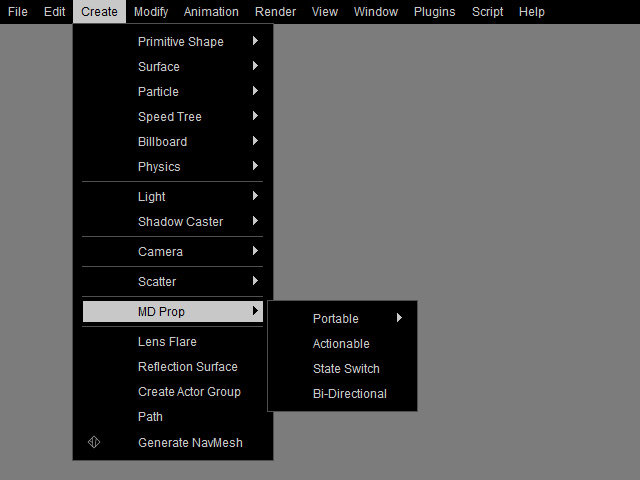
- Select the MD prop, launch the MD Behavior panel and switch to the Behavior Settings tab, click the Add / Delete Behavior button to start editing the behavior motions.
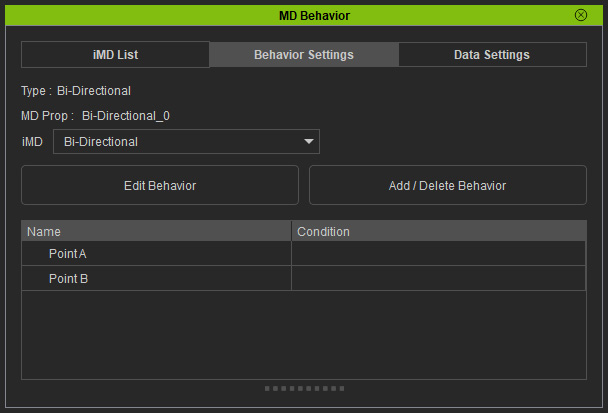
Choose the character as the base for editing behavior motions.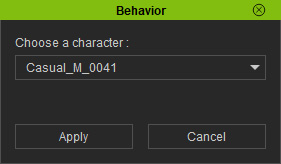
- Drag and drop desired motions from motion libraries to the Point A and Point B nodes.

- Select the mesh prop and create animation through any methods (in this case, transform keys).
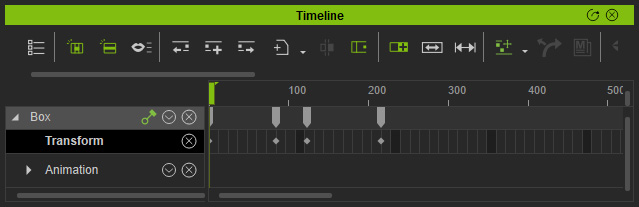
- Select the mesh prop and execute the Animation > Flatten... command to convert the animation into a clip.
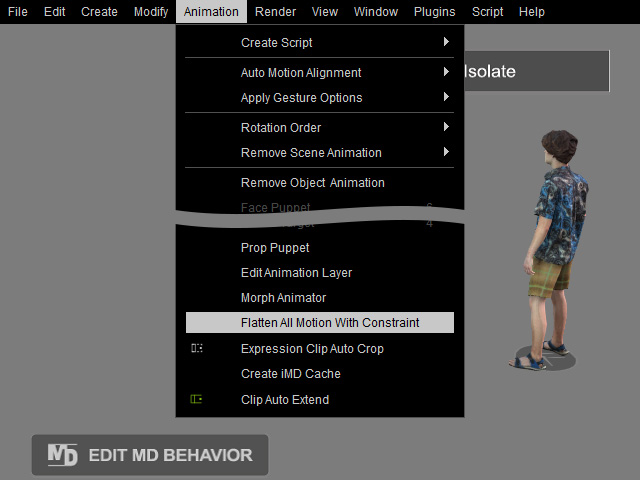
The transform keys will be converted into clip.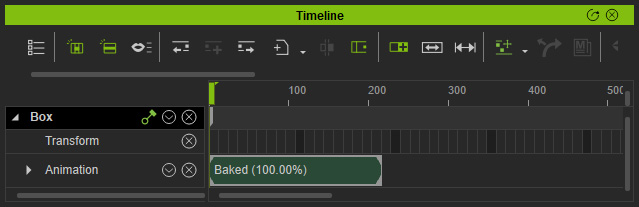
Playback to view the result. - Select the motion under Point A and click the Edit behavior motion in Timeline button.
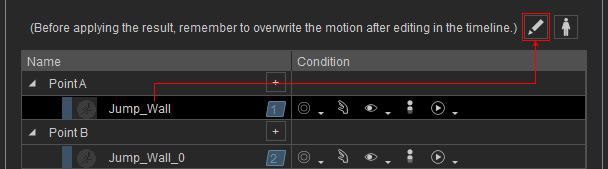
- The sitting down motion will be loaded into the Motion track of the character.
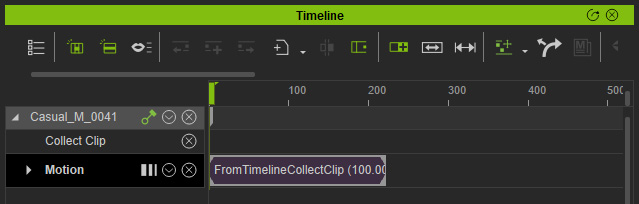
- Open the tracks for the character and the mesh prop.
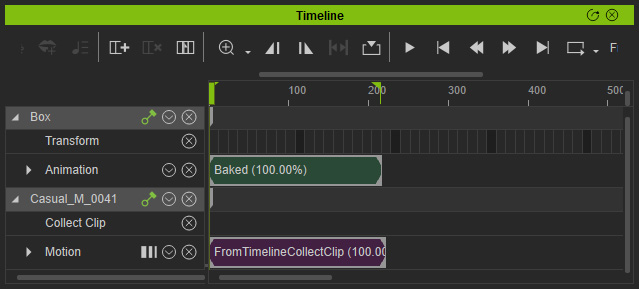
Playback to view the interactions between the character and the mesh prop. - Make sure the target motion in the MD Behavior panel is selected.
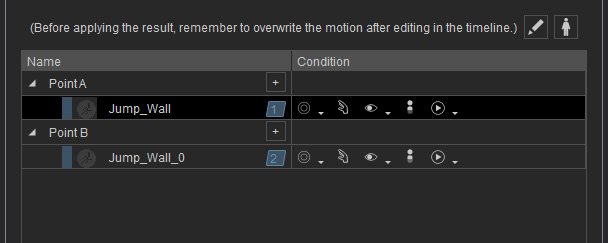
- Right click on the character's clip on the time line and choose the Select Collection Range by Selection command to make a range on the Collect Clip track.
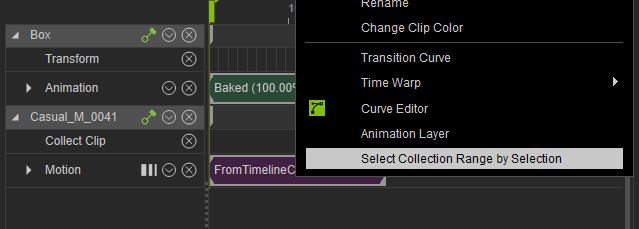
- Right-click in the range and choose the Overwrite Selected MD Behavior Motion command.
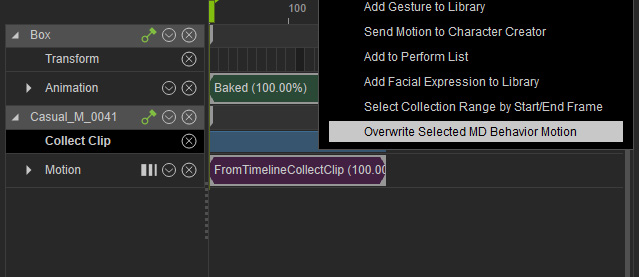
- You will be asked if you want to bake the sub-prop's animation to the MD Prop. Click the Save button.
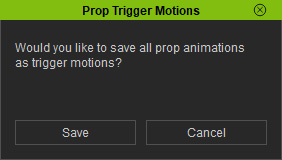
The character's motion and the sub-prop's animation will be baked into the MD Prop together. - Select the other motion in Point B and repeat step 6 to 12 to bake the motion and sub-prop animation to the MD Prop for the other position point. Playback to view the result.
- Click the Apply button of the MD Behavior panel.
- Start the MD mode and have the character to interact with the MD Prop, you will observe the sub-prop's animation interacting with the character's motion.
