Creating Portable - Interaction Point for Triggering Mixer Perform Motions (New for v. 8.5)
The Portable Interaction Point can trigger specific Mixer Perform motions when the character have taken object dummy of any other Base Template MD Prop.
- Create a project. Make sure there is at least one character of Edit Mode and an Base Template MD prop with correct behavior motion embedded and desired mesh props attached.
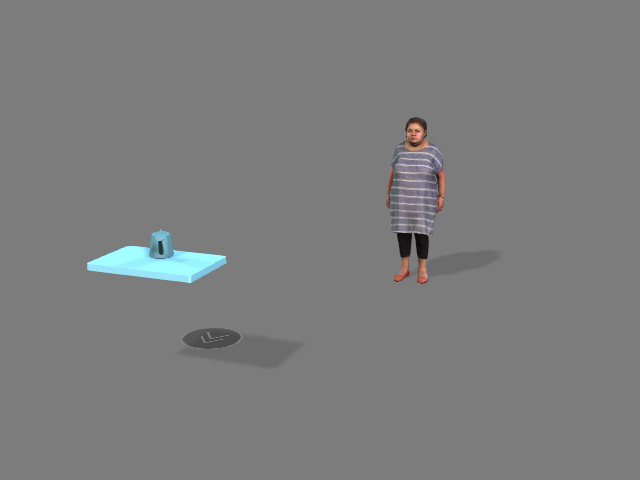
You can create the MD prop from Create > MD Prop > Portable > Base Template.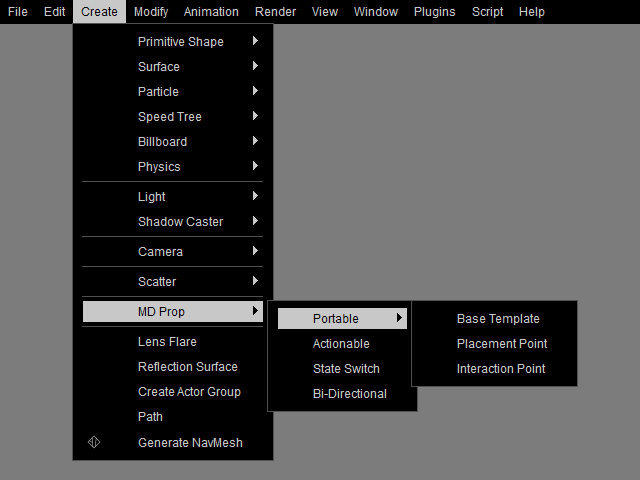
The structure of the MD Prop is as the following illustration.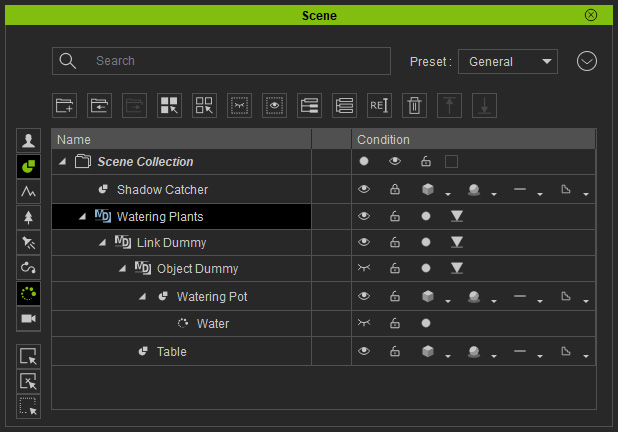
- Select the Object Dummy in the new MD prop. Launch the MD Behavior panel and switch to the Behavior Settings tab, click the Add / Delete Behavior button to start editing the behavior motions.
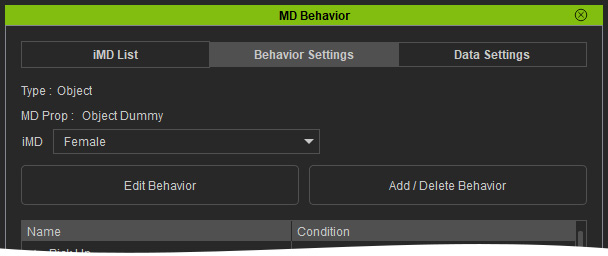
You will be asked to choose the character and the Placement Point (there is only one in the MD Prop) for editing the motions. Click the Apply button.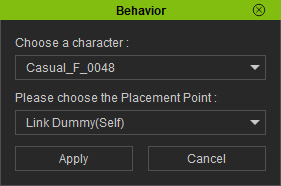
The character and will be snapped to the new MD Prop's position point.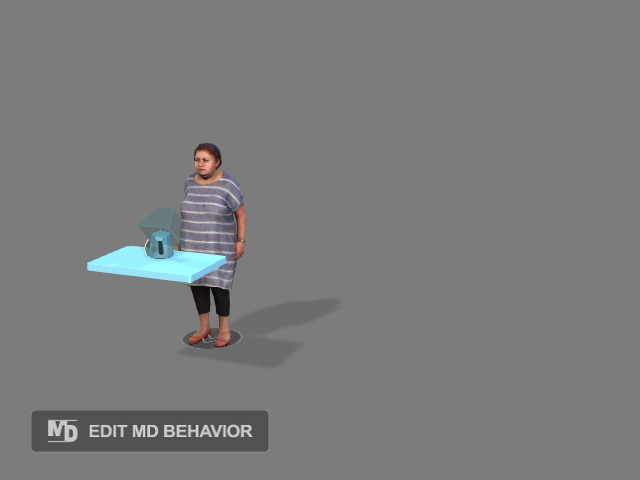
- Follow the same steps in the Creating Portable (Base Template) MD Prop with Link Effect section to create pick up, put down and Mixer Idle motions (with linking keys) for the object dummy.
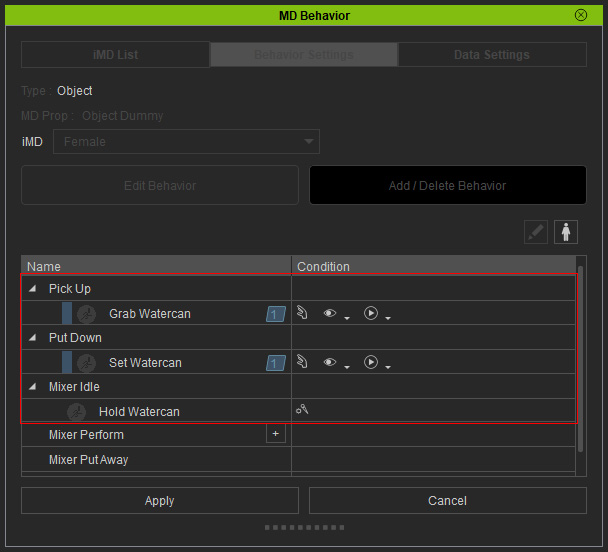
- Select the picking up motion and click the Edit Motion in Timeline button for editing.
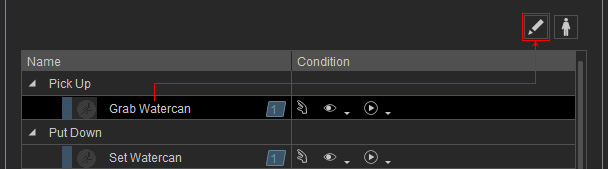
- The motion will be loaded into the Motion track of the character.
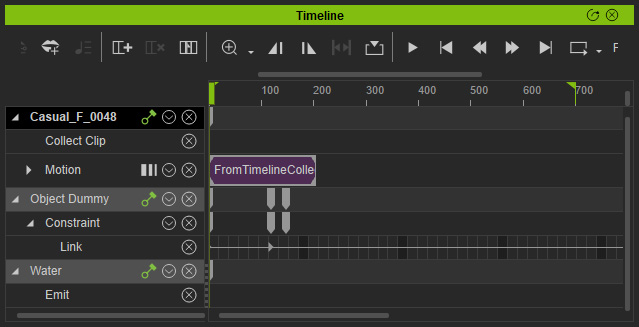
Playback to view the picking up and putting down result. As you can see the linking timing of the mesh prop is inappropriate. - Add a random motion to the Mixer Perform node from motion library.
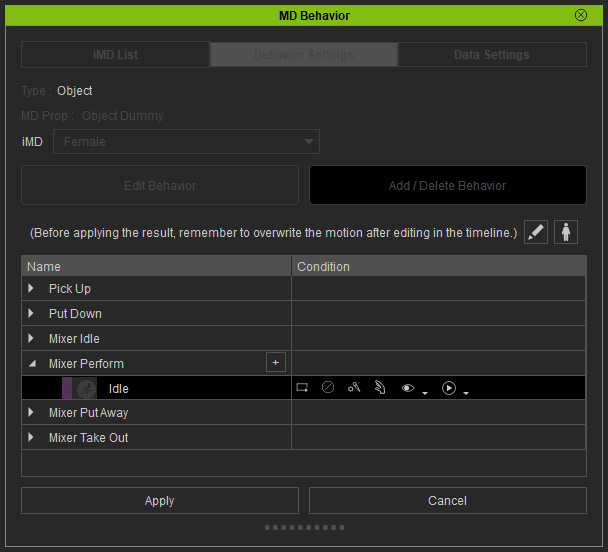
- Forward the play head to the timeframe later the picking up motion.
- Select the Mixer Perform motion and click the Edit Motion in Timeline button for editing.
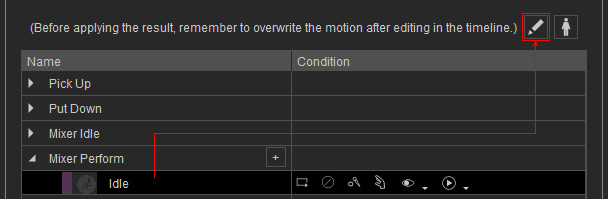
The motion will be loaded into the Timeline.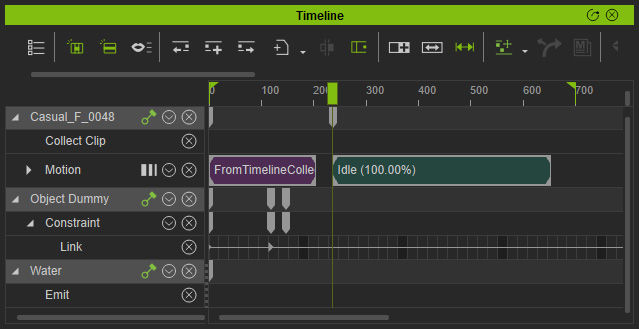
- Edit the motion with motion-related features provided by iClone.
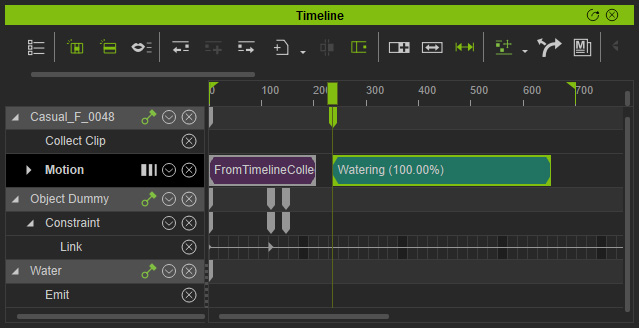
Playback to view the motion. - Set the particle's emit on and off in specific time frame to generate.
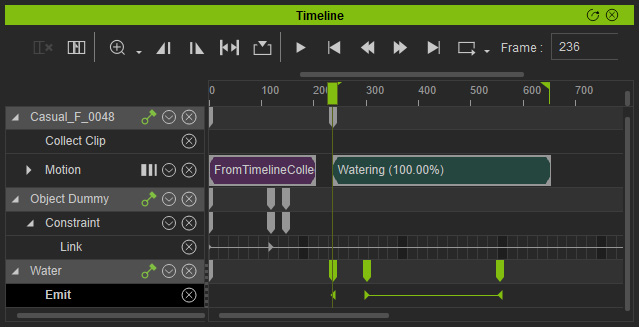
Playback to view the particle effect (the table is hidden for better observation). - Make sure the Mixer Perform motion is selected in the MD Behavior panel.
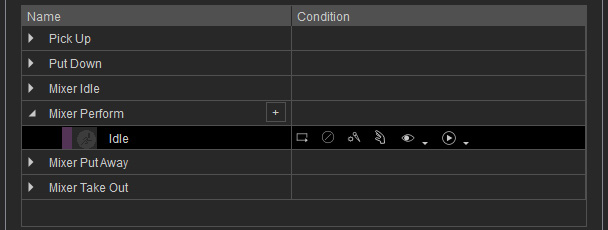
- Right click on the motion clip on the timeline and choose the Select Collection Range by Selection command to make a range on the Collect Clip track.
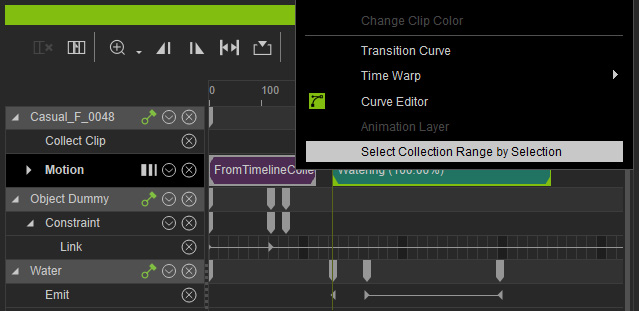
- Right-click in the range and choose the Overwrite Selected MD Behavior Motion command. The reach keys and motion layer keys will be baked into the Behavior Motion after this step.
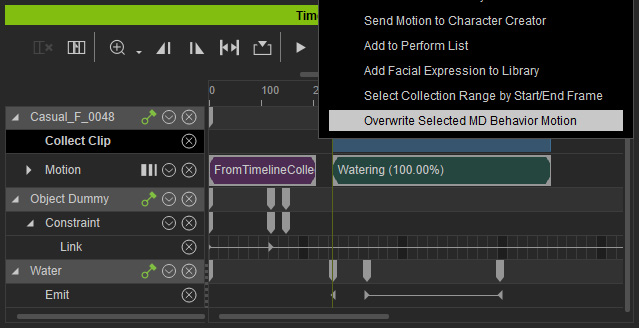
- You can optionally rename the motion.
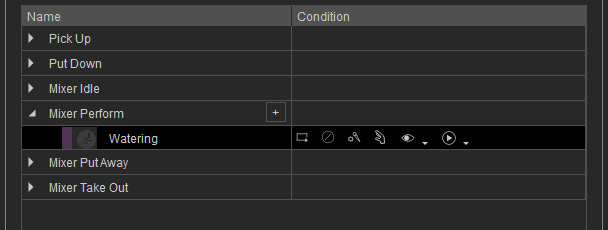
- Click the Apply button of the MD Behavior panel.
- Start the MD mode and have the character to interact with the MD Prop, you will observe the motion and the particle effect working together.
- Create an Interaction Point MD prop to which a desired mesh prop is attached.
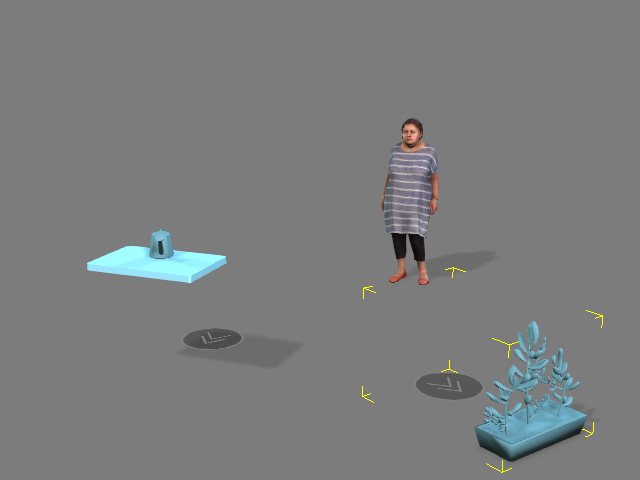
You can create the MD prop from Create > MD Prop > Portable > Interaction Point.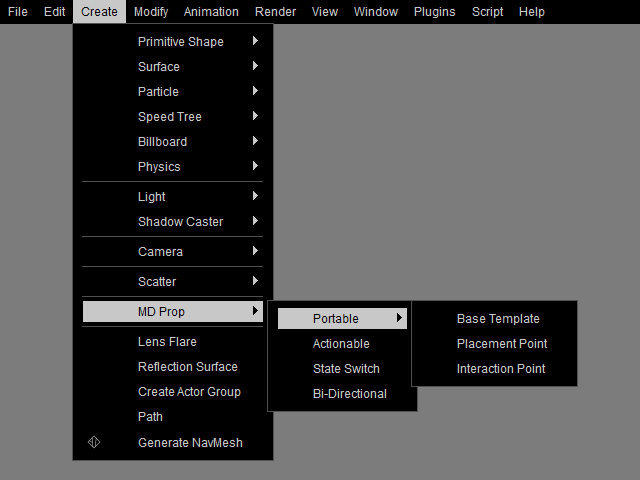
The structure of the MD Prop is as the following illustration.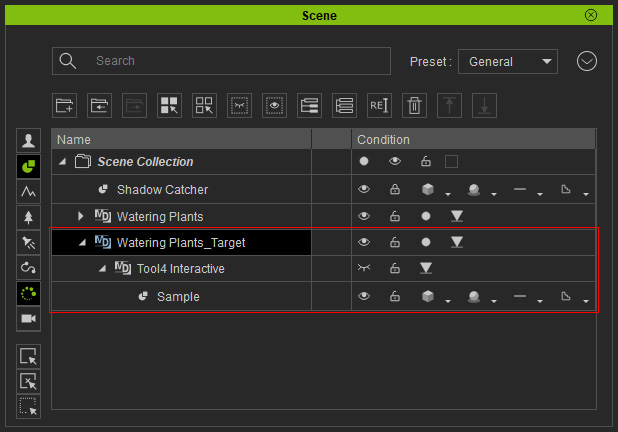
- Start the MD mode and have the character to interact with the Interaction Point MD Prop, the Mixer Perform motion can be triggered on the position point when the character picks up the Object Dummy.
