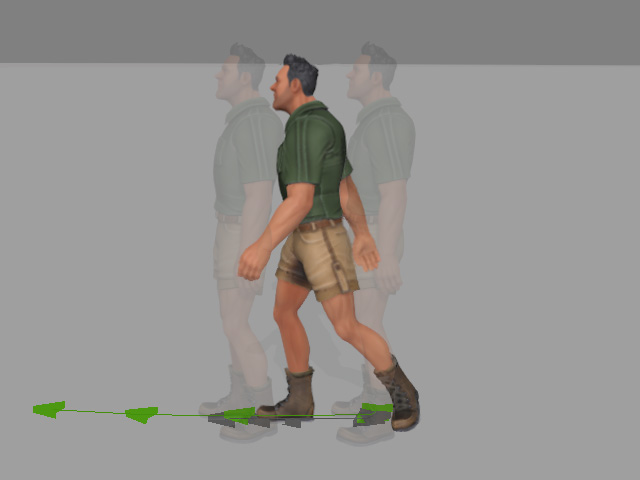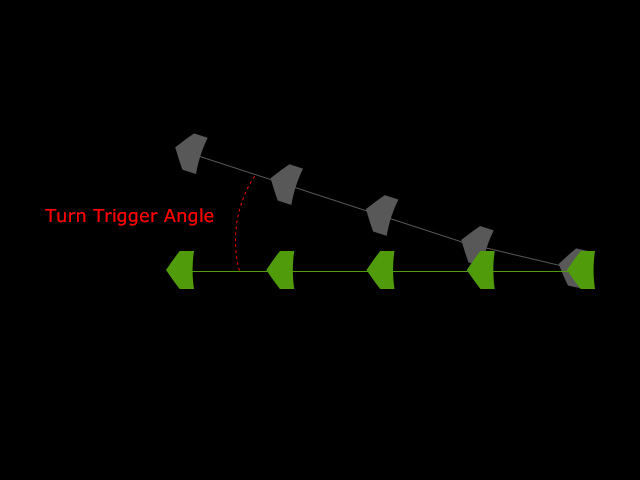How to set properties for different speeds
In the upper half of Data Settings tab in the MD Behavior panel, you can specify the initial mode, speed and Mixer motion, in the lower half of the panel, you can set the inclining angle mappings and properties of each speeds.
Make sure the selected character has been applied with iMD data. Click the gear button of the applied iMD
file.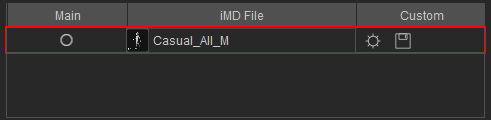
Make sure the character is given
some iMD Data. Click the Edit Behavior button.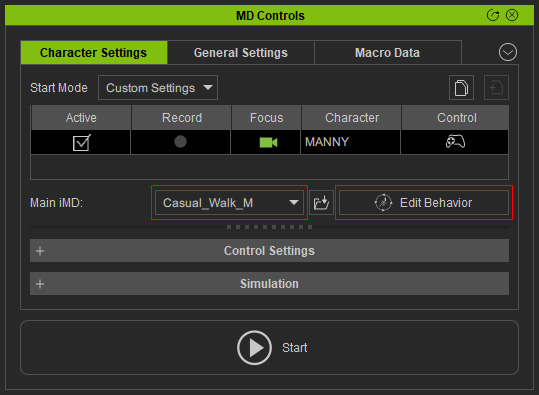
Specifying Tilting Angles of the Gamepad Left Analog Stick
When you switch to the Data Settings tab in the MD Behavior panel, you will see triangles under the Motion Switch Threshold.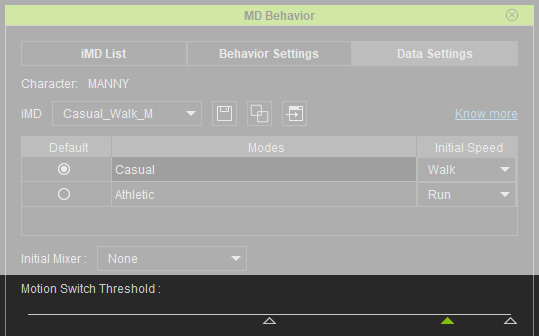
The number of the triangles is identical to the number of the speed modes.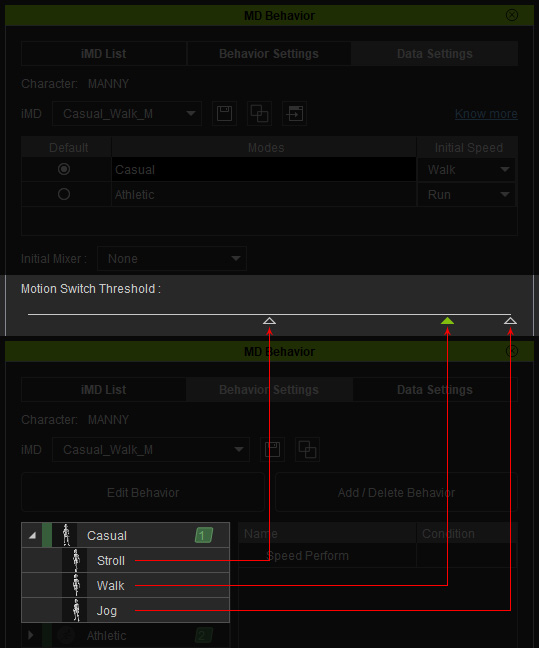
You can increase or decrease the amount of the triangles (1 to 3) with the Behavior Manager.
These triangles specify the thresholds mapped to the tilting angles of the left analog stick (thumbstick) of the gamepad.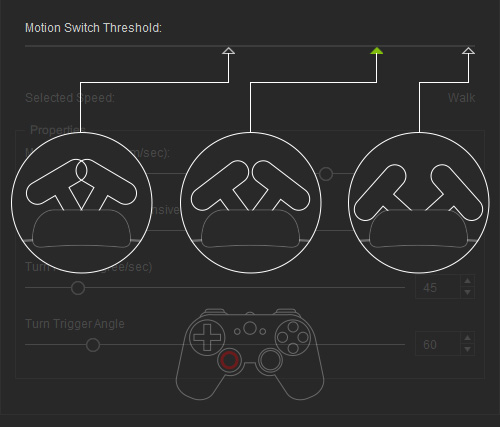
Drag the triangles left or right to re-define the mapping angles. In this case, the character soon enters the next speed, from Slow to Walk, when the tilting angle of the left analog stick jumps over the first threshold.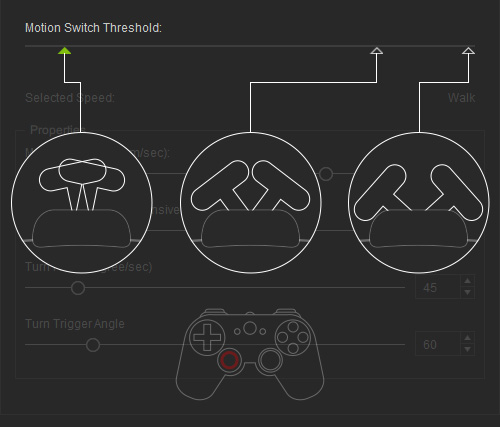
Properties for Speeds
When you click on the triangles, the four sliders underneath may
differ. These four sliders define the properties of the speed under the threshold. You can manually adjust them in accordance with your needs.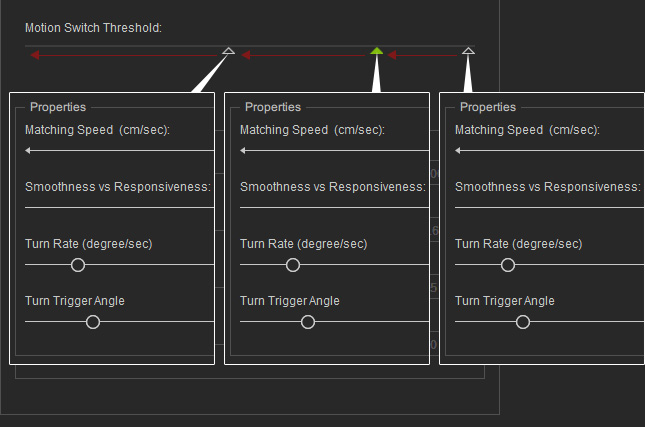
Execute the Show Trajectory command in the context menu of the MD Controls for better adjustments of these four sliders.