Initial Facial Capture - Set Zero Pose
Ideally, accurate mocap is done with a gear straight infront of you, but that's not always possible with a computer monitor in the way.
For this we provide the Zero Pose function for the best possible capturing results.
No matter where you place your gear, the unique Zero Pose design will quickly recalibrate the angle offset of your face, and accurately standardize facial tracking with one click of the mouse.
You may want to calibrate your face pose under the following conditions:
- Correct the capture angles from different gear positions.
- Remove the initial face offset to match the character design.
- Fix incorrect facial expressions.
 Correcting the Capture Angles
Correcting the Capture Angles
It is not recommended to hold any gear with your hand, because it will influence the captured data analysis.
We recommend that you use a stand to free up your hands and keep the device stable at a suitable angle while doing the facial mocap.
You may place the gear in any of the following positions:
 Gear Position: On top of the display monitor
Gear Position: On top of the display monitor
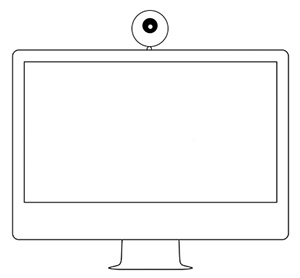
This position keeps your face parallel to the gear and computer screen, which allows the gear to capture your frontal face pose.
If you find that the character's eyeballs are looking down or that the head is tilting down during facial mocap, then click the Set Zero Pose button to recalibrate the orientation of the eyeballs and the head.

|

|
|
Set Zero Pose is Off:
The character's head is tilting down and eyeballs are looking down in the original mocap result.
|
Set Zero Pose is On:
The character's head and eyeballs orientation are recalibrated after clicking Set Zero Pose.
|
 Gear Position: In front of the display monitor
Gear Position: In front of the display monitor
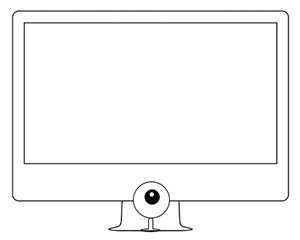
This position keeps your face parallel to the gear and computer screen, which allows the gear to capture your frontal face pose.
If you find that the character's eyeballs are looking up or that the head is tilting up during facial mocap, then click the Set Zero Pose button to recalibrate the orientation of the eyeballs and the head.

|

|
|
Set Zero Pose is Off:
The character's head is tilting up and eyeballs are looking up in the original mocap result.
|
Set Zero Pose is On:
The character's head and eyeballs orientation are recalibrated after clicking Set Zero Pose.
|
 Gear Position: On either side of the display monitor
Gear Position: On either side of the display monitor
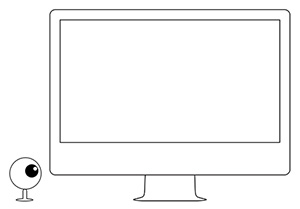
This position creates an angle between the gear and computer screen, which lets the gear capture a side of your face.
Click the Set Zero Pose button in order to recalibrate the orientation of the character's eyeballs and head during facial mocap.

|

|
|
Set Zero Pose is Off:
The character's head is tilting up and eyeballs are looking to the side in the original mocap result.
|
Set Zero Pose is On:
The character's head and eyeballs orientation are recalibrated after clicking Set Zero Pose.
|
-
You are able to adjust the pose on-the-fly and anytime without breaking the data stream.
-
You may click the Reset Zero Pose
 button to switch back to the original pose.
button to switch back to the original pose.
-
The Zero Pose function for a character body is designed in the user interface for body separately.
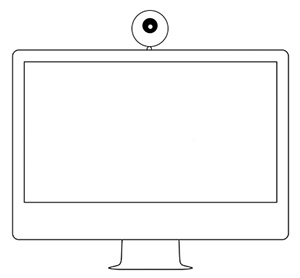


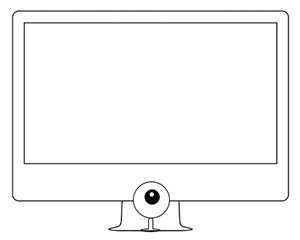

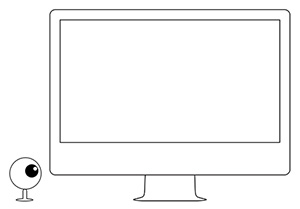

 button to switch back to the original pose.
button to switch back to the original pose.