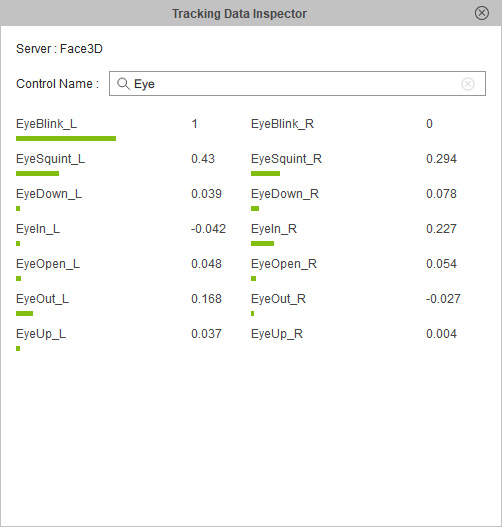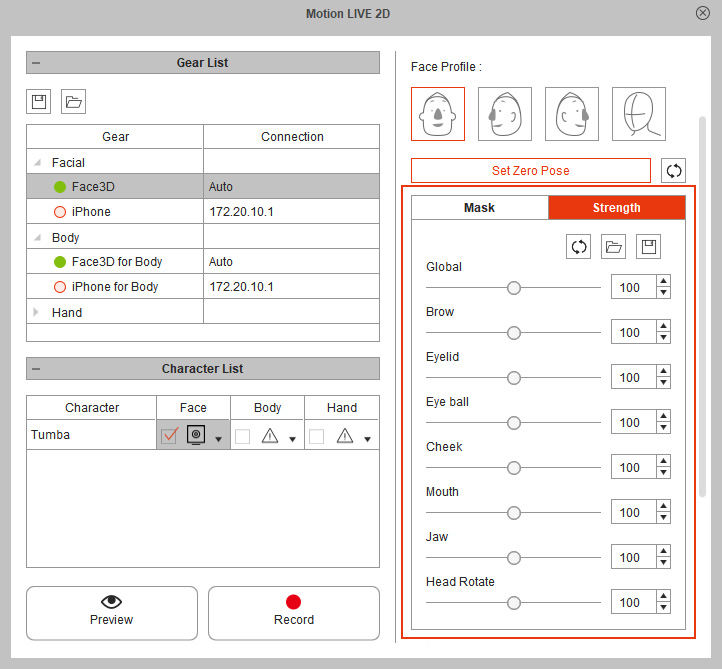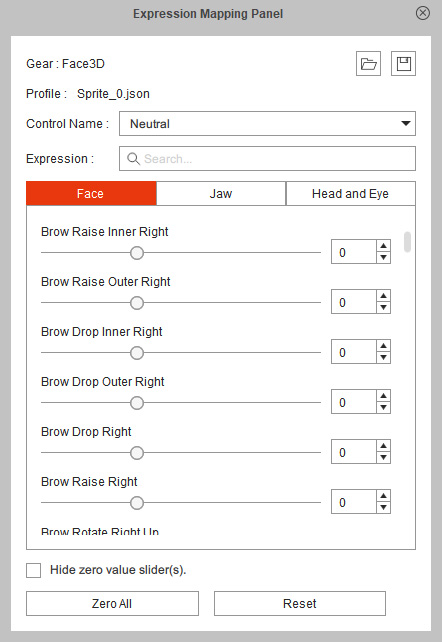Using Tracking Data Inspector
Motion LIVE 2D provides Tracking Data Inspector to display the 53 Control Names (Face IDs) received from Webcam, or the 57 Control Names (Face IDs) received from iPhone. By doing this, you receive the following benefits:
- You can get instant feedback over tracked data from these dynamic meters.
- Observe the relation between facial performance, analyzed Face ID stream and turn up or down the mapping sliders in kind.
- Use the meters to determine whether to adjust via the Strength sliders or the advanced Expression Mapping Panel.