Facial Mocap Workflow
Motion LIVE 2D offers the most flexible and intuitive motion capturing solution in the industry.
Now you can use a regular RGB video camera or web camera to quickly stream and capture your facial animation data to animate 2D characters inside Cartoon Animator.
( Watch Tutorial - Create Facial Animations with Webcam )
( Watch Tutorial - Getting Started with Motion LIVE 2D (Face Mocap) )
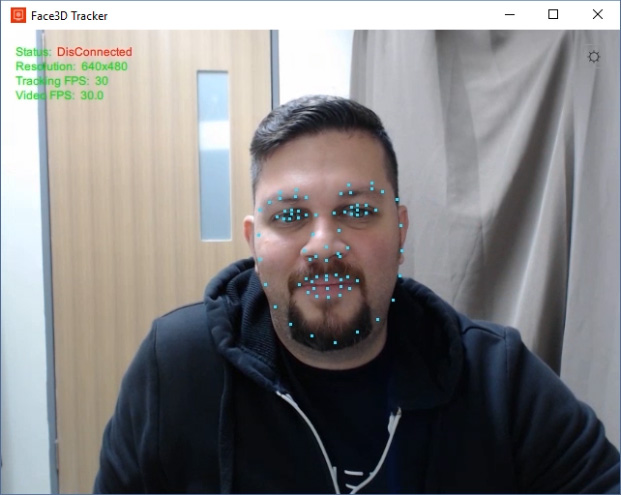
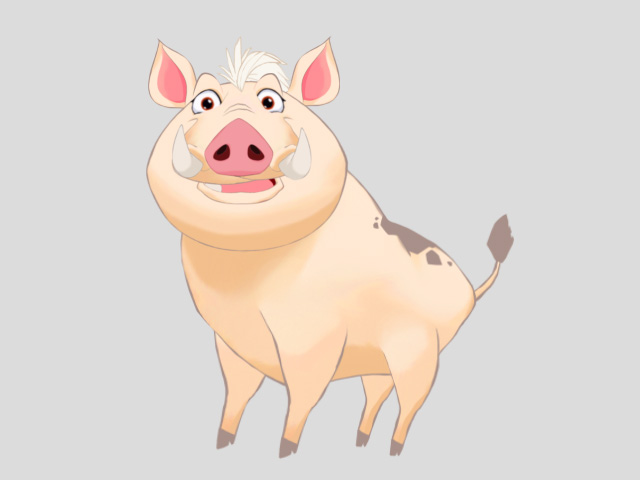
 button on the Add-on Toolbar.
Alternatively, go to Plugins > Motion LIVE 2D > Motion LIVE 2D.
button on the Add-on Toolbar.
Alternatively, go to Plugins > Motion LIVE 2D > Motion LIVE 2D.
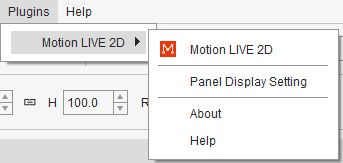
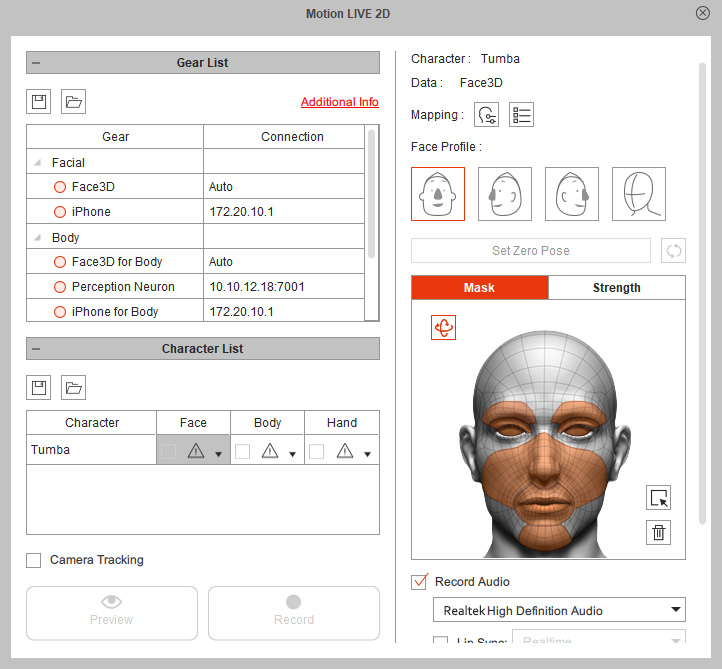
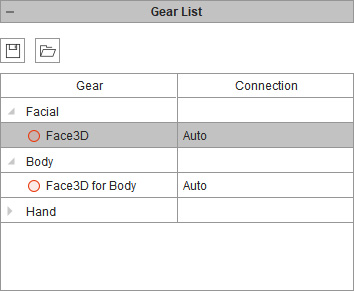
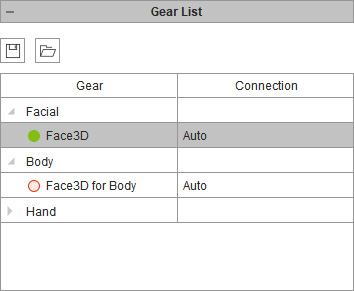
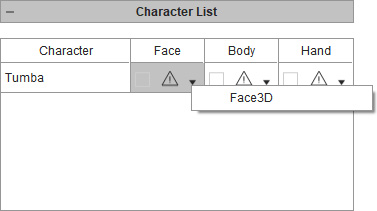
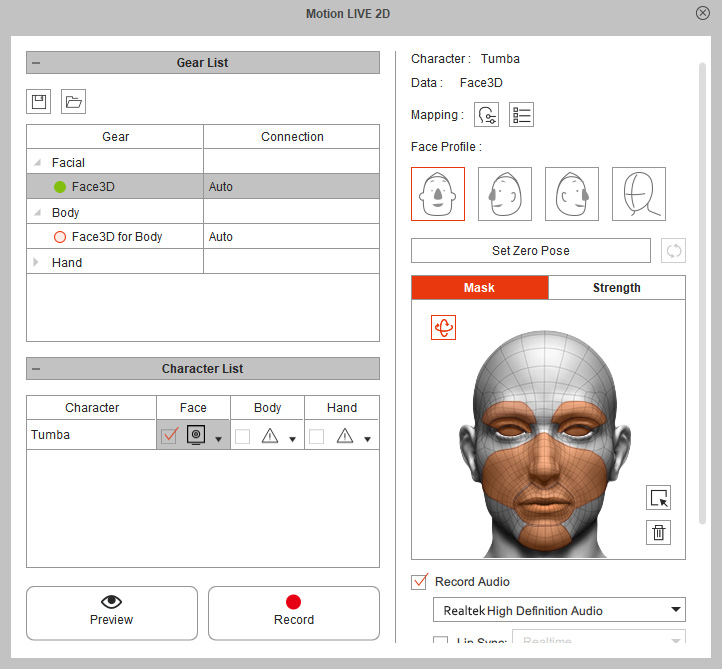
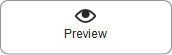 button, and press the Space Bar to preview your real human facial expressions on the virtual character.
For better capture results, click the
button, and press the Space Bar to preview your real human facial expressions on the virtual character.
For better capture results, click the 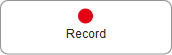 button and press the Space Bar to start recording.
button and press the Space Bar to start recording.