Editing Body Animations with Layer Keys
- Import characters and expressions into the Content Browser
by using Live Link or loading FBX files.

- Create the character's blueprints by following the
FBX
or
Live Link workflow.
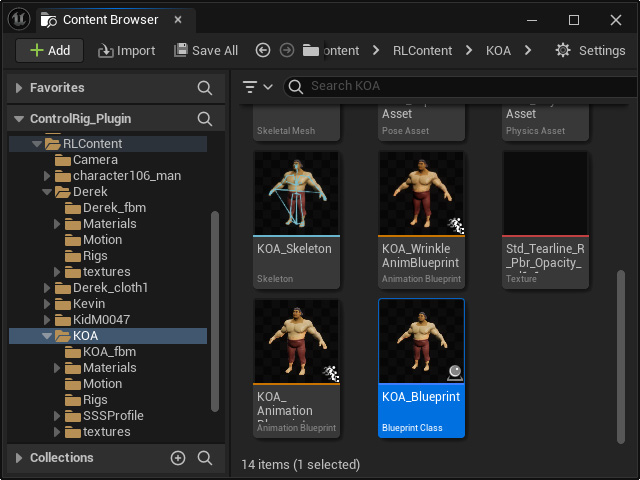
- Apply one of the characters' blueprints to the stage.
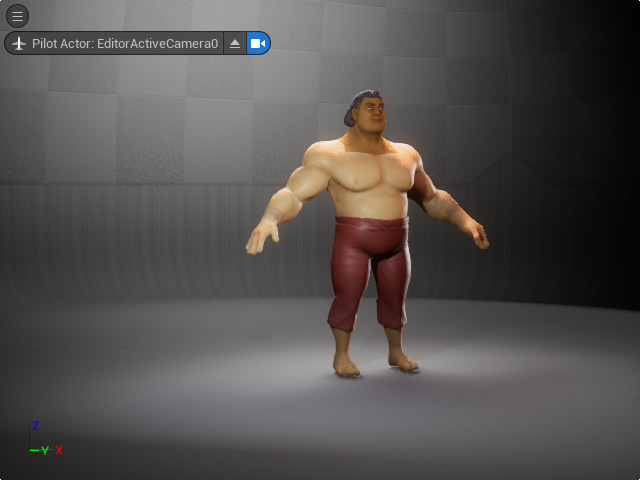
- Follow the
these steps to add the "CC_Body_RIG" track to the Sequencer.
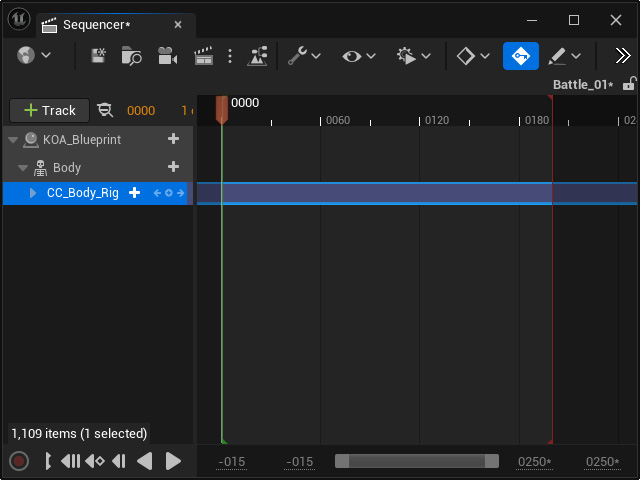
- Click the + button of the blueprint track and choose
Animation > to select the desired animation.
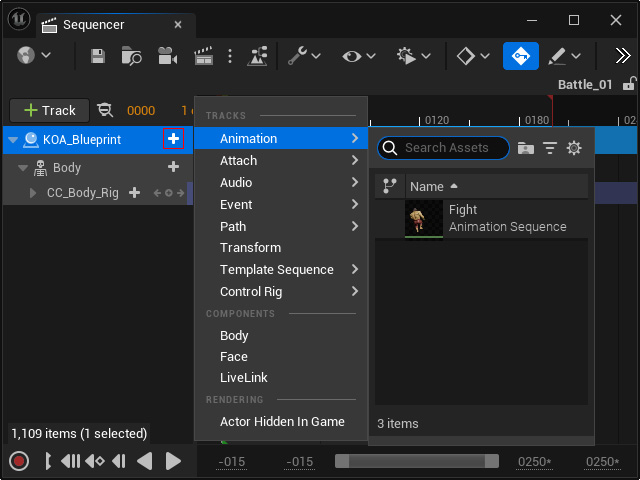
A new track containing the animation clip will be added.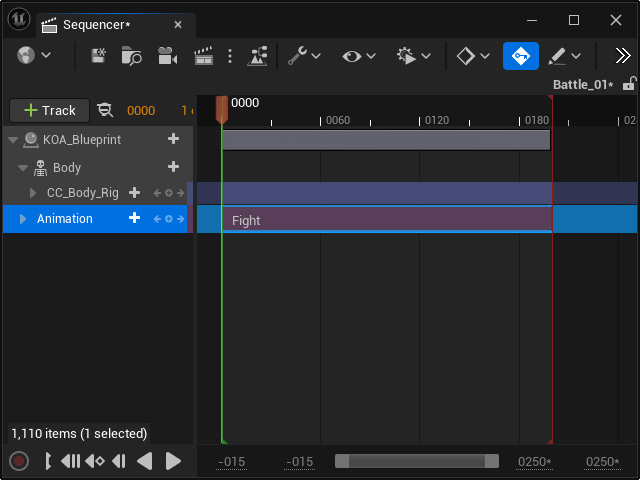
IIf you playback now, the animation clip will not take effect because the "CC-Body_Rig" track is overriding it. - Right-click on the "CC_Body_Rig" track and enable Mute.
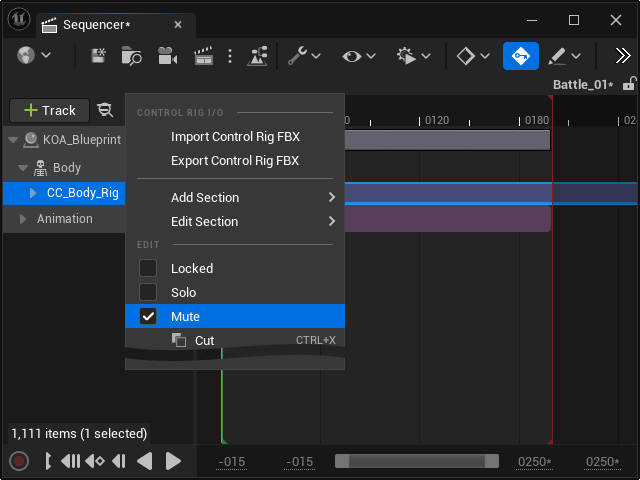
Playback the project to see the character perform the animation clip. - Right-click on the Body main track and choose the Bake To Control Rig > CC_Body_Rig.
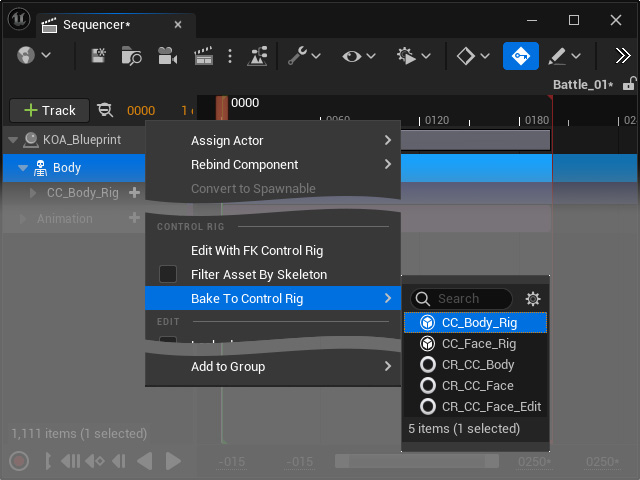
Click the Reset to Default button and then the Create button in the Options For Baking panel.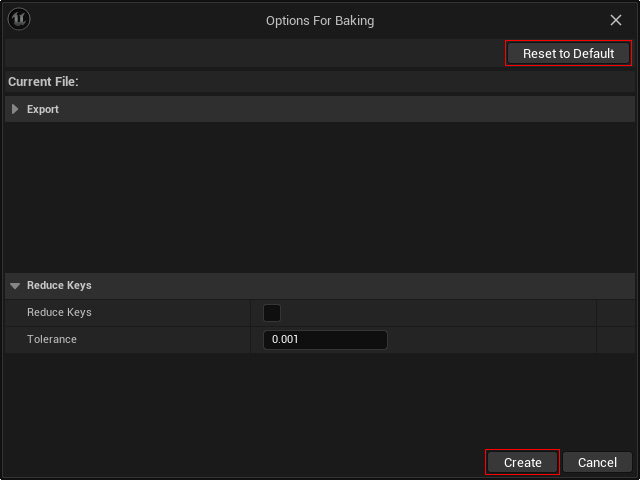
This step samples and bake the animations to the CC_Body_Rig track.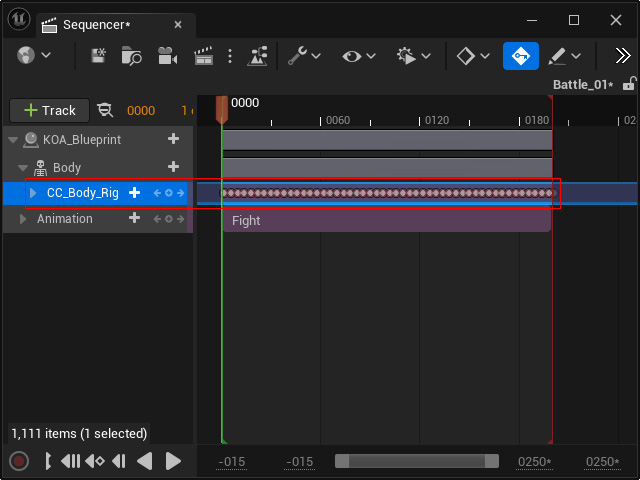
- Since the CC_Body_Rig track is muted in step 6, you need to unmute the track again with the same method. This step will ensure the character's ability to perform the key-frame animation.
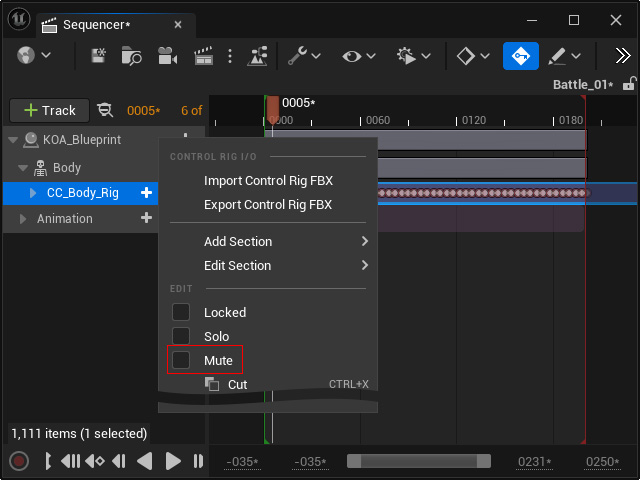
Notice that if the animation clip is still activated, manually deactivate it (right-click menu) to ensure the animations are from the sampled keys in the CC_Body_Rig track.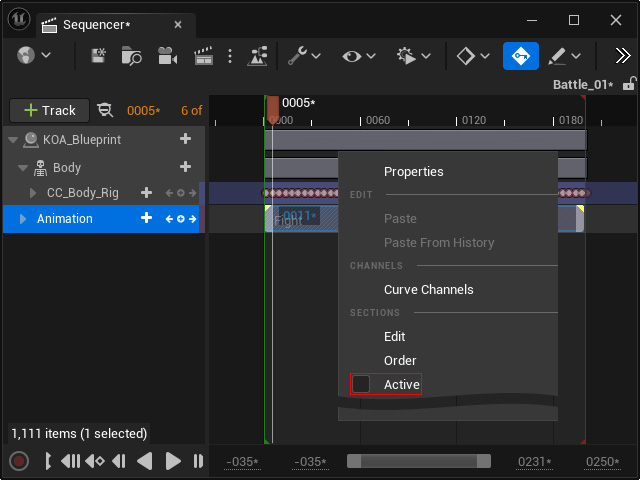
- In order to stretch the legs, expand the CC_Body_Rig track with baked keys, find the IK control for the right leg.
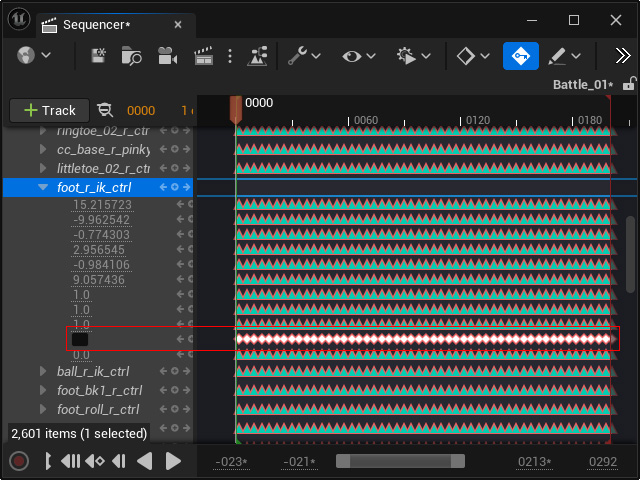
As you can see the stretch track is automatically filled up with keys, and the values of these keys are Deactivate, which means the stretching is not allowed. - Activate the stretching ability for the leg by either of the following methods:
- Remove all keys (recommended): Remove all keys and activate the Stretch check box.
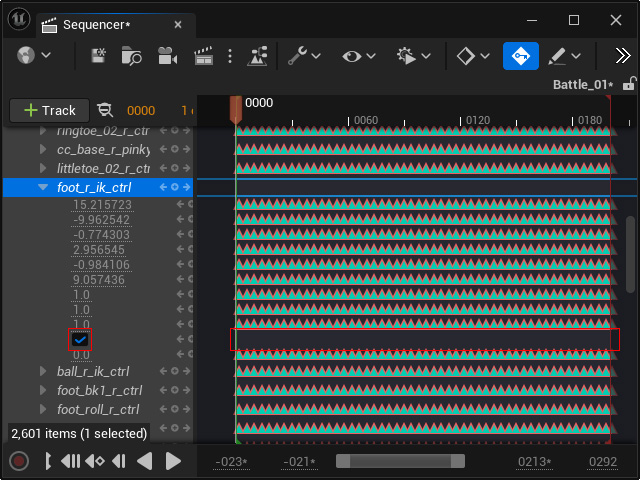
- Set all keys to Activated: Select all keys and activate the Stretch check box to set the value together.
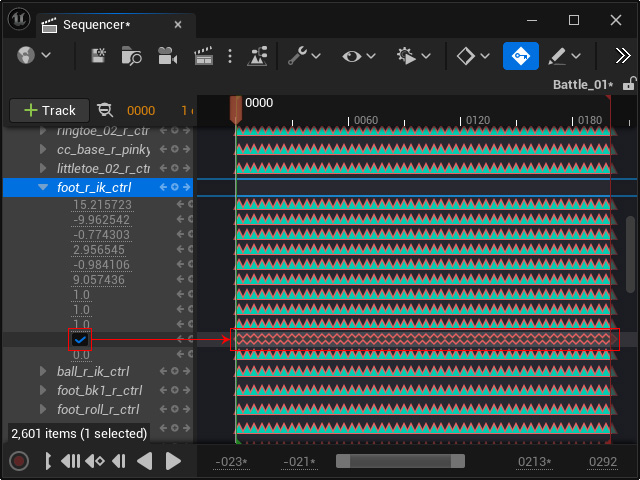
- Remove all keys (recommended): Remove all keys and activate the Stretch check box.
- Repeat the same steps for the other leg's IK control.
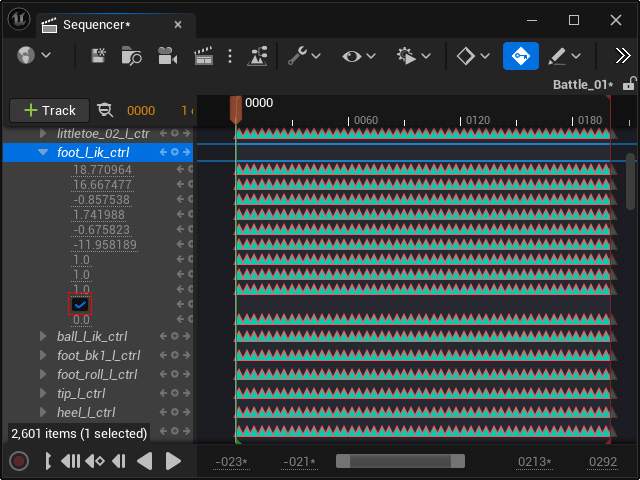
- Collapse the CC_Body_Rig track and click the + button and choose the Additive command.
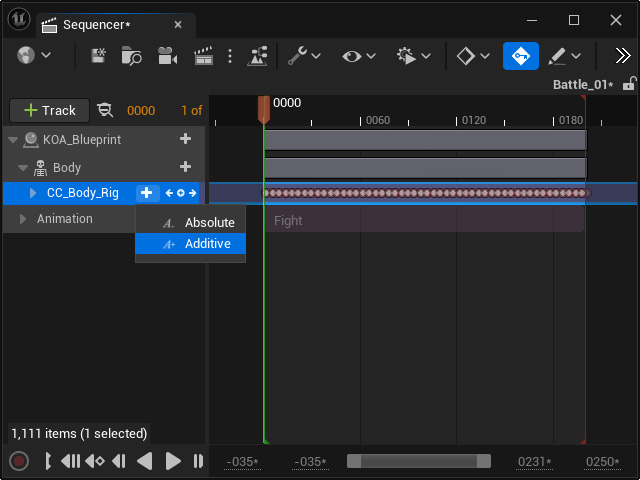
This step will create a new CC_Body_Rig track for layer editing.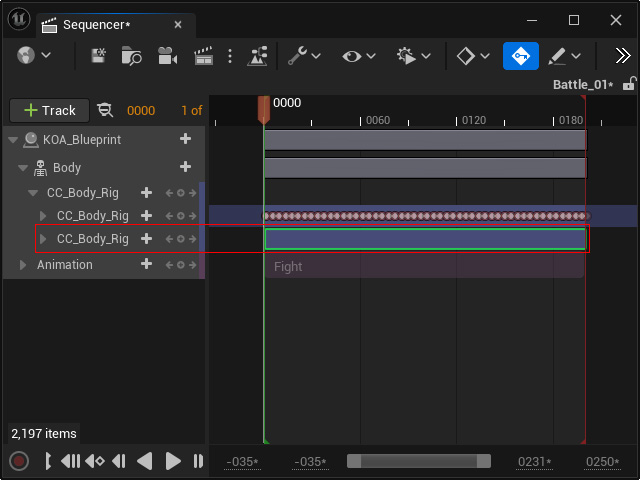
- Follow the steps in Creating Body Key-Frame Animations section for creating layer keys to exaggerate the animation of the limbs.
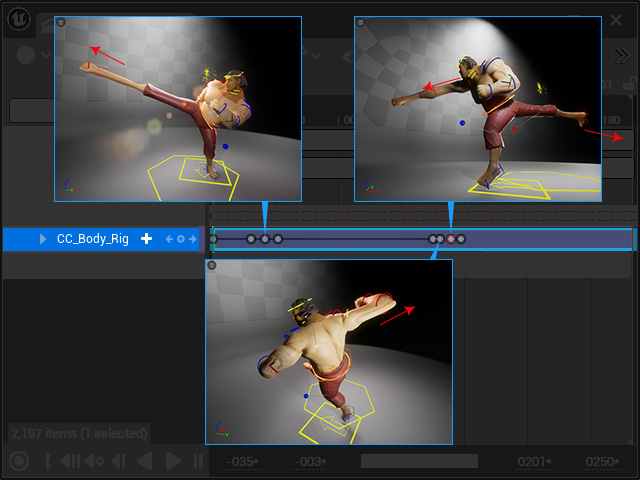
- Repeat the same steps for any other characters.
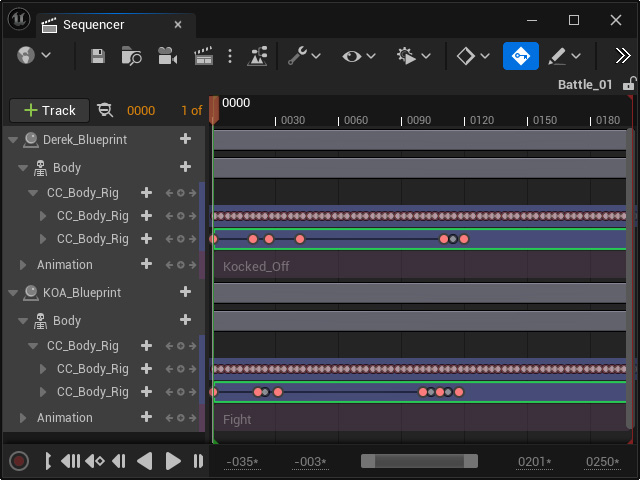
- The following table displays the comparison between the animations with and without the layer keys effects.
Without layer keys effects
With layer keys effects
