Creating Morphing Sliders for Default Characters
-
Prepare a target character in OBJ or iAvatar format.

-
Launch Character Creator to have a female character loaded by
default.
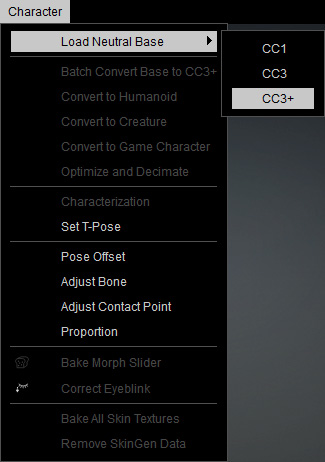
-
Retrieve the default appearance of the character.

 Note:
Note:To retrieve the default appearance of the character:

- Open the Modify panel.
- Switch to the Morphs tab.
- Select the Currently Used item in the tree view.
- Click the Reset button near the bottom of the panel.
-
Perform Create > Morph Slider Editor to open the panel.

-
Name the slider and add a path.

 Note:
Note:For more information, refer to point 1 under the User Interface Introduction for Morph Slider Editor section.
-
Set Morph Value > Minimum to 0 and Maximum
to 100, so that when the custom slider is set to maximum
the character retains its original look.

-
To create a thumbnail, click the
 button and load
an existing image.
button and load
an existing image.
-
In the Source Morph radio button group, choosing either the Default Morph or the Current Morph
option gives the same results.

-
In the Target Morph radio button group, choose the File one and load the character
prepared in
step 1 by clicking the
 button.
button.
-
Click the OK button to add your custom morph slider into the designated node
and path.

-
Drag the slider and you will see the default character is gradually transformed to the target character.


Value = 50
Value = 100
 Note:
Note:The clothes of the target morph character will not be loaded and possess morphing behavior because they are different objects.
-
You can still use the default sliders to further adjust the new character.




