Saving Custom Characterization Profiles
After you have finished the T-Pose Setting and Bone Mapping tasks, you can save the data to a custom profile for re-use in the future. Afterwards, you only need to load the saved profile with identical bone structure to the target character, instead of going through all the steps again.
-
Load a prop or creature character (in this case, a Creature).

-
Click the Characterization button in the Modify panel.
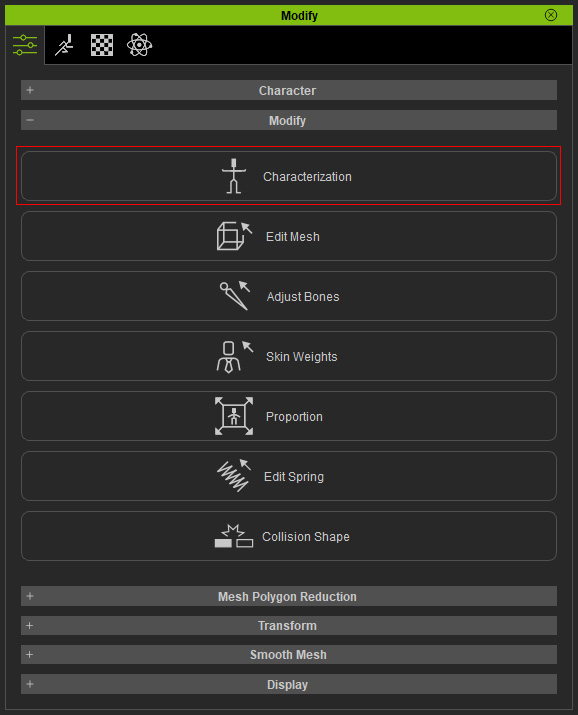
-
Follow the tasks described in the Importing Bone-Skinned Models to Create Humanoid Characters section to finish the characterization.

- Enable the Active box to enable the settings.
-
Click the Save button at the top of the characterization mode panel to save the mapping result
and T-pose as a profile (*.3dxProfile).
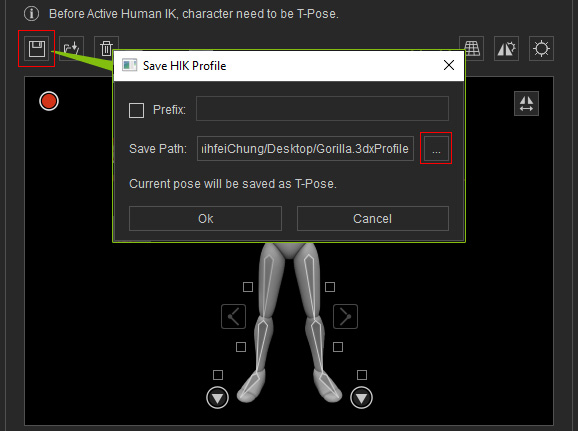
-
Create a new file, load another character with an identical bone structure as the current character.

-
Click the Characterization button in the Modify panel.
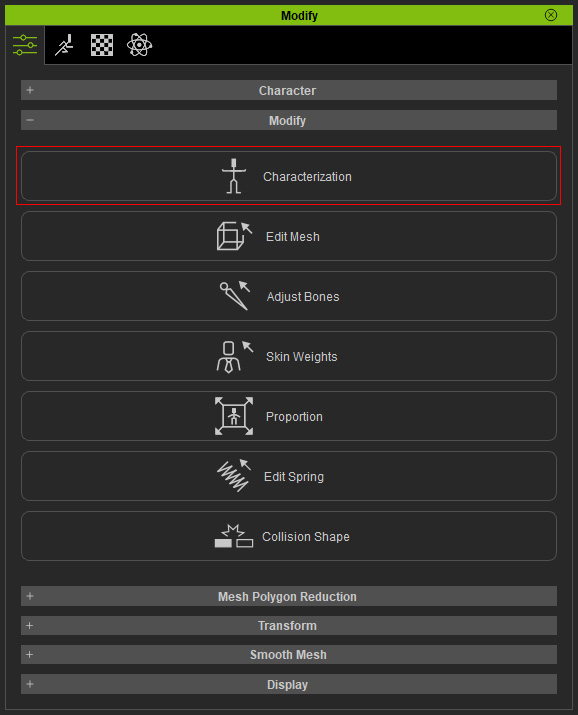
-
Click the Load button and load the profile you have saved.
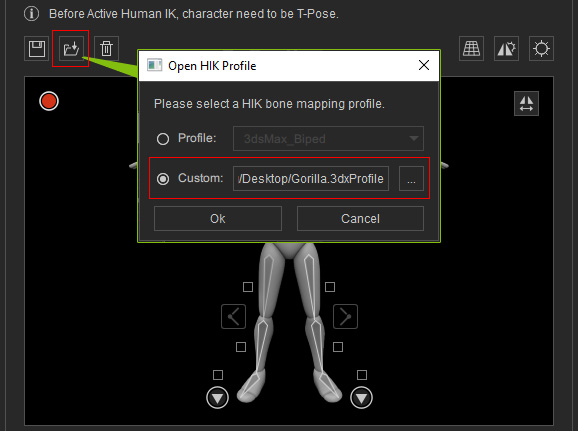
- Activate the T-Pose and Bone mapping checkboxes to apply the data from the profile. Click the OK button.
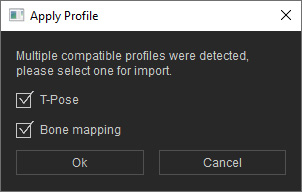
-
The custom character will then be instantly characterized and ready for being converted into a humanoid character.

- You can spend some time for further editing if necessary.




