User Interface for Texture Settings Section (New for v. 4.2)
Modify > Expression Wrinkles > Texture Settings section provides several ways for you to edit the wrinkle-related textures.
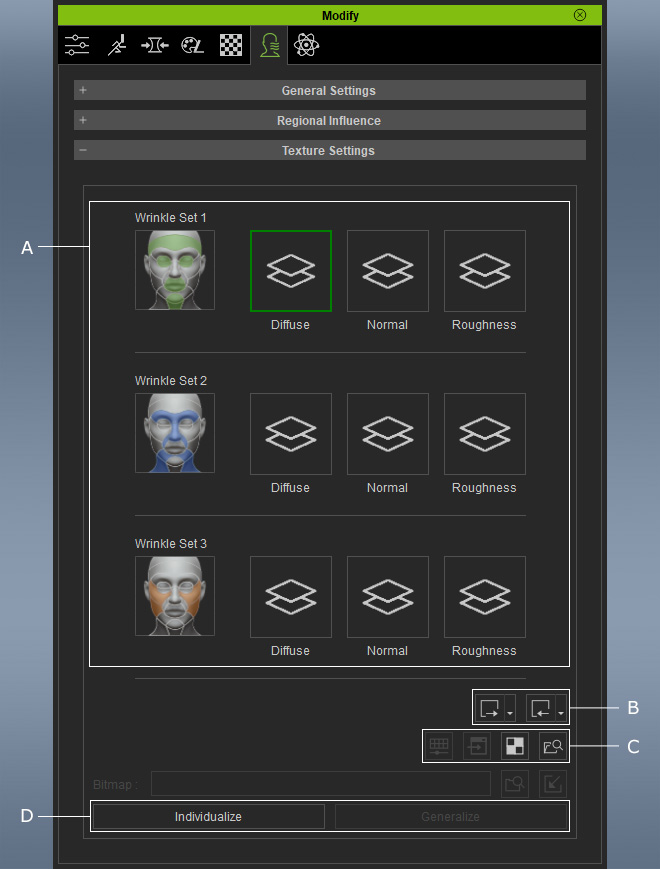
The pictogram is divided into three wrinkle sets with individual texture channels, which are the downstream textures for depicts the wrinkle details with Diffuse, Normal and Roughness textures.
- The Save Texture or Load Texture commands can be used to save the selected channel as a texture file or load texture custom file to the selected channel.
- The Save All Source Maps or Load All Source Maps commands are used for editing the upstream source maps (AO, Crease, Normal, Flow Map and Redness) to generate wrinkles.
- Adjust Color: Opens the Adjust Color panel for editing the color tones of the selected texture.
- Launch: Loads the selected texture in your favorite image editor for further editing.
- UV: Loads the UV texture as reference in your image editor.
- Find Wrinkle Masks: Click this button to search for the reference color image and the mask files.
These two buttons determine if the wrinkle textures are dynamically generated from the upstream source maps or flattened downstream textures. Refer to the Individualization and Generalization section for more information.
