Content Manager Settings
The Settings panel can be accessed through Content Manager Menu.
You can change the preset content installation folder, add custom content folder, or show packs marked invisible in this panel.
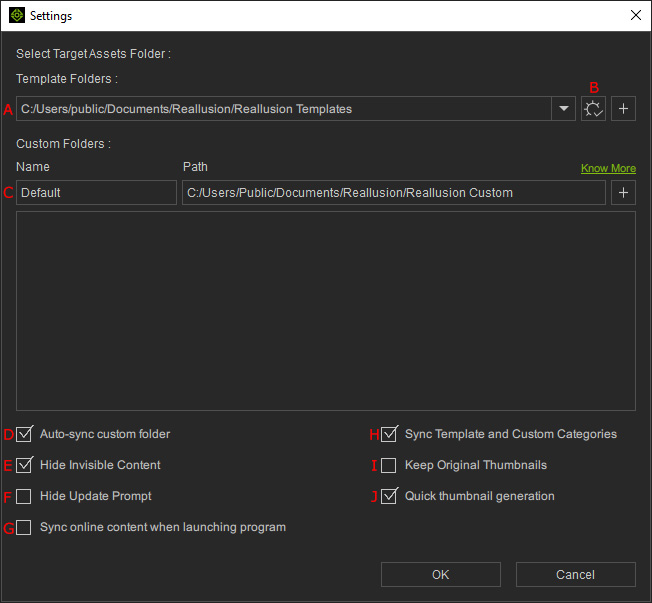
- The text-field shows the target path for installing template content.
- You can click the + button to add more installation paths to the Template Folders drop-down list.
- The new path name will be .../[Target Folder Name]/[Author name]/[Pack Name]/subsequent sub-folders.
Click this button to reset the Template Folders path to default.
- The text field shows the target path for saving the custom contents.
- You can click the + button to add more storage paths to the custom folder list. Depending on your working scenarios switch to the desired custom folder at any time for content saving.
This checkbox is activated by default to automatically sync the custom content with the files in the Windows File Explorer.
This checkbox is activated by default to hide template packs or items that are marked as invisible.
This checkbox shows / hides the Update Prompt dialog for updating content.
Activate this checkbox in order to refresh the Content Manager database each time when the application is launched. It will sync with the content packs or items you have installed in the shared template folder by another applications.

When this checkbox is activated, the selected categories remain unchanged when you switch between the Template and Custom tabs.
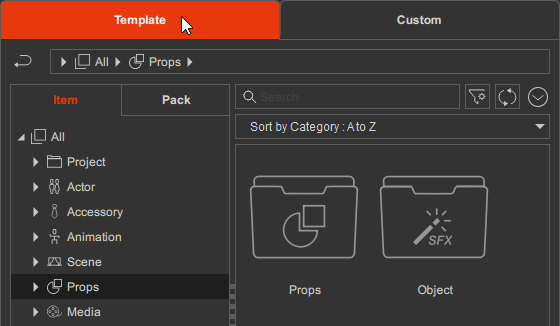
On the contrary, if it is deactivated, then the selected categories can be different between the Template and Custom tabs.
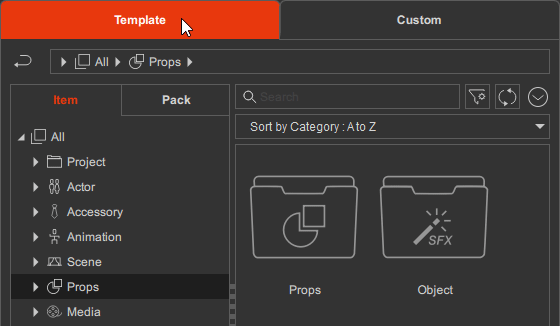

Activate this checkbox when you want to overwrite content without changing its thumbnail. If this box is deactivated, then the thumbnail will be rendered in accordance with the Quick Thumbnail Generation settings.

When you add the selected content into a custom folder, the Quick Thumbnail Generation option creates thumbnails by rendering what is currently shown in the preview window.
With the example below, the balloon is selected and will be added to the custom folder:

- Quick Thumbnail Generation is Activated (Faster): The entire preview window will be captured as the thumbnail.
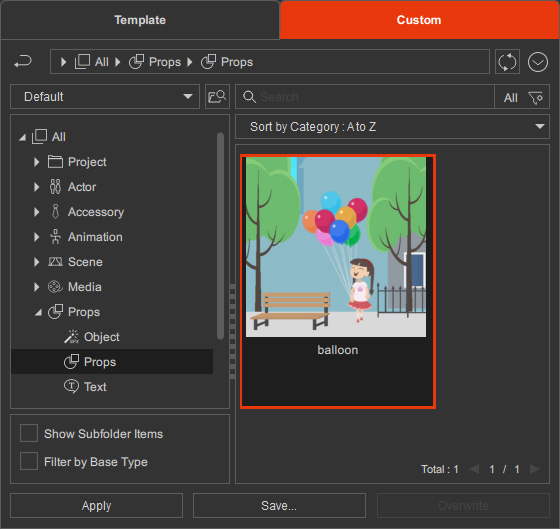
- Quick Thumbnail Generation is Deactivated (Slower): The thumbnail shows only the selected object; however, it takes longer to add to the custom folder.
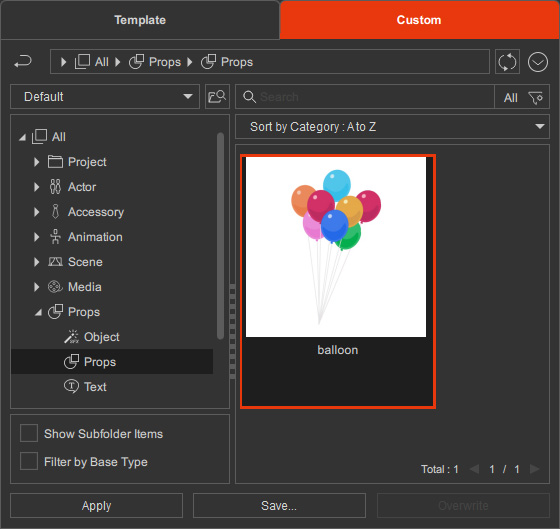


When this checkbox is activated, the search field will keep track of the inputted phrases or keywords.
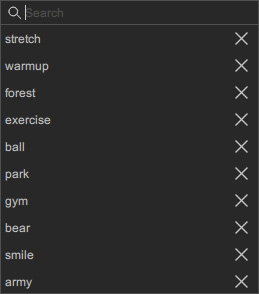
The Clear button besides the checkbox is used to remove all the recorded phrases or keywords at once.
You can deactivate this checkbox so that your inputs will no longer be tracked.



