Storing Custom Content in Multiple Drives
There is no need to consider the storage space, you can add custom folders from different drives and switch drives to save contents for private use or collaboration in a workgroup at anytime.
( Watch iClone 8 / Character Creator 4 Tutorial - Multi-drive & Workgroup: Custom )
( Watch Cartoon Animation 5 Tutorial - Multi-drive & Workgroup: Custom )
- Open the Content Manager (F4).
Switch to the Custom tab.
A default custom folder (in the C drive) is used for storing your contents.
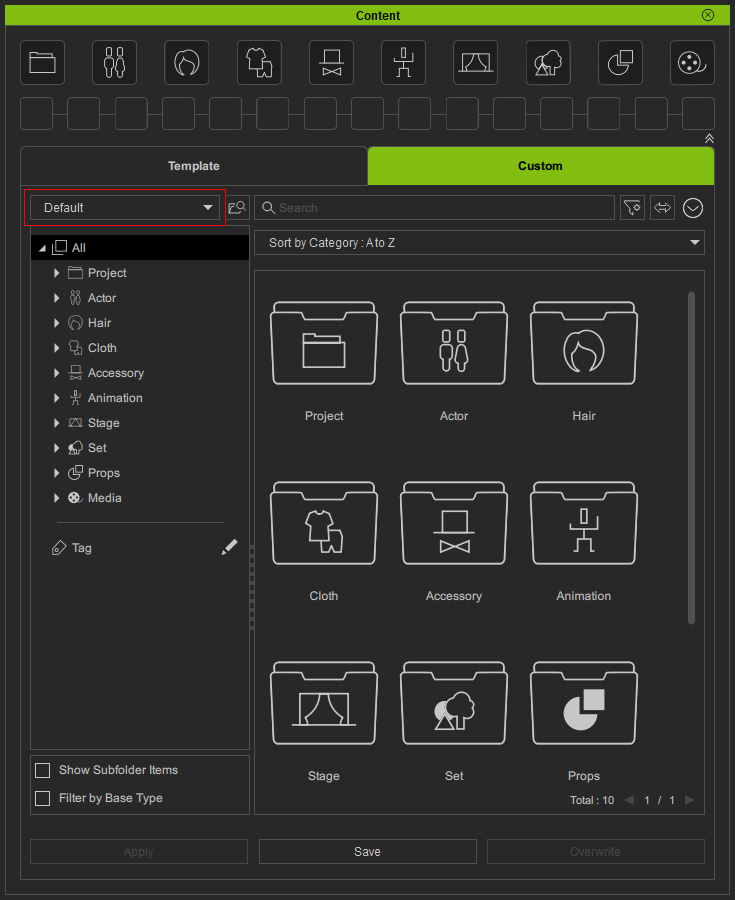
- Click the Menu button and execute the Settings command.
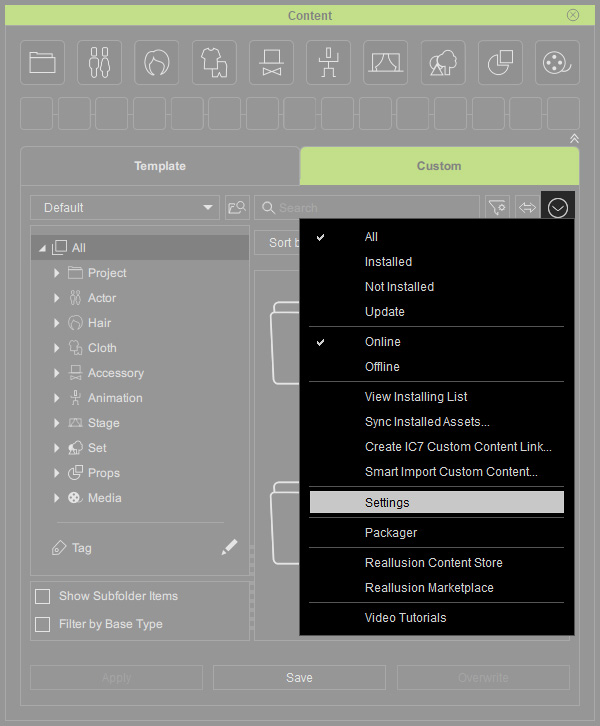
- The Settings panel will show with the default custom drive for saving your contents.
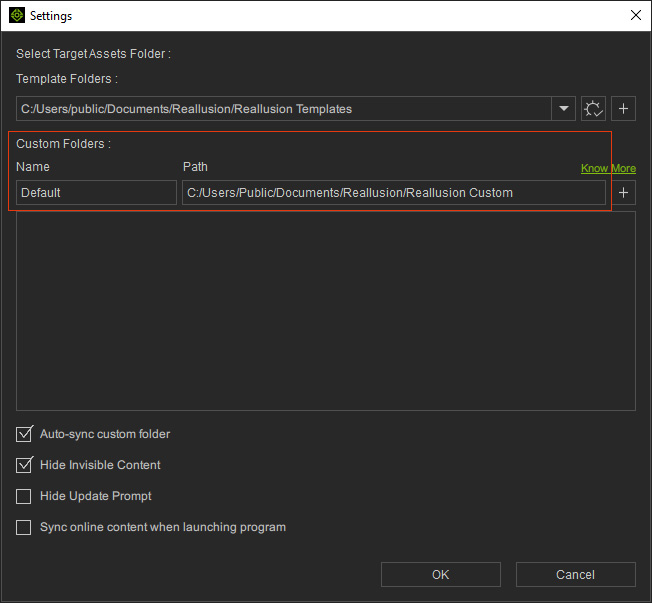
- Click the + button to add a custom drive folder.
A message will appear saying that a Reallusion Custom folder will be created in your target drive.
Click the OK button.
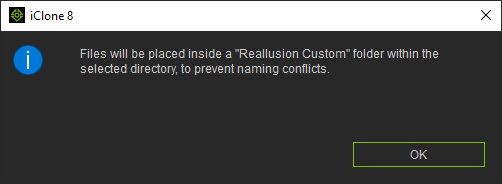
- Browse and pick your desired folder (Project-1 in the D drive in this case).
Click the Select Folder button.
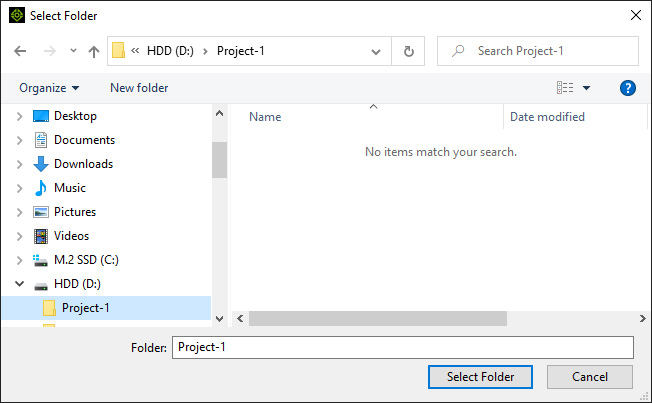
- The drive name and folder path will show in the list.
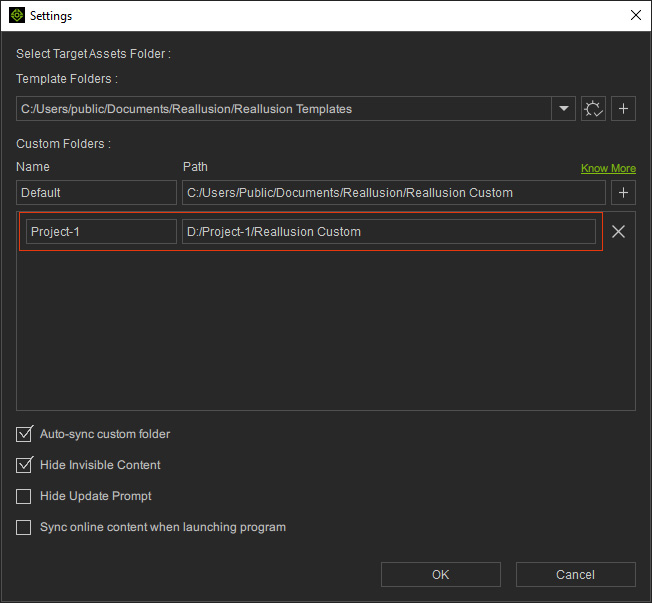
* You can rename the custom drive or click the X button to remove it from the list. Click the OK button.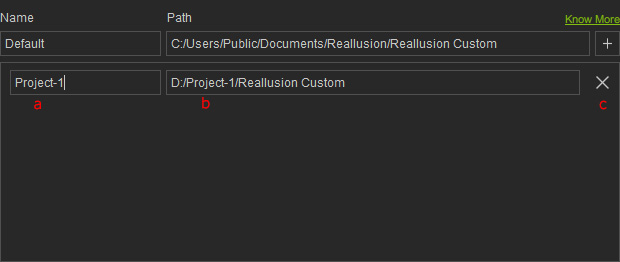
- Drive Name: You can type in this field to name or rename the custom drive.
- Folder Path: The Reallusion Custom folder and subfolders will be created inside the directory for Content Manager to save your content in corresponding categories.
- Remove Drive: Removing custom folders from the list will not delete any of content files in the system file explorer.
- Choose the new custom drive from the drop-down list.
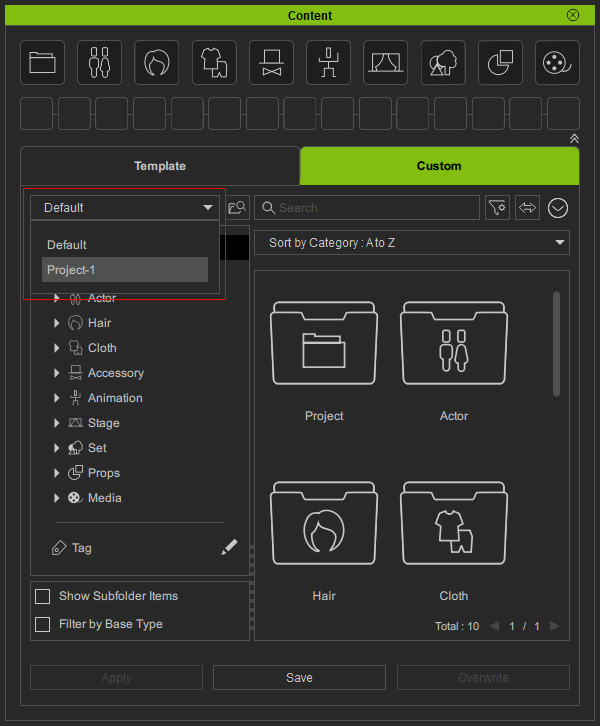
- You can click the Show in File Explorer button to check the selected drive in the system file explorer.
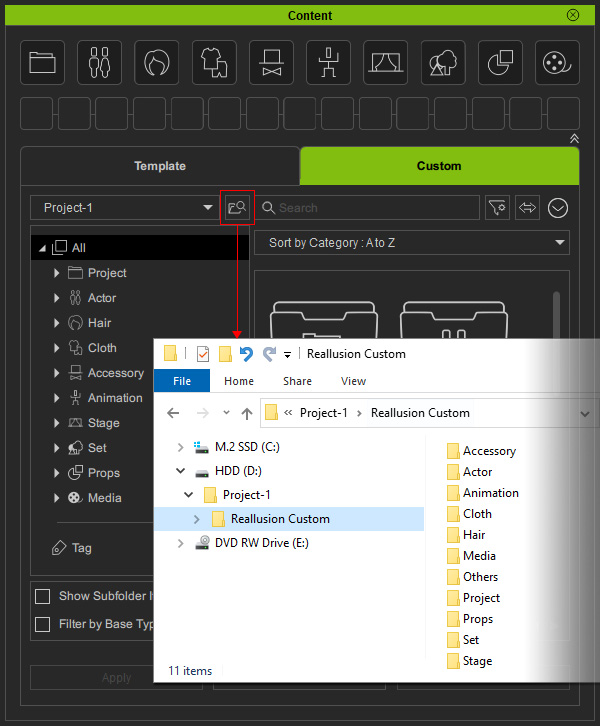
- Now you can save contents or import contents in this custom drive.
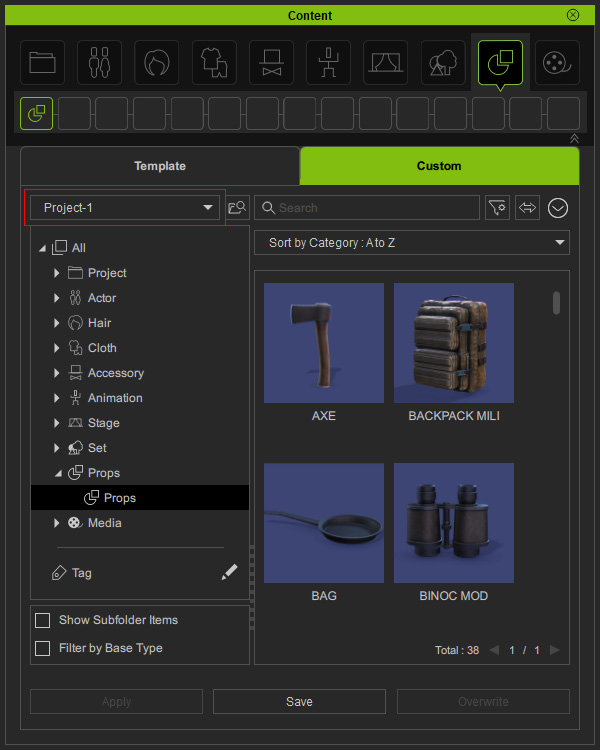
* The Search feature can only find contents stored in the current custom drive. - With the steps mentioned above, you can add multiple drives to store your content by project.
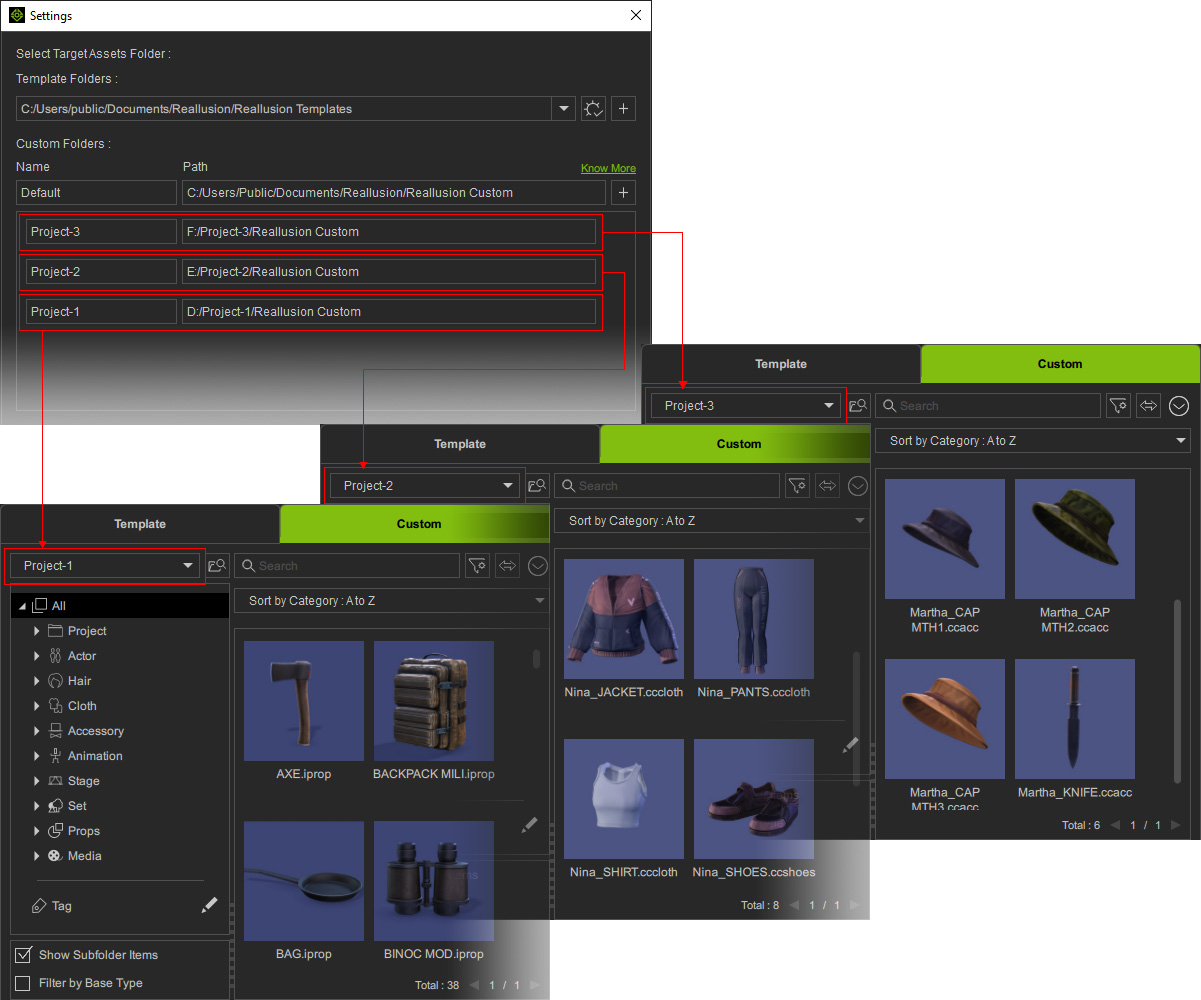
- You can also set a custom folder on USB drives in order to transfer content to another computer and keep working on your project, or set a custom folder on network drives in order to share your project with workgroup members.



