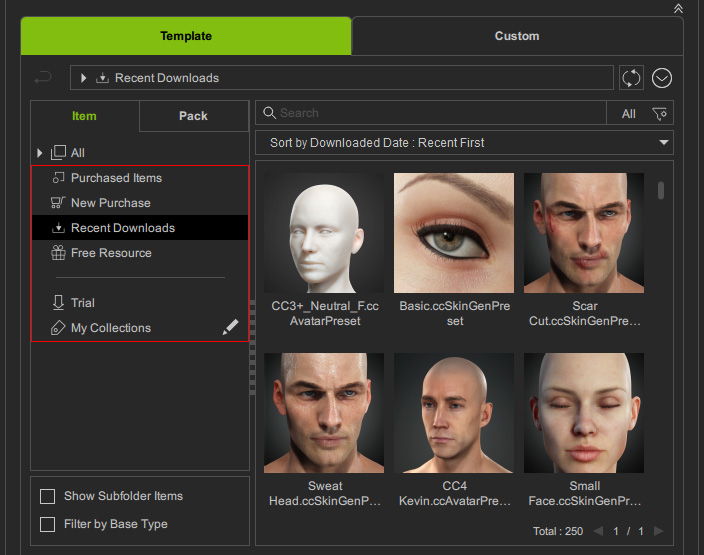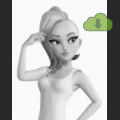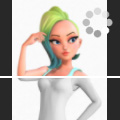Browsing Content by Item
The most convenient method for locating specific items in any content type from any content pack is by using the search feature.
You can search using keywords and tags, sort items by content category, or find all items within their original pack.
This eliminates the need to remember where items are stored.
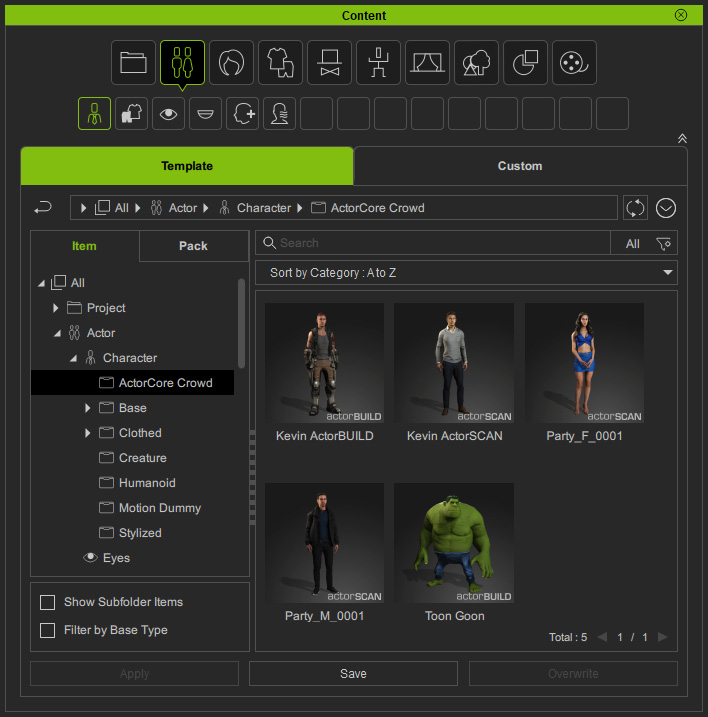
Content Types | Thumbnail Icons |
Actor content
|
|
Hair content
|
|
Cloth / Media content
|
|
Animation content
|
|
Set content
|
|
Content Types | Thumbnail Icons |
Actor content
| Activate the Filter by Base Type checkbox to only show compatible items for the current object.
|
Thumbnail Statuses | Description |
Grayscale |
Free resource items or purchased items not yet installed are marked with an |
Half Color | Installing. |
Color | Installed. |
By taking advantage of the Item View, you can:
- View All Available Items in Gallery: Enable the Show Subfolder Items checkbox to view all of the free resource items, items from the purchased packs, and purchased single items under different filter conditions.
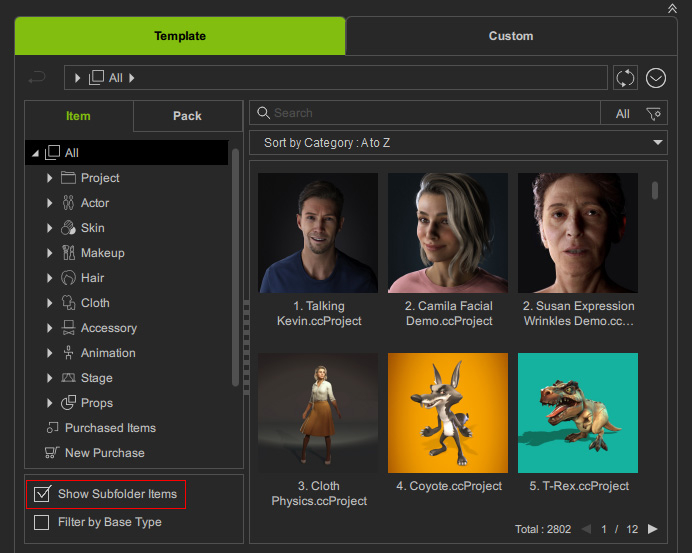
- Quickly Find Items in Desired Types: Click the Category Buttons or click the category nodes in the tree view to quickly switch the display to the items of a desired category. By double-click on the item, the display will automatically switch to the Pack View for downloading and installing the entire pack.
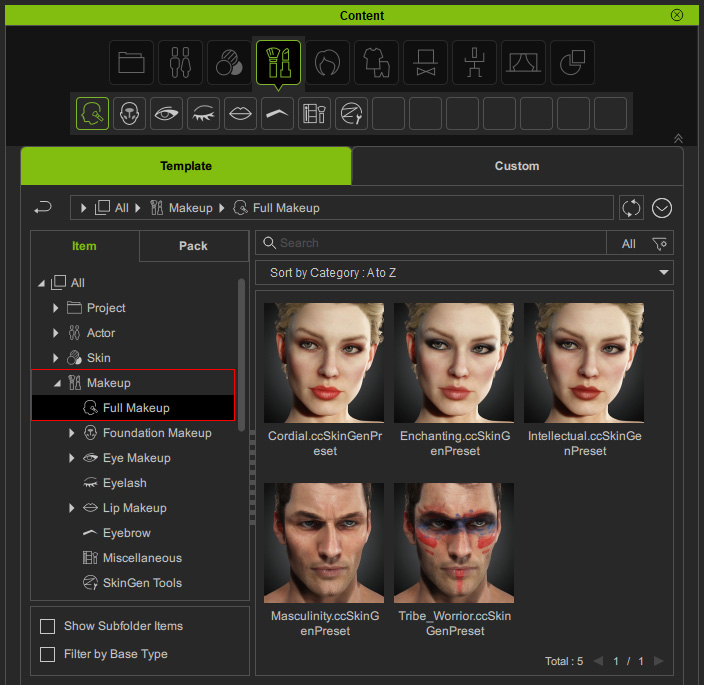
- Finding Related Pack by Item:
- Show Items by Filters: Use different filters underneath the tree-view to find the newly purchased, recently downloaded, free, trial, or collected items.