One Gear Controlling Multiple Characters
In the basic work-flows for capturing the Facial Expressions, Body Motions and Hand Gestures, one gear is meant to control one character's facial features, body or hands. However, with the advanced ability of Motion LIVE plugin, you are able to use one gear to control multiple characters and multiple gears to control multiple characters.
One Actor Controlling Multiple Characters with One Gear
In addition to have one actor controlling one character as mentioned, you can also have the actor control multiple characters simultaneously with Motion LIVE in order to have these characters perform the same motions. Body Motion-Capturing is used as an example in this section.
- Prepare a set of the body mocap gear or device (Perception Neuron, for example) and related software (currently, iClone directly supports Perception Neuron. Please refer to the Device Settings - Perception Neuron >> For Single Actor section).

- Apply multiple characters in iClone.

It is highly recommended that you Deactivate the Foot Contact feature of the characters in order to get the best foot motions from the Motion LIVE Plug-in.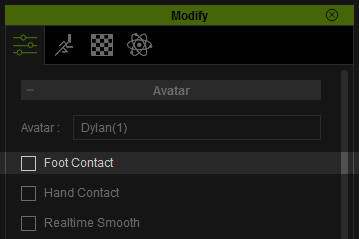
-
Go to Plugins >> Motion LIVE >> Motion LIVE.
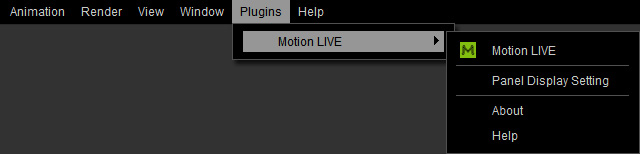
The Motion LIVE panel will show.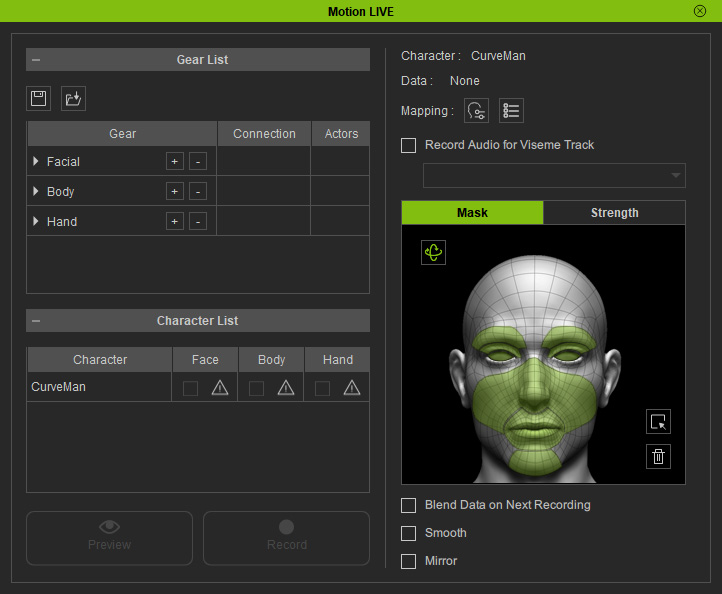
- Follow the standard steps (Facial Expressions, Body Motions, Hand Gestures) to connect the gear or device to the plug-in.
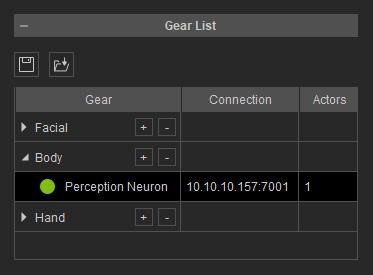
Notice that there is only one actor performing with the gear.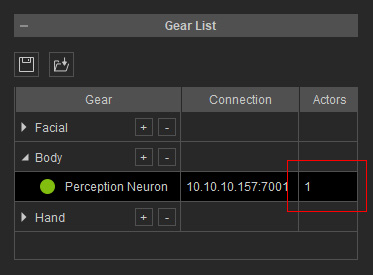
- In the Character List, click the Exclamation button in the Body column for one of the characters you want to control with the device.
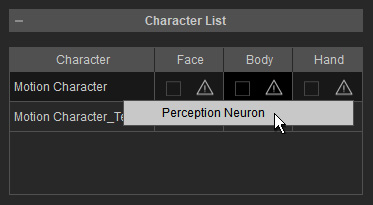
- Select the existing device from the list. You will see the icon of the product shown in the cell.

- Repeat step 5 and 6 for the other characters. Then the characters are all controlled by the same device.
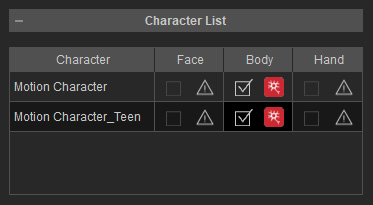
-
Click the Preview
 button, and press the Space Bar to
preview.
button, and press the Space Bar to
preview.
- As you see the actor can now control the characters at the same time.

-
Click the Record
 button and press the Space Bar to
start recording.
button and press the Space Bar to
start recording.
Multiple Actors Controlling Multiple Character with One Gear
If there are more than one actor detected by your mocap gear, you can also have the actors to control multiple characters simultaneously with Motion LIVE in order that these characters can interact with each other while recording. The Body Motion-Capturing is taken as an example in this section.
- Prepare a set of the body mocap gear or device (Perception Neuron, for example) and related software (currently, iClone directly supports Perception Neuron. Please refer to the Device Settings - Perception Neuron >> For Single Actor section).
- Make sure that the device is capable of detecting and capturing multiple actors' motions.
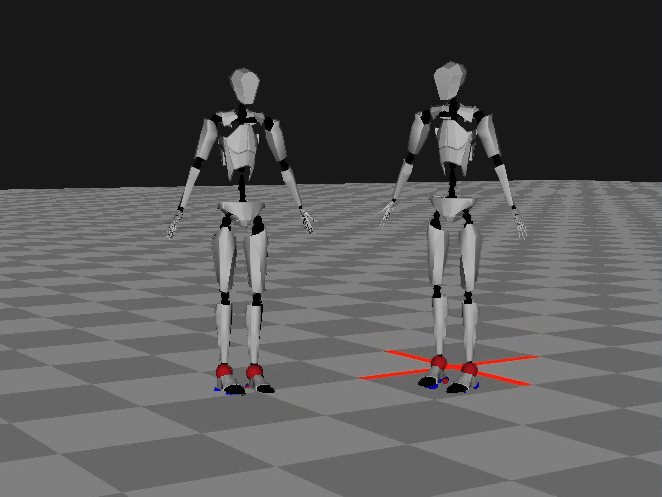
- Apply multiple characters in iClone.

It is highly recommended that you Deactivate the Foot Contact feature of the characters in order to get the best foot motions from the Perception Neuron Console.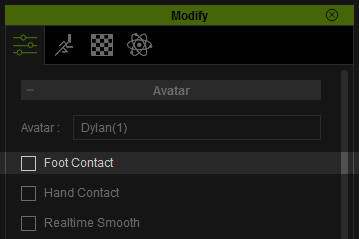
-
Go to Plugins >> Motion LIVE >> Motion LIVE.
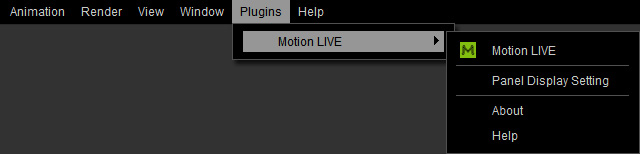
The Motion LIVE panel will show.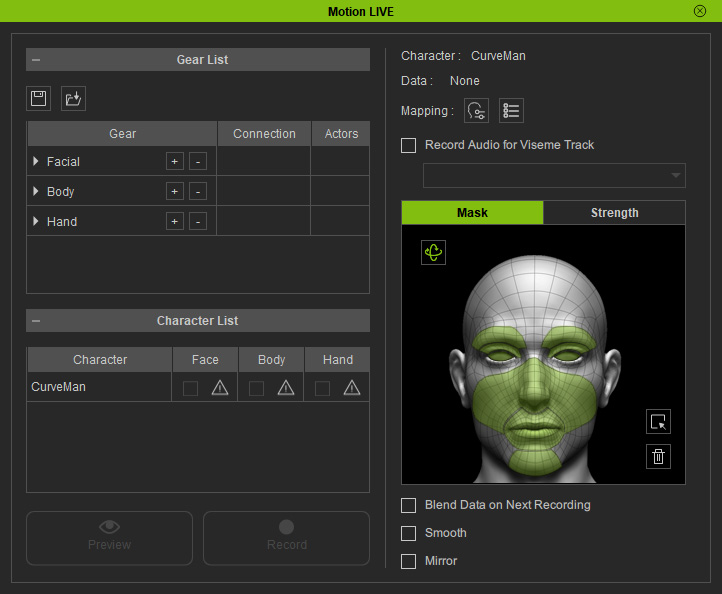
- Follow the standard steps (Facial Expressions, Body Motions, Hand Gestures) to connect the gear or device to the plug-in.
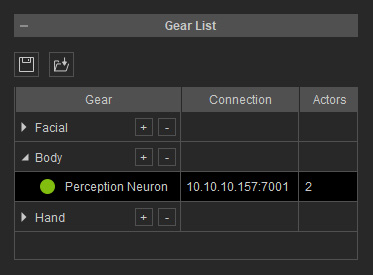
Notice that there are two actors performing with the same gear.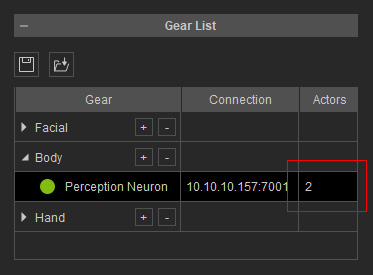
- In the Character List, click the Exclamation button in the Body column for one of the characters you want to control with the device. Pick one of the actor as the motion data source from the sub menu.
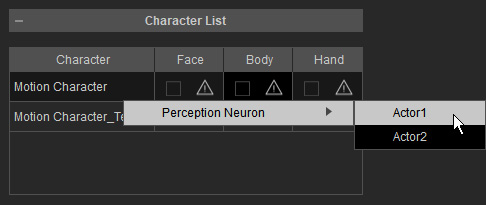
- You will see the icon of the product shown in the cell.

- The first actor is then assigned to control one of the 3D characters.
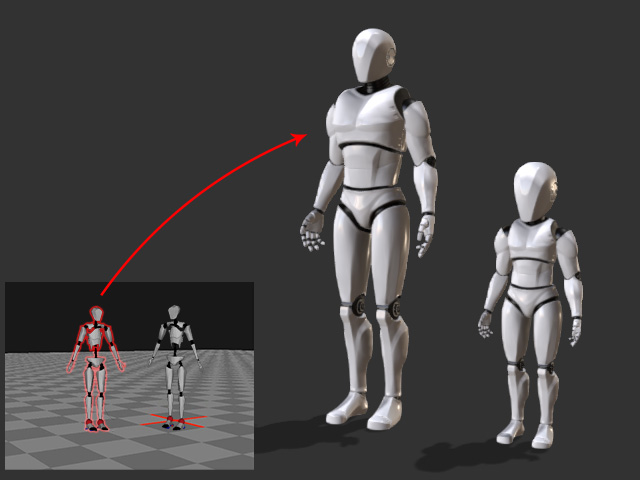
- Repeat step 6 and 7 for the other character.
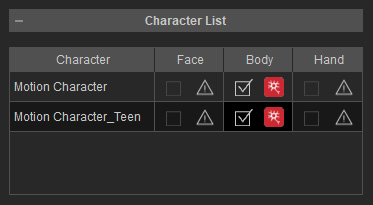
Then the characters are all controlled by different actors using the same device.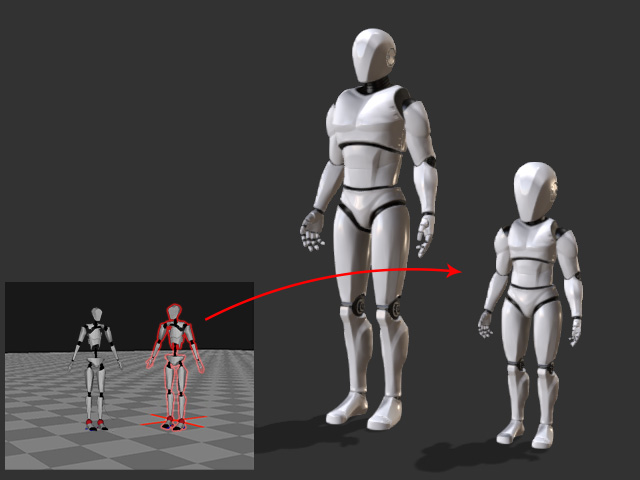
-
Click the Preview
 button, and press the Space Bar to
preview.
button, and press the Space Bar to
preview.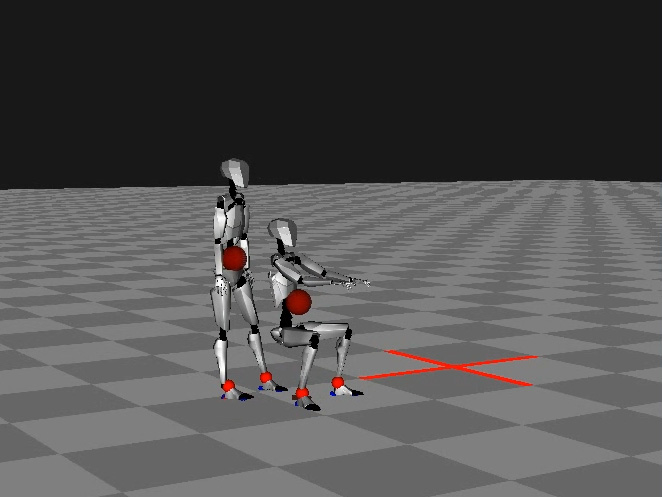
- As you see the actors can now control the characters at the same time.

-
Click the Record
 button and press the Space Bar to
start recording.
button and press the Space Bar to
start recording.
