Building a Custom Scene
Cartoon Animator is an bitmap-based animation tool. Every prop inside is made of one or more images. You may use various props to build up a Cartoon Animator scene.
-
In Stage Mode,
click the
 Create Media button and select a prop in the panel.
Create Media button and select a prop in the panel.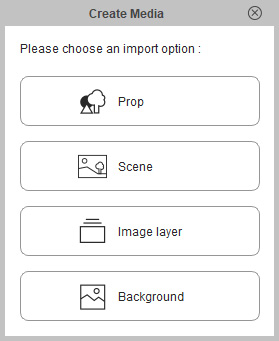
-
Load a media file (an image in this example) and convert it into a new Prop.
The newly-added props are all under the Prop item in the Scene Manager.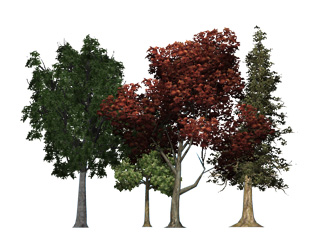
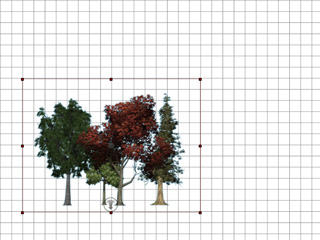
Source Image
Loaded into Cartoon Animator
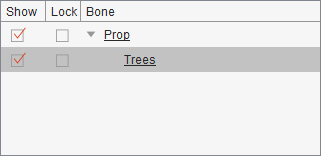
-
Right-click on the prop you want to add to the scene. In the right-click menu, select the
Convert
to Scene feature.
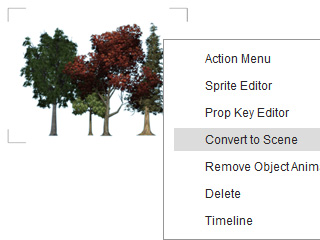
-
Look at the Scene Manager, you may see that the prop is now moved under the Scene item.
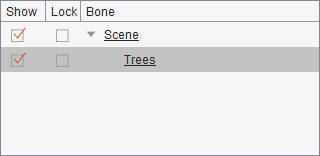
 Note:
Note:- Please refer to the Adjusting the Z Values with 3D View section for more information about how to arrange the Z-depths of props.
- You can also create props with compound sprites. Please refer to the Sprite Concept section for more information.
After you apply a scene template from the library, then you may extract the props within the scene. The props will not be replaced during the next scene replacement.
-
Apply a scene template from the library.
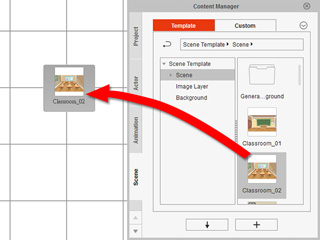
-
In the scene manager, you may see all the props within the new scene.

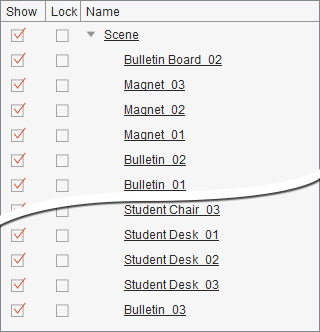
-
Select the desired prop and right-click on it.

-
Choose the Convert to Prop command. The prop will be moved under the Prop item.
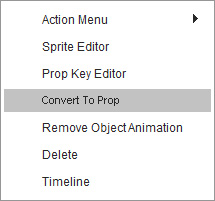
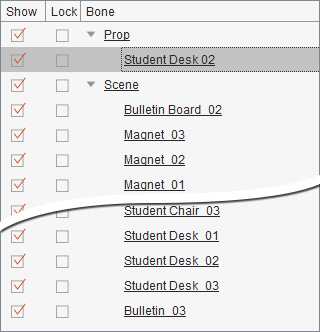
-
Apply another scene template. This prop will not be replaced while all the other props under the Scene will be replaced.
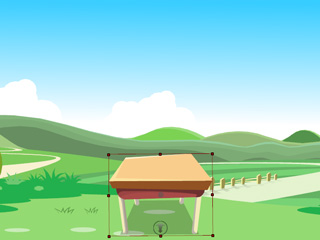
It is highly recommended for you to load media with masks (alpha channel) so that the when the media files are loaded into Cartoon Animator then the unnecessary parts are filtered out. The supported file formats (with masks) are *.png, *.tga (32 bits), *.bmp (32 bits), *.gif and *.popVideo.

|

|
|
Without Mask |
With Mask |


