Knowing the Environment
The main user interface of Cartoon Animator is divided into 10 parts.
Please refer to the links below for more details about each part.
( Watch Tutorial - Intro to UI )
( Watch Tutorial - Getting Started: My First Animated Project )
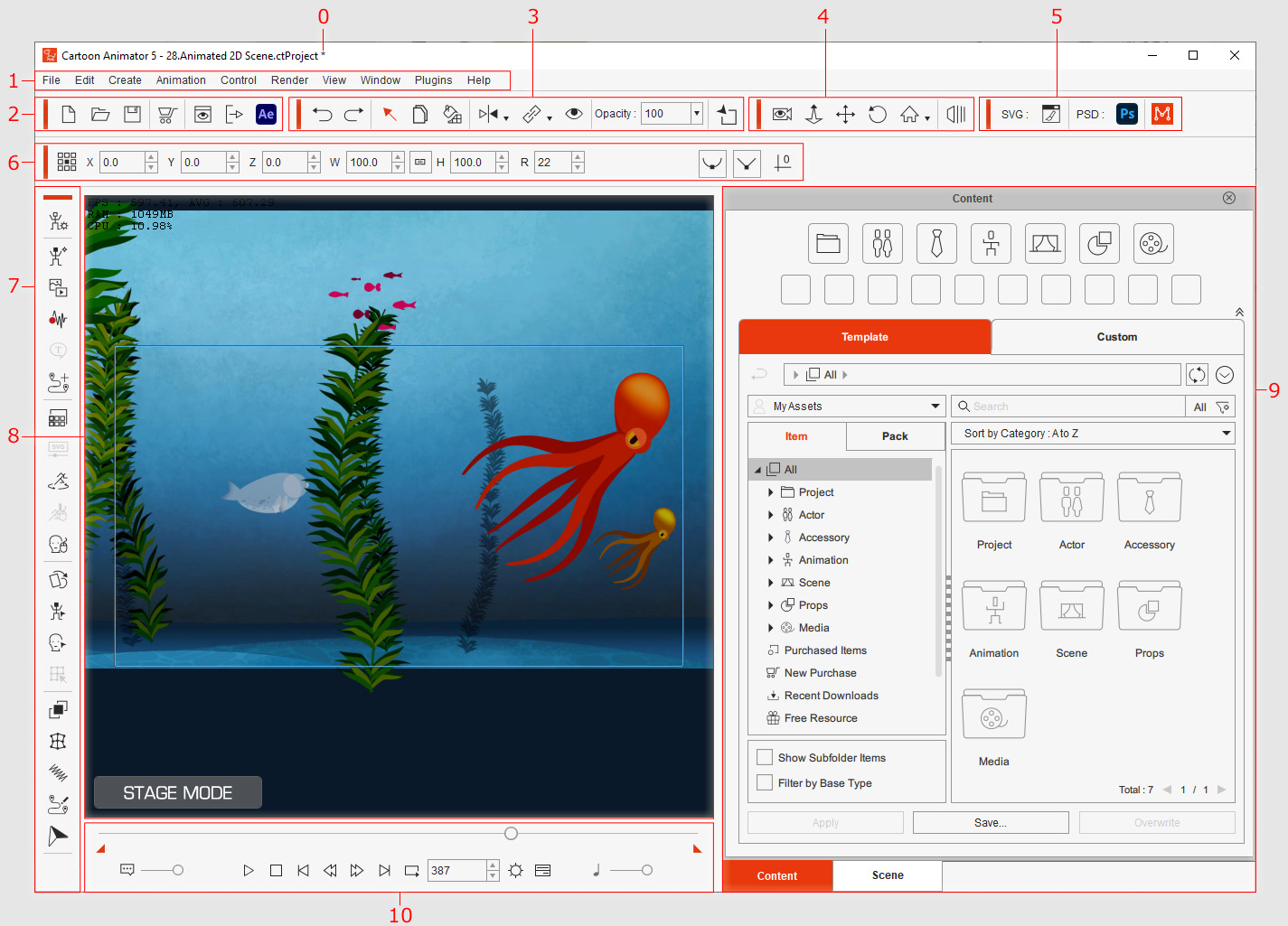
|
Name |
Description |
|
|
0 |
Asterisk |
The Asterisk sign means that the current project is modified but hasn't yet been saved. Save the project and the sign will disappear. |
|
1 |
The main menu contains each command in Cartoon Animator. |
|
|
2 |
There are buttons for you to save, open or create a new project, preview an image of the current frame, or export your project. |
|
|
3 |
The tool bar is able to undo and redo actions, select characters or objects, merge selected props, duplicate characters or objects, and set flip, link, visible or opacity keys to the selected characters or objects. |
|
|
4 |
The tool bar contains buttons to switch between Preview Camera Mode and Live Camera Mode, zoom in and out of the scene, pan or rotate the camera, switch to different view modes of the camera, or enter the 3D mode. |
|
|
5 |
Contains buttons to launch specified Vector Editor, Bitmap Editor, and the plug-in panel. |
|
|
6 |
Contains property tools for transforming actors, props, sprites or effects to enhance the details of the 2D/3D animation result. |
|
|
7 |
The left-side tool bar can switch to Composer Mode, create characters and objects, add voice clips for the characters to generate motions with, modify the text, modify the render style and runtime setup for the characters, or invoke the Sprite Editor, Puppet Editor, 2D Motion Key Editor, Layer Editor panels. |
|
|
8 |
Preview Window (Working Area) |
The characters and props in the scene as well as the export range bounded in the Safe Area can be observed in the Preview Window. |
|
9 |
Content Manager (F4) and |
The Content Manager keeps embedded and custom content you can apply to your scene, and the Scene Manager displays all the characters or objects included in the current project. |
|
10 |
The Play Bar contains basic playback tools for previewing actor voice, motions, and project background music, as well as buttons to bring up the Project Settings and Timeline panels. |


