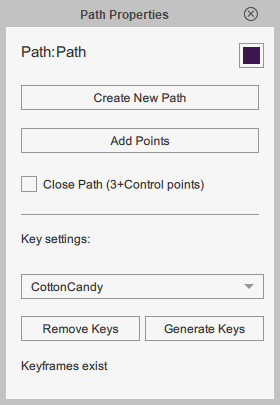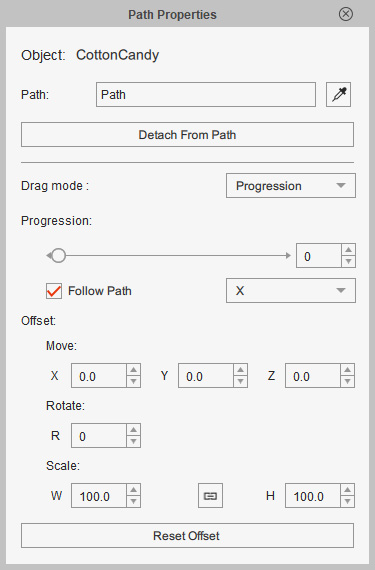Functional Tool Bar
You can use the features on this toolbar to create characters and objects,
add voice clips for the characters to generate motions with, and modify the text.

A. Composer Mode Switch

|
Name |
Description |
|
1. Composer |
Activates the Composer and create a new character or prop. Refer to the Changing Parts of a Character, Modifying a Prop with the Composer and Creating Composite Props with the Composer sections for more information. |
B. Creation Tools
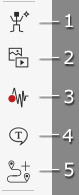
|
Name |
Description |
|
1. Create G3 Free Bone Actor |
Starts the creation a free bone character with a custom image from scratch. |
|
|
2. Create Media |
Converts different media files into props, or an image layer or background of a project. Refer to the Creating Props section for more information. |
|
|
3. Create Script |
Applies a voice to the selected character with recording, text-to-speech technique, importing WAV or loading CTS features. Refer to the Adding Voice to a Character section for more information. |
|
|
4. Text Editor (T) |
After a text is selected, click this button to modify it. Refer to the Using Text section for more information. |
|
|
5. Create Path |
Creates a new path from scratch by clicking on the viewport. |
C. Color Tools

|
Name |
Description |
|
1. Render Style (R) |
Launches the Render Style panel and modify the color profile of your SWF or bitmap-based actor. |
|
|
2. SVG Color Adjustment |
Changes the colors of the groups of shapes for SVG-based objects. Including characters and props. |
D. Animation Tools

|
Name |
Description |
|
1. Import 3D Motion |
Converts 3D motions to 2D motions that are compatible with G3 characters. |
|
|
2. Body Puppet (U) |
Launches the Body Puppet Editor (U) panel. You may then utilize this panel to generate the character's body movements. Refer to the Using the Body Puppet Editor Panel section for more information. (for G1/G2 Characters only) |
|
|
3. Face Puppet (Ctrl + U) |
Launches the Face Puppet Editor (Ctrl + U) panel. You may then utilize this panel to generate the character's facial expressions. Refer to the Using the Face Puppet Editor Panel section for more information. |
|
|
4. Sprite Editor (S) |
Launches the Sprite Editor panel to generate image switching animations. Refer to the Sprite-based Project section for more information. |
|
|
5. 2D Motion Key Editor (K) |
Launches the 2D Motion Key Editor panel. You may then adjust the actor pose, manually move, rotate or scale each body or face sprite, or freely transform any body part in an bitmap-based 2D view. |
|
|
6. Face Key Editor (Ctrl + K) |
Launches the Face Key Editor panel. You may then adjust the actor expressions, or manually move, rotate or scale each facial feature. |
|
|
7. Prop Key Editor (K) |
Launches the Prop Key Editor panel. You may then adjust the transformation or deformation keys of a selected prop. |
|
|
8. Layer Editor (L) |
Launches the Layer Editor panel. You may then change the layer order of the selected sprites. |
|
|
9. FFD Editor |
Launches the FFD Editor to apply keyable FFD preset to G3 characters or props. |
|
|
10. Spring Editor |
Launches the Spring Editor to apply keyable spring effects to G3 characters or props. |
|
|
11. Path Properties |
The Path Properties panel alters when you pick different objects:
|
|
|
12. Motion Pilot |
Puppet and record RTS animations of objects, including characters and props. |
You may use the features on this bar to create an actor and modify the face or body sprite of the actor.

A. Back to Stage Mode

|
Name |
Description |
|
1. Back to Stage |
Switches back to the Stage Mode. |
B. Import

|
Name |
Description |
|
1. Import PSD/SVG Assets |
Imports a PSD/SVG design file as your actor or partially update the current actor. |
C. Component Editors
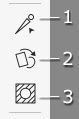
|
Name |
Description |
|
1. Bone Editor |
Launches the Bone Editor panel for adding or editing bones of the characters. |
|
|
2. Sprite Editor (S) |
Activates the Sprite Editor panel to replace the texture image of the selected sprite in order to fit each angle. |
|
|
3. Mask Editor |
Activates the Mask Editor panel to edit the mask of an bitmap-based element in a sprite. |
D. Head Modification

|
Name |
Description |
|
1. Facial Animation Setup |
Activates the Facial Animation Setup panel. You may use the panel to setup the transform and deform data of expressions for each facial feature. This feature only applies to Vector-based Face. |
|
|
2. 360 Head Creator |
Launches the 360 Head Creator panel and modify the head appearance of each angle for your actor. |
E. Color Modification
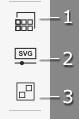
|
Name |
Description |
|
1. Render Style (R) |
Activates the Render Style panel and modify the color profile of your SWF or bitmap-based actors. |
|
|
2. SVG Color Adjustment |
Adjusts the color of grouped shapes. |
|
|
3. SVG Group Editor |
Groups the shapes of SVG assets. |
F. Motion Settings
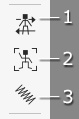
|
Name |
Description |
|
1. Calibration |
Activates the Calibration panel and carry out body or face calibration. |
|
|
2. Create Custom Rig GUI |
Captures or loads a custom image for better visualization in 2D Motion Key Editor. |
|
|
3. Spring Editor |
Activates the Spring Editor for setting spring effect to bones. |
G. Object Editing

|
Name |
Description |
|
1. Edit Whole Object in Bitmap Editor |
Launches an external bitmap editor to modify pivots, bones, body and head images of the actor. |
|
|
2. Edit Whole Object in Vector Editor |
Launches an external vector editor to modify pivots, bones, body and head graphics of the actor. |
* For G2 or G1 Characters, refer to the Cartoon Animator 4 Online Manual.
You may use the features on this bar to modify your props.

A. Back to Stage Mode

|
Name |
Description |
|
1. Back to Stage |
Switches back to the Stage Mode. |
B. Component Editors
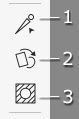
|
Name |
Description |
|
1. Bone Editor |
Launches the Bone Editor panel for adding or editing bones of the props. |
|
|
2. Sprite Editor (S) |
Activates the Sprite Editor panel to replace the texture image of the selected sprite. |
|
|
3. Mask Editor |
Activates the Mask Editor panel to edit the mask of an bitmap-based element in a sprite. |
C. Color Modification
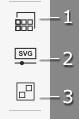
|
Name |
Description |
|
1. Render Style (R) |
Activates the Render Style panel and modify the color profile of your SWF or bitmap-based props. |
|
|
2. SVG Color Adjustment |
Adjusts the color of grouped shapes. |
|
|
3. SVG Group Editor |
Groups the shapes of SVG assets. |
D. Motion Settings

|
Name |
Description |
|
1. Spring Editor |
Activates the Spring Editor for setting spring effect to bones. |
E. Object Editing

|
Name |
Description |
|
1. Edit Whole Object in Bitmap Editor |
Launches an external bitmap editor to modify pivots, bones and images of the actor. |
|
|
2. Edit Whole Object in Vector Editor |
Launches an external vector editor to modify pivots, bones and graphics of the actor. |