Using the Body Puppet Editor Panel
Cartoon Animator introduces revolutionary, real-time puppeteering controls that empower you to command character body movements.
The basic concepts and recommended steps for Body Puppeteering controls follow below:
-
Choose a desired profile.
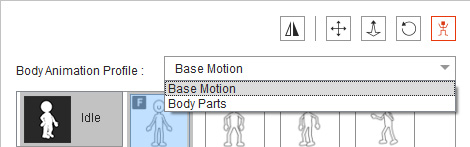
- Base Motion (Full Body Puppeteering): This includes full-body
puppeteering profiles which you use to animate characters.
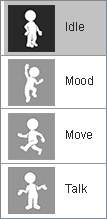
- Body Parts (Solo Body Part Puppeteering): This includes puppet
controls for individual body parts. You may use the following profiles to partially modify an existing motion.
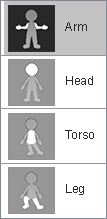
 Note:
Note: The front preset: With an "F" on the top-left of the icon.
The front preset: With an "F" on the top-left of the icon.
 The side preset: With an "S" on the top-left of the icon.
The side preset: With an "S" on the top-left of the icon.
- Base Motion (Full Body Puppeteering): This includes full-body
puppeteering profiles which you use to animate characters.
-
Select a preset from a category.
-
Switch to the Slider Control
mode (default mode), and then switch to the Preset tab.
Press the Space Bar to preview the motion pattern.
You can pick a body part on the dummy pane, and proceed to drag any slider during the preview procedure in order to choose a more suitable motion style for recording.
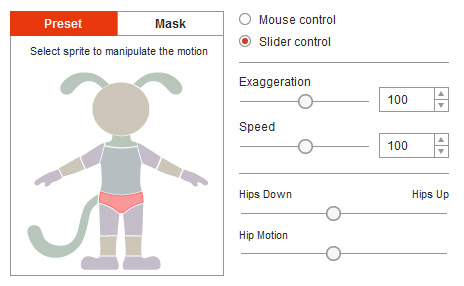
-
Switch to the Mouse Control mode and press the Space Bar to test the manual puppeteering.
Swing the mouse cursor around the puppet mark, in order to control the motion tempo with the speed of your mouse.
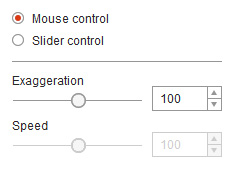
-
Switch to the Mask tab in order to activate, or deactivate, certain parts of the body during puppet motion.
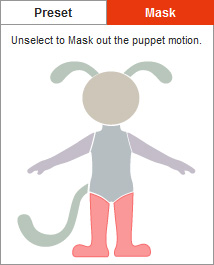
-
If you are satisfied with the preview results, then press the Ctrl + Enter to start recording.
 Note:
Note:-
Click the Play button on the play bar, in order to view your recording results.

- For more information, please refer to the sections below:
-
Click the Play button on the play bar, in order to view your recording results.


