User Interface Introduction for MD Behavior - Behavior Settings
If iMD data has been applied to the character, then you can switch to the Behavior Settings tab in the MD Behavior panel to activate or deactivate the motion patterns embedded in this iMD data. You can also add or delete idle, perform or mixer motions or define the hotkeys via the settings in the tab.
How to launch MD Behavior panel?
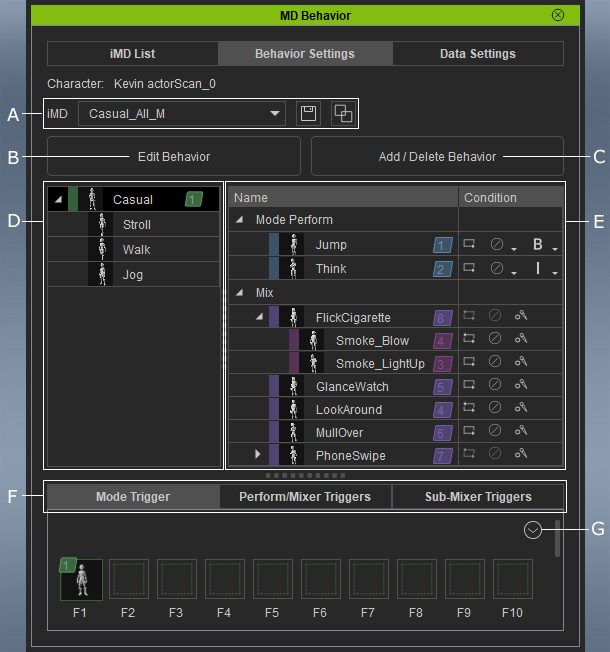
Use the drop-down list to change to different iMD Data that have been applied on the selected character. You can also click the floppy disk button to save the adjustments set in Behavior Settings and iMD Data Settings tabs.
You can even merge iMD data with the Expand iMD button.
Click this button to activate or deactivate the modes, speed and motions.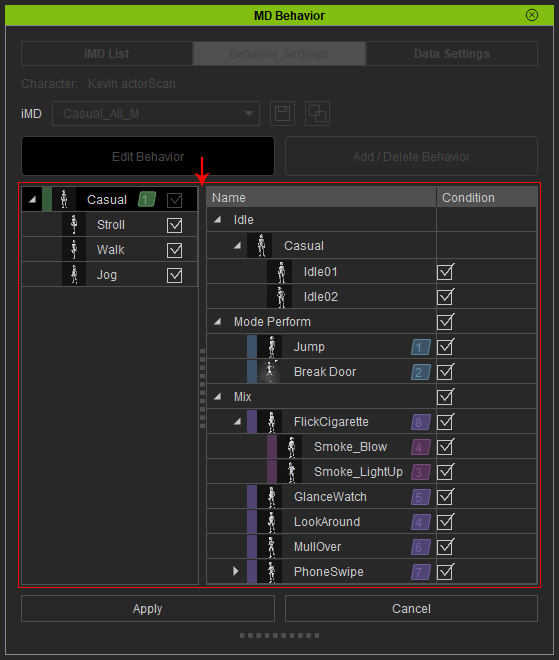
Activate or deactivate the checkboxes to enable / disable the items in the MD Triggers panel. The disabled one will also be invisible in this panel as well.
Adds or deletes the behavior motions in the list.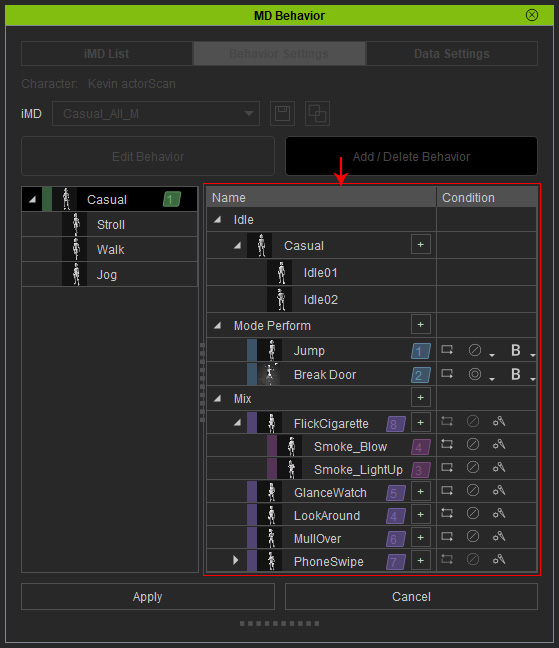
The behavior motions you can add or delete are:
- Idle motions.
- Mode Perform motions.
- Mixer and sub-mixer motions.
The tree view contains main nodes of Mode and the sub nodes of Speed items within current iMD Data.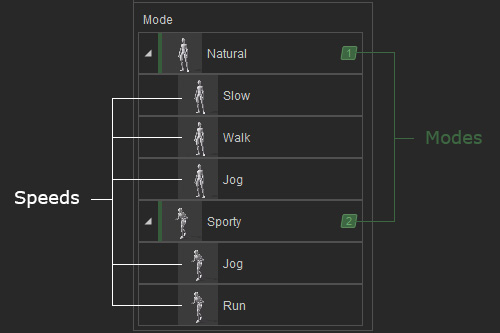
- Modes: You can switch modes with your input devices or keys on the keyboard (default shown in the
following illustration).
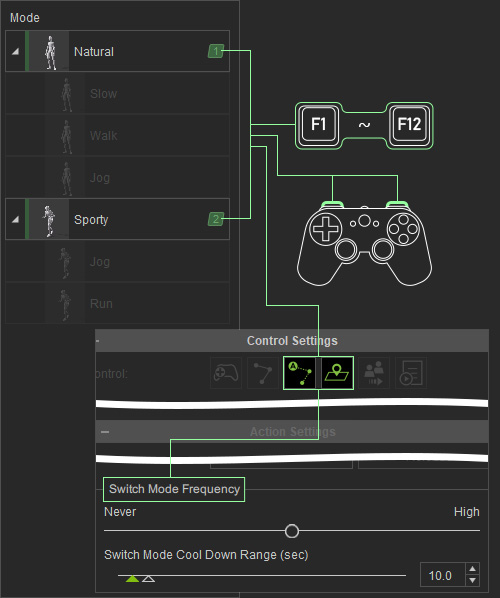
- Speeds: You can increase or decrease the moving speed
of your input devices or keys on the keyboard (default shown in the
following illustration).
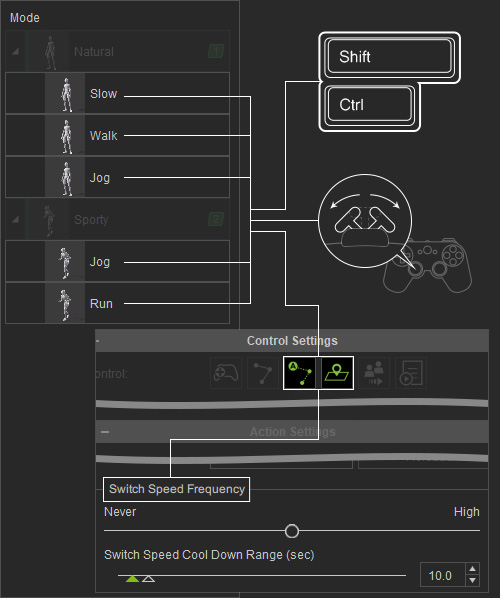
The incline angles for triggering the speed can be adjusted in the iMD Data Settings.
This list shows all motions, including the 'Speed Perform Motions', 'Idle Motions', 'Mode Perform Motions' and 'Mix / Sub-Mix Motions' embedded in the selected node from the left tree-view. You are allowed to manually activate or deactivate the motions with the Edit Behavior button or even add and delete motions with the Add/Delete Behavior button.
- Speed Perform Motions: When you select either one of the speed in the left tree view, you will see the private perform motions belonging to the speed.
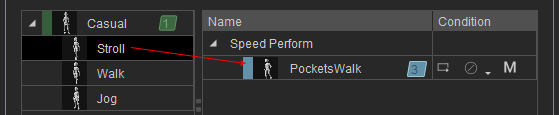
- Idle Motions: If there are multiple motions in this group, then Motion Director will automatically and randomly
pick among them for creating idle motions.
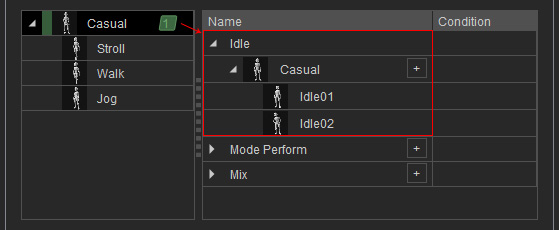
* You can only view the idle motions of the selected mode in the Add / Delete Behavior session. - Mode Perform Motions:
These motions are special actions that can be triggered
with input devices or by the automatic settings when the character is idling or moving in either speed levels.
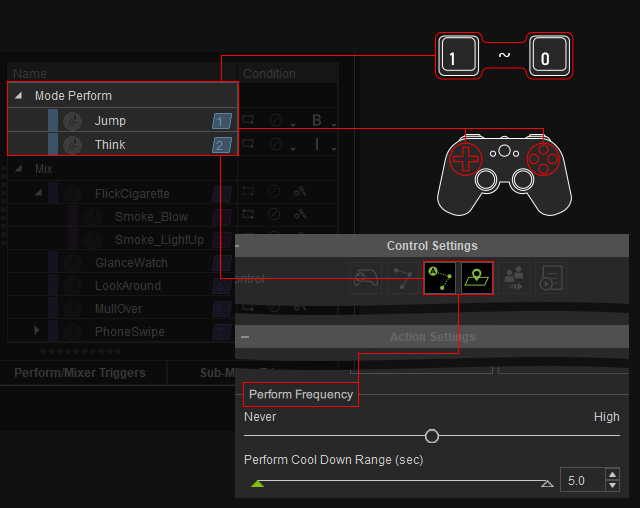
- Embed Perform Motions: The embedded perform motions are specially designed that different motion patterns sharing identical name to corresponding character's motions, including idling or moving.
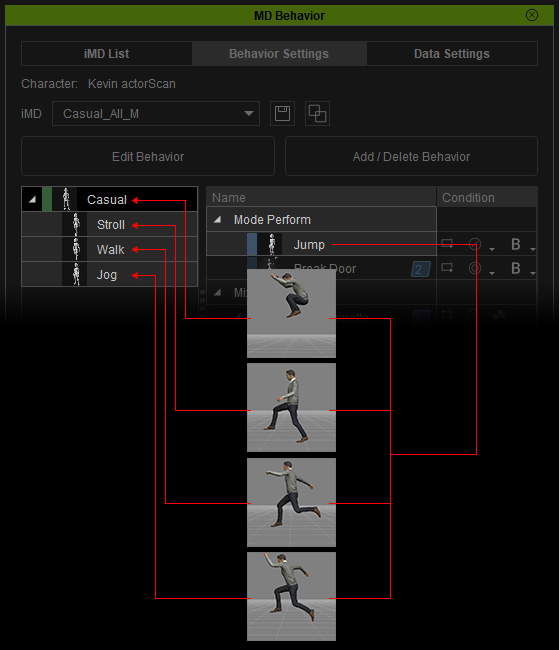
- Custom Perform Motions: Currently, the perform motions you added is based in idle but can be triggered when character is idling or moving.
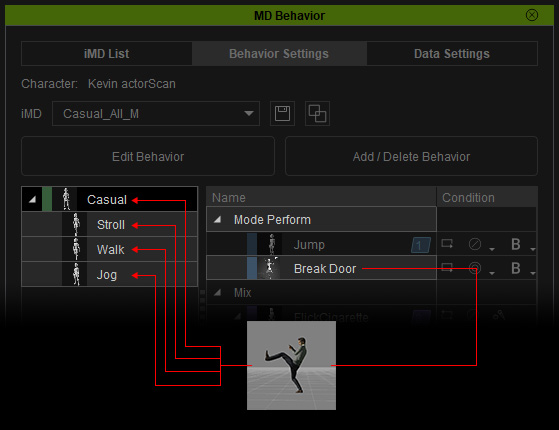
- Embed Perform Motions: The embedded perform motions are specially designed that different motion patterns sharing identical name to corresponding character's motions, including idling or moving.
- Mix / Sub-Mix Motions: The Mix / Sub-Mix Motions are used to overlap or replace the "upper body" motions, when the character commences idle or moving motions.
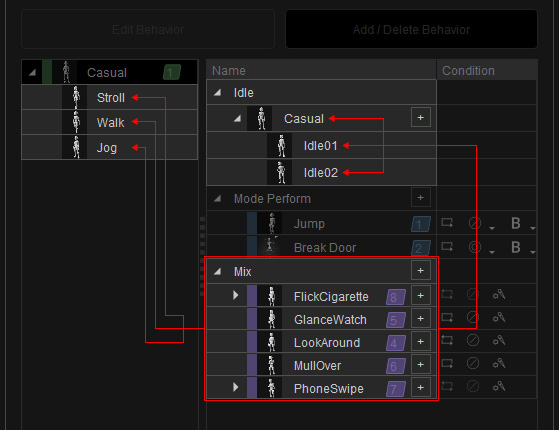
You can switch between different trigger lists by clicking on the tabs.
- Mode Triggers:
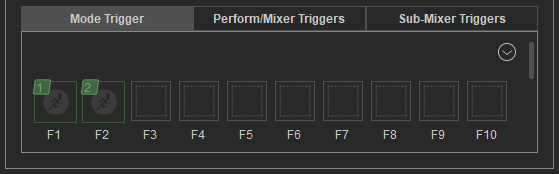
 Mode Triggers and Slots
Mode Triggers and SlotsIn this list, the activated modes will be automatically inserted into the hotkey sockets. And the hotkeys under the sockets imply how to switch the modes.
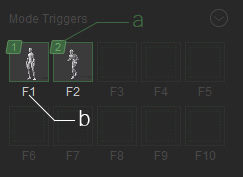
- The serial number of the mode. It shows the order of the mode in the C area.
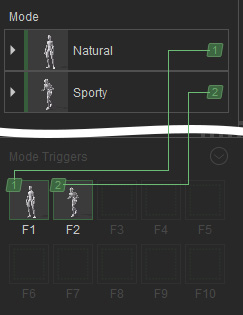
- The hotkeys triggering the modes. You are allowed to drag and drop the mode to different socket for re-specifying the hotkeys.
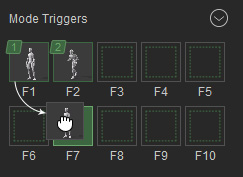
In this case, the hotkey of the Natural mode is changed from F1 to F7.
- The serial number of the mode. It shows the order of the mode in the C area.
- Perform / Mixer Triggers:
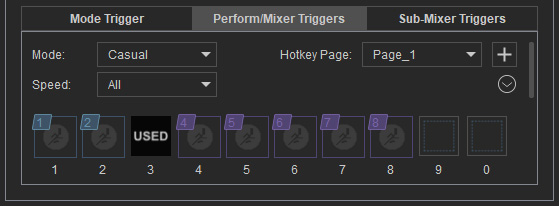
 Perform / Mixer Triggers and Slots
Perform / Mixer Triggers and SlotsIn this list, the activated performs under different speed will be automatically inserted into the hotkey sockets. And the hotkeys under the sockets imply how to trigger the perform motions.
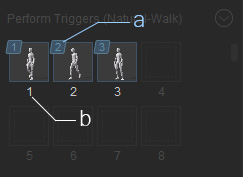
- The serial number of the mode. It shows the order of the perform motions in the D area.
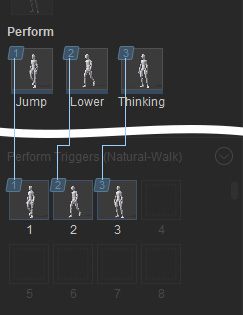
- The hotkeys triggering the perform motions. You are allowed to drag and drop the motion to different socket for re-specifying the hotkeys.
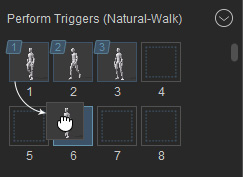
In this case, the hotkey of the Jump motion is changed from 1 to 6.
- The serial number of the mode. It shows the order of the perform motions in the D area.
- Sub-Mixer Triggers:
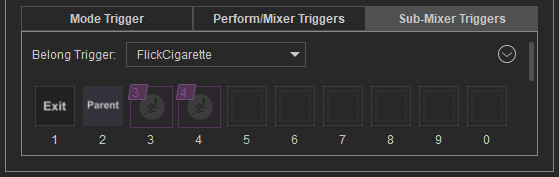
 Sub-Mixer Triggers and Slots
Sub-Mixer Triggers and Slots- The sub-mixer hotkeys can only be seen when you trigger their parent mixer motions.
- The 'Parent' slot is used to exit the sub-mixer motion and return to its parent (mixer) motion.
- The 'Exit' slot is used to completely leave the mixer motion mode.
Click this down arrow button to show the context menu: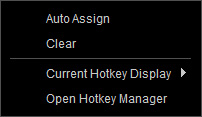
- Auto Assign: Execute this command to automatically insert the Modes into the Mode Triggers hotkey sockets, to insert the Perform Motions into the Perform Triggers hotkey sockets, or to insert the Sub-Mixer Motions into the Sub-Mixer Triggers hotkey sockets
- Clear: Execute this command to clear all modes off the sockets.
- Current Hotkey Display: Display the hotkeys of the keyboard or the installed gamepad.
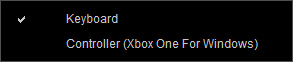
- Open Hotkey Manager: Execute this command to open the Hotkey Manager.



