Adding mode perform motions (New for v. 8.4)
If you want to trigger custom perform motions while the character is either idling or moving around, then you can add the motions to the Mode Perform category (MD Behavior > Behavior Settings).
- Create a project with a character.

- Apply an iMD to the character.
- Launch the MD Behavior
panel (Ctrl + F6) and switch to the
Behavior Settings tab.
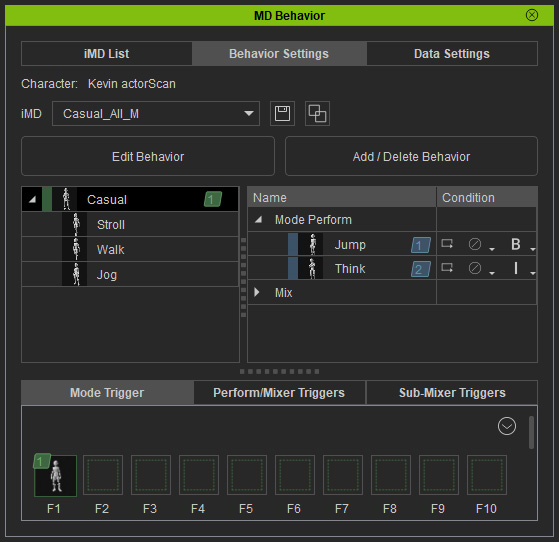
- In the left tree view, pick the root node and click the Add / Delete Behavior button.
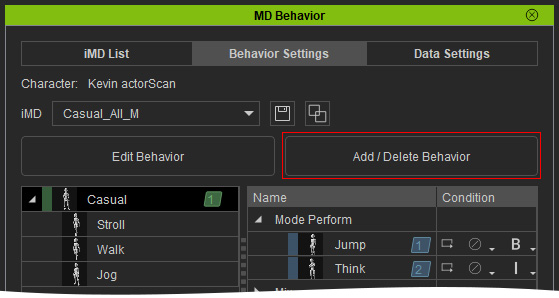
- Add custom motion to the Mode Perform category:
- Click the
Add button next to the Mode Perform
label and choose one or more motion files (*.iMotion,
*.rlMotion).
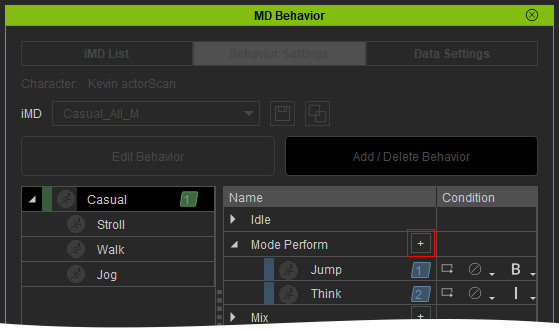
- Drag
and drop the desired motions to the Mode Perform category.
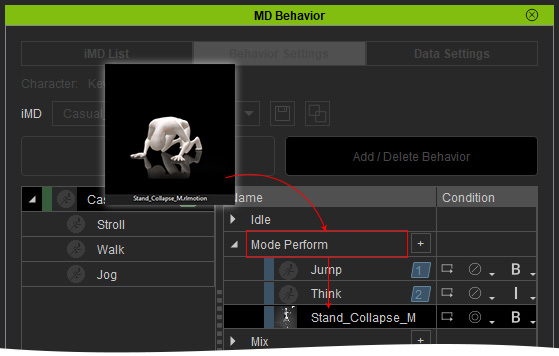
- Click the
Add button next to the Mode Perform
label and choose one or more motion files (*.iMotion,
*.rlMotion).
- You can also edit the node (especially via the timeline) and its condition settings.
- Click the Apply button to exit the add/delete mode.
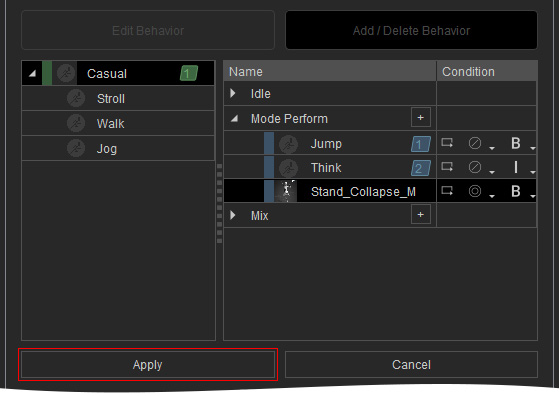
- Assign the new node into the
Perform / Mixer Triggers panel.
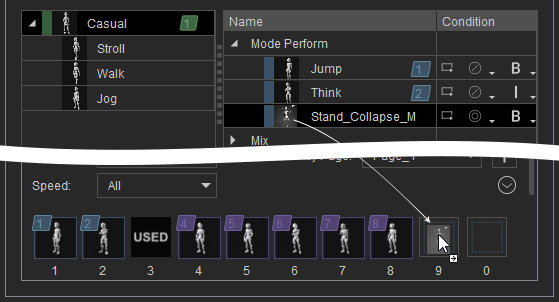
- Start the Motion Director session. The newly added motion will be displayed in the MD Trigger panel.
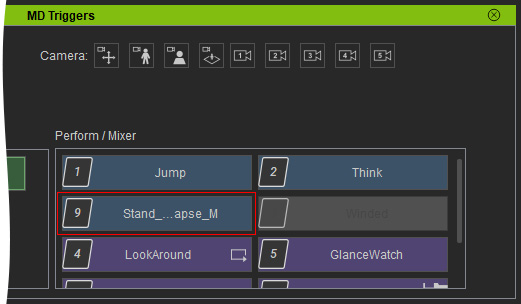
- Trigger the perform motion when the character is idling or moving in different speeds.
*By choosing "Trigger from Both" (B) in step 6, this motion can be initiated when the character is either idling or moving. - If you duplicate the character and let them proceed Auto on Path or Auto in Zone, the perform motion can be automatically generated occasionally by the system.
