Editing Loaded Motions in the Timeline (New for v. 8.4)
After you have loaded the desired motions to become Motion Director behaviors for a character, you can further customized the motions in Timeline to generate more.
- Create a project with character and commence with the following workflows:
 Start Motion Director to view the results.
Start Motion Director to view the results. - Launch the MD Behavior panel (Shortcut: Ctrl + F6) and switch to the Behavior Settings tab.
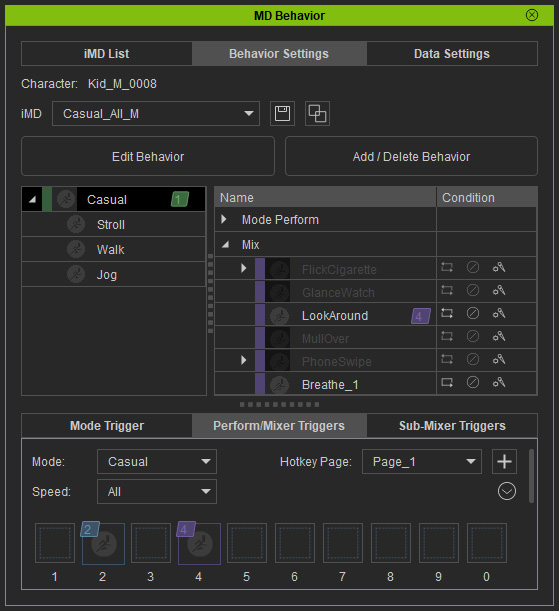
- In the left tree view, pick the root node and click the Add / Delete Behavior button.
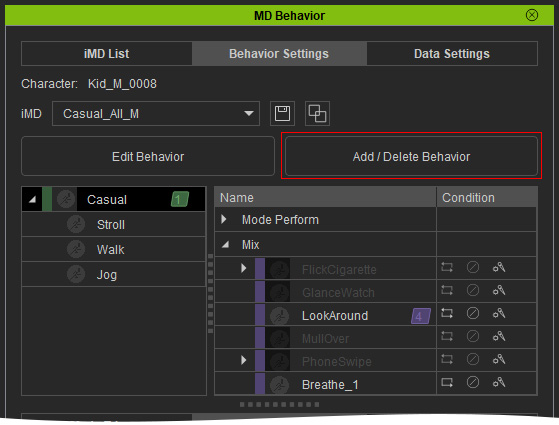
- Right-click on either nodes in the Speed Perform, Idle, Mode Perform and Mix categories, choose the Edit Motion in Timeline command, in this case, the sub-mixer motion node.
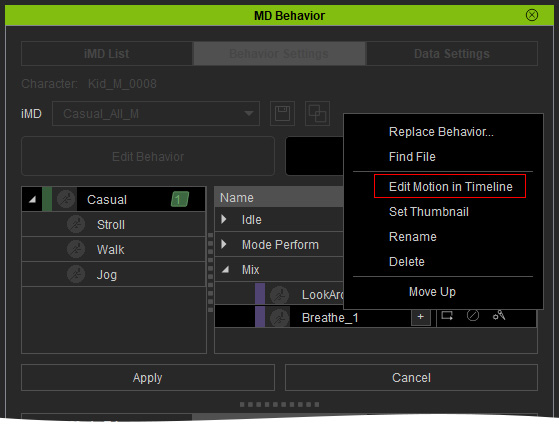
- The motion will be open in the Timeline.
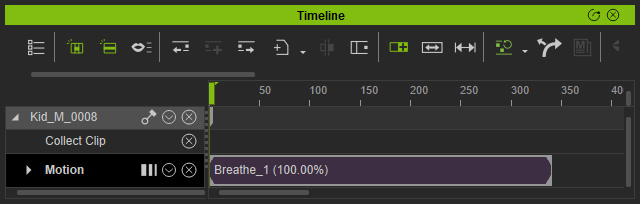
- Edit the motion by the feature provided in iClone.
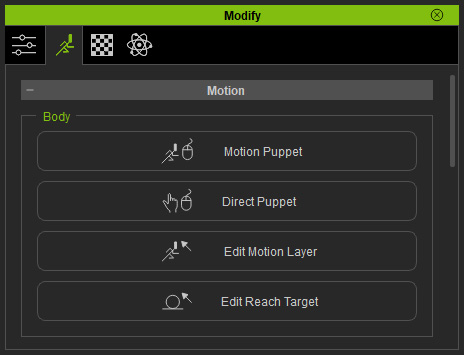
You can even replace the entire motions in accordance with your needs.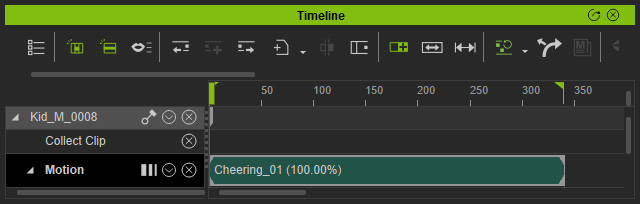
- Make sure the target motion node is correctly selected in the MD Behavior > Behavior Settings tab.
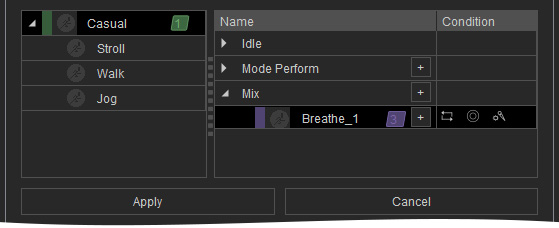
** If you select any other node in this step, the replacement will be occurred to the node instead of the original one in step 4. - Make a range on the Collect Clip track and right-click within the range. Choose the Overwrite Selected MD Behavior Motion command from the right-click menu.
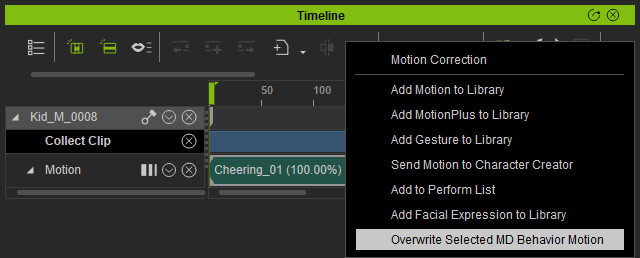
- You can rename the node and click the Apply button to keep the updated result.
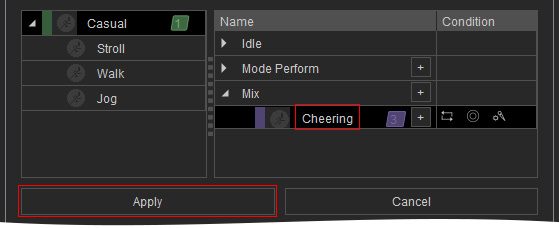
- Trigger the mixer motion when the character is idling or moving in different speed.
* Notice that if you set this motion to "Trigger from Both" (B) in step 7, then you can trigger it when character is idling or moving. - If you create more characters and let them proceed Auto on Path or Auto in Zone by applying the same iMD file, the updated motion, in this case, can be automatically generated occasionally by the system.
