Accelerating perform motions (New for v. 8.4)
If you want to trigger custom perform motions while the character is moving around, then you can add the motions to the Speed Perform category under the MD Behavior > Behavior Settings tab.
- Apply a character to a new project.

- Apply any iMD to the character.
- Launch the MD Behavior panel (Ctrl + F6) and switch to the
Behavior Settings tab.
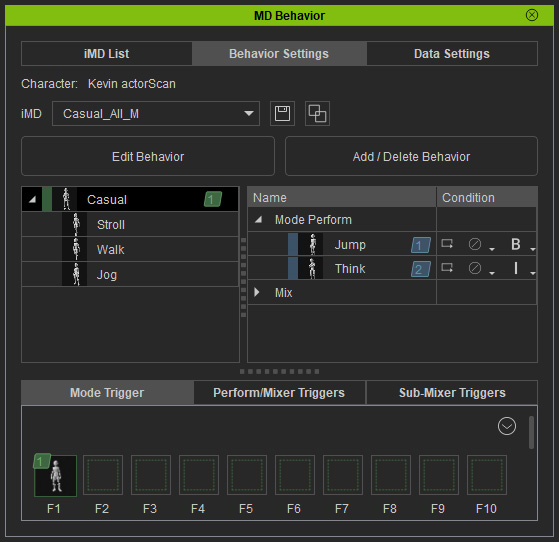
- Select either one of the speed nodes. In this case, the Walk node.
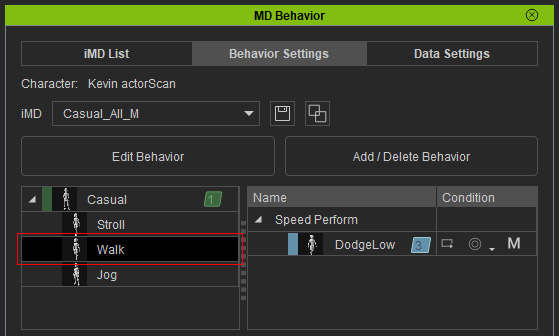
- Click the Add / Delete Behavior button.
- Add custom motion to the Speed Perform category:
- Click the
Add button next to the Speed Perform
label and choose one or more motion files (*.iMotion,
*.rlMotion).
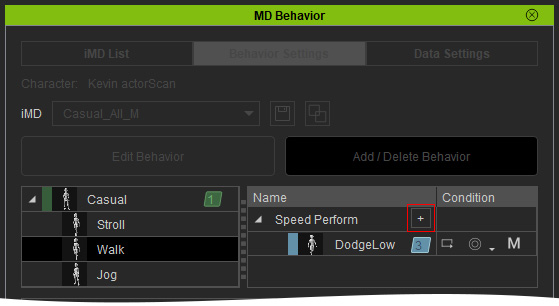
- Drag
and drop the desired motions to the Speed Perform category.
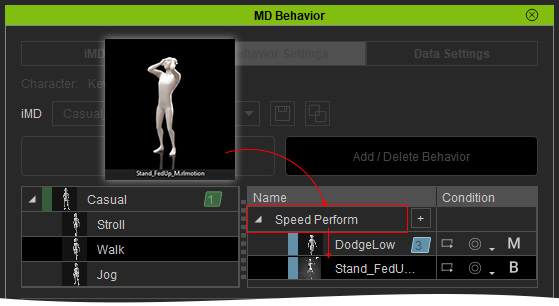
- Click the
Add button next to the Speed Perform
label and choose one or more motion files (*.iMotion,
*.rlMotion).
- You can also edit the node, mostly using Edit Motion in the timeline and editing its condition settings.
- Click the Apply button to exit and save the
current configurations.
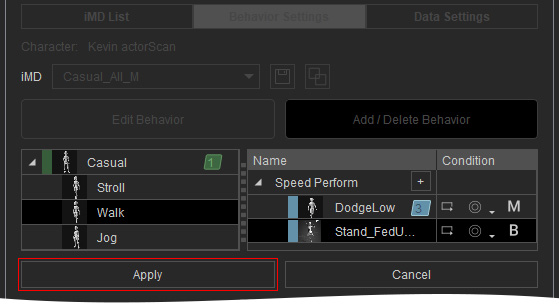
- Assign the new node into the
Perform/Mixer Triggers panel.
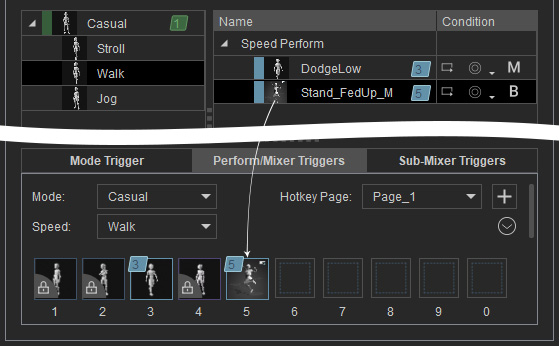
- After starting Motion Director, you can see the newly added motion displayed in the
MD Triggers panel.
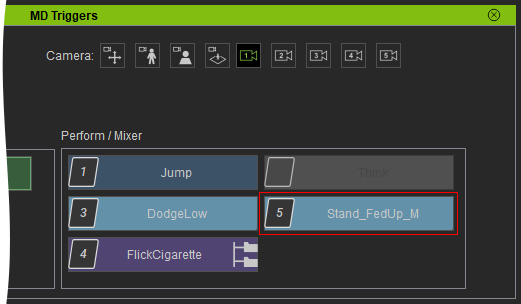
- Execute the character's movement at the desired speed using the
new perform motion, then activate the newly added motion. By setting
this motion to "Trigger from Both" (B) in step 7, you can activate
it whether the character is idling or moving.
