Adding mixer and sub-mixer motions (New for v. 8.4)
Mixer motions take any motion as source and then blend its "upper body" animation to the idling or moving motions. You can trigger the mixer motions anytime you want. And after the mixer motion is triggered, you can even command the character to act sub-mixer motions, which is the consequence motions after the mixer is on. You can add them to the Mix category via settings in the MD Behavior > Behavior Settings tab.
- Apply a character to a new project.

- Apply any iMD to the character.
- Launch the
MD Behavior panel (Ctrl + F6) and
switch to the Behavior Settings tab.
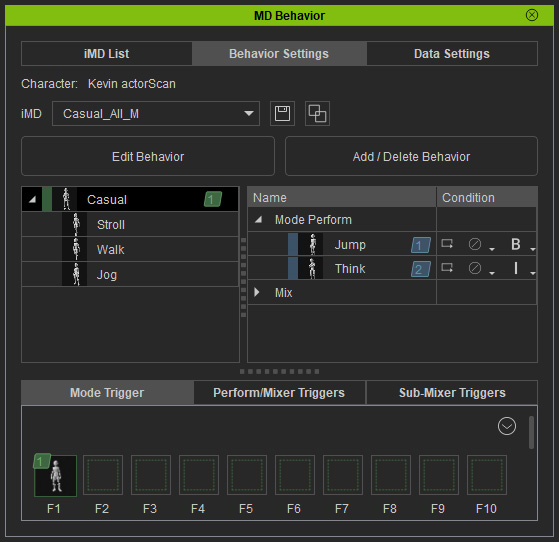
- In the left tree view, pick the root node and click the
Add / Delete Behavior button.
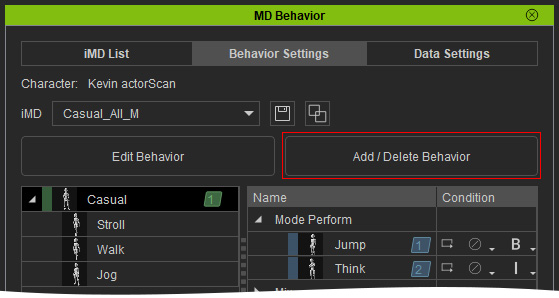
- Add custom motion to the Mix category:
- Click the
Add button next to the Mix
label and choose one or more motion files (*.iMotion, *.rlMotion).
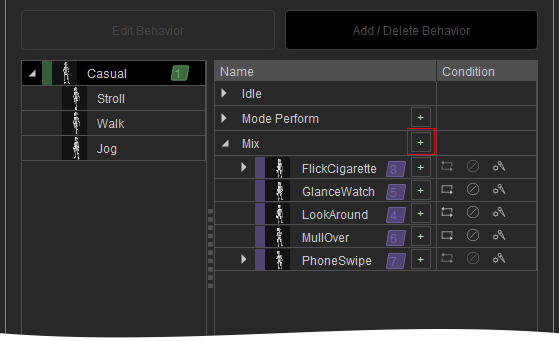
- Drag
and drop the desired motions onto the Mix category.
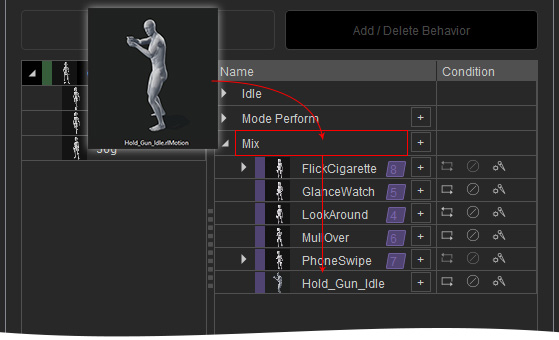
- Click the
Add button next to the Mix
label and choose one or more motion files (*.iMotion, *.rlMotion).
- You also add custom motion under the mixer motion deployed in previous step:
- Click the
Add button next to the mixer motion node and
choose one or more motion files (*.iMotion, *.rlMotion) .
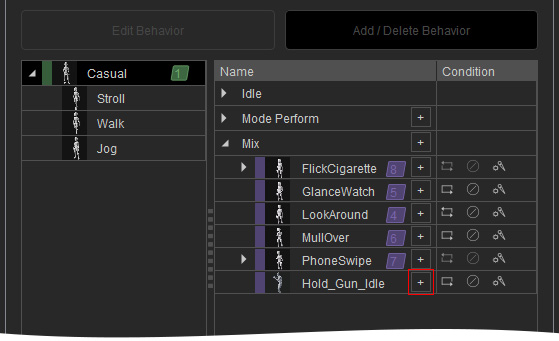
- Drag
and drop the desired motions to the mixer motion node.
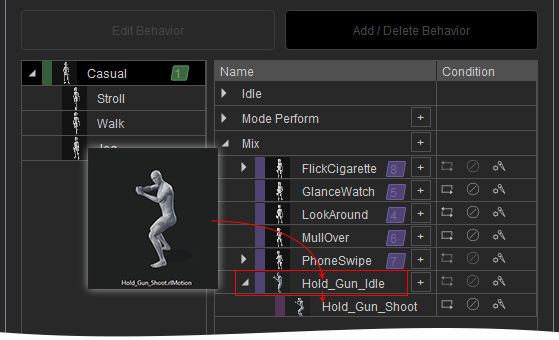
- Click the
Add button next to the mixer motion node and
choose one or more motion files (*.iMotion, *.rlMotion) .
- Optionally edit the node (especially Edit Motion in Timeline) and its condition settings (especially Weights for Mixer and Sub-Mixer Motions).
- Click the Apply button to exit and save the
current configuration.
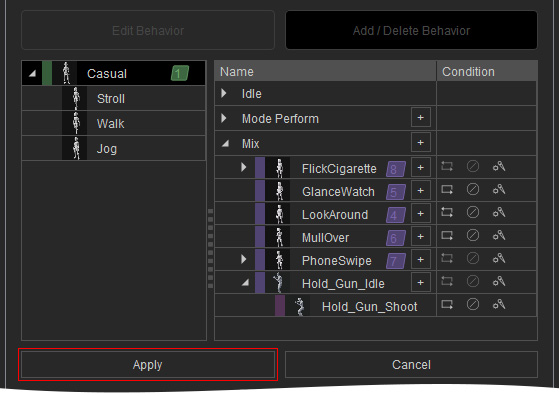
- Assign the new node into the
Perform / Mixer Triggers panel.
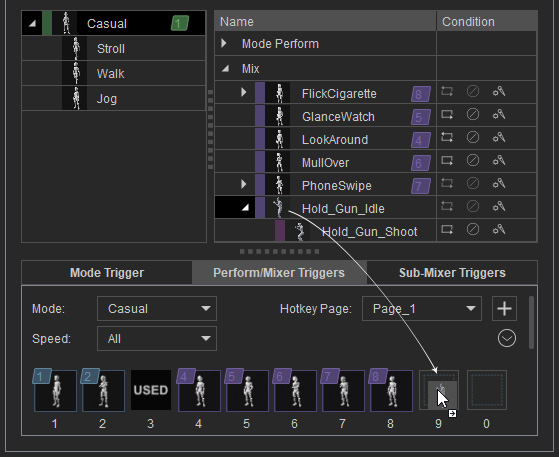
You can also assign the sub-mixer motion to the Sub-Mixer Triggers list.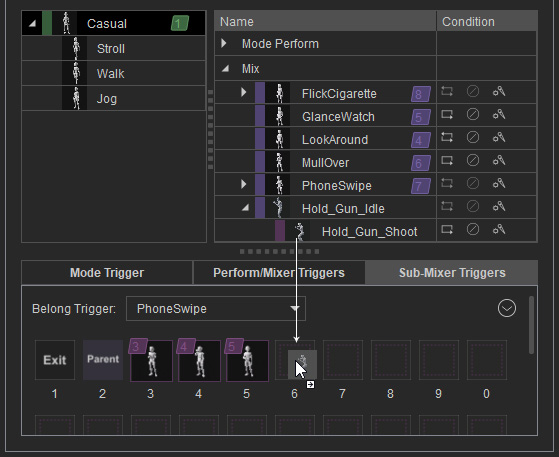
- Start Motion Director. The newly added mixer motion will be displayed in the MD Triggers panel.
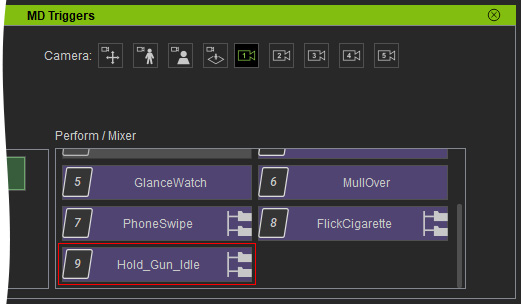
When this command is triggered by pressing the hotkey or clicking on the button, the sub-mixer motion page will appear.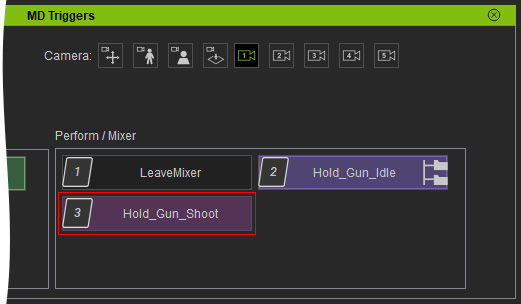
- Trigger the mixer motion when the character is idling or moving in different speeds.
By setting this motion to "Trigger from Both" (B) in step 7, it can
be activated whether the character is idling or in motion.
- If you duplicate the character and let them proceed Auto on Path or Auto in Zone, the mixer motion can be automatically generated occasionally by the system.
