Creating Actionable MD prop with Look At Effect (New in version 8.5)
When you create an MD prop and edit the behavior motions in the Timeline, you can add look-at effect and bake the effect into the accompanying motions. The Actionable MD prop will be taken as an example.
- Create a project. Make sure there is at least one character in Edit Mode and an Actionable MD prop.

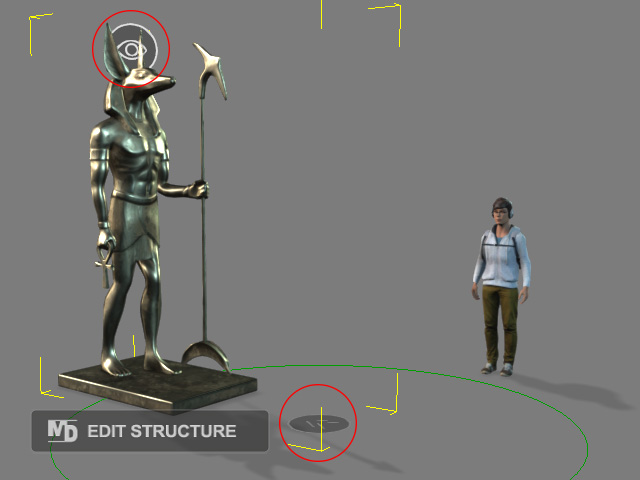
Project with a character and MD prop attached with a mesh.
MD prop structure containing Look-at and Position Point dummies in Edit Structure mode.
- Select the MD prop, launch the MD Behavior panel and switch to the Behavior Settings tab, click the Add / Delete Behavior button to start editing the behavior.
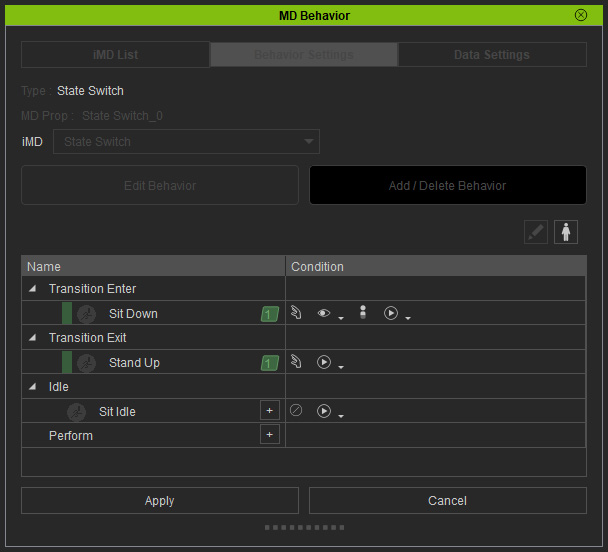
Choose the character from the Behavior panel.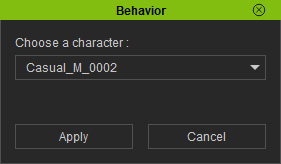
- Add observing behavior motion.
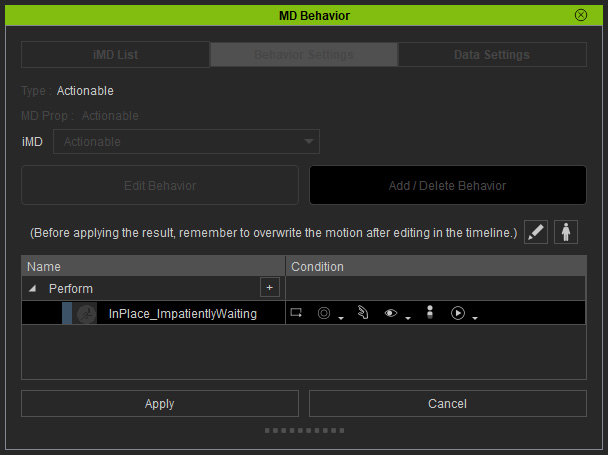
- Make sure to retreat the playhead a bit to prevent idle motion on the first frame.
- Start Editing the behavior motion in Timeline by clicking the following button.

- Add idle motion before and after the behavior motion. This step ensures the behavior motion can perfectly blend with the idle motion of the character.
- Click the Add the character's Idle motion to the Timeline button.

- Choose an iMD and idle motion for the specific mode in the following panel.
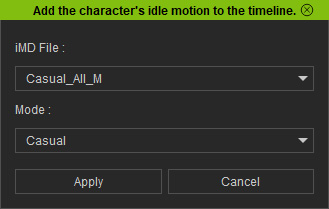
- Adjust the idle and the behavior motion to blend them together.
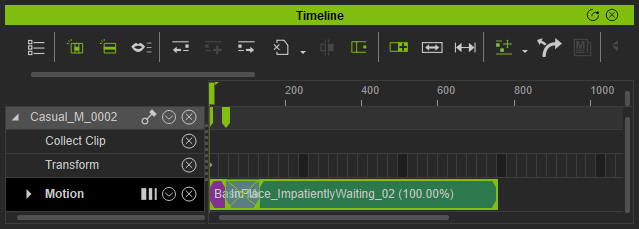
- Repeat the same step to add idle motion after the behavior motion.
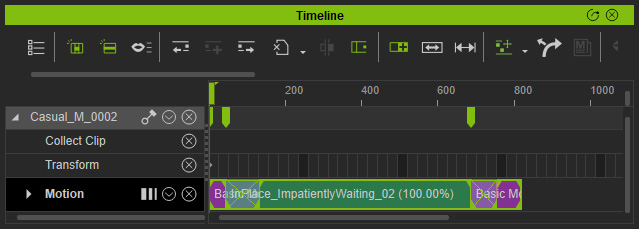
- Click the Add the character's Idle motion to the Timeline button.
- Choose the character and click the Pick Target button.
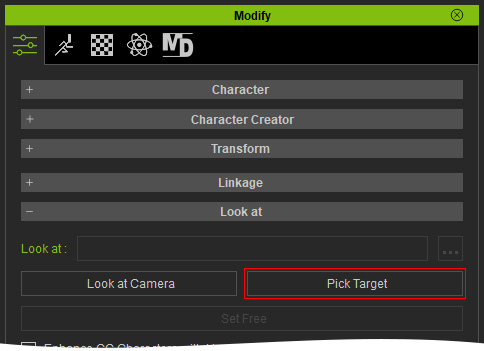
- Pick the MD prop.
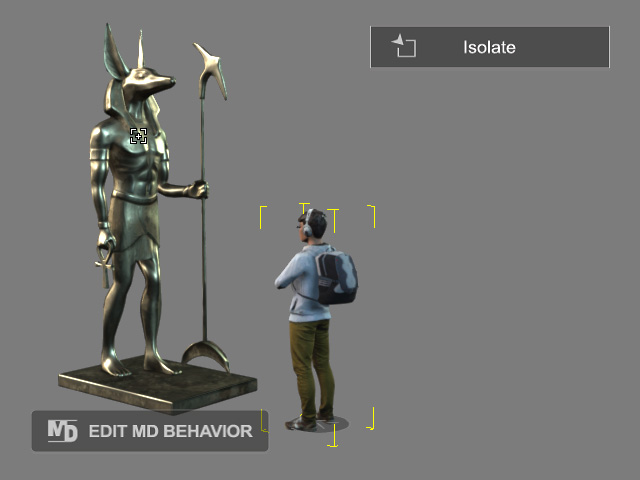
- Click the ... button.
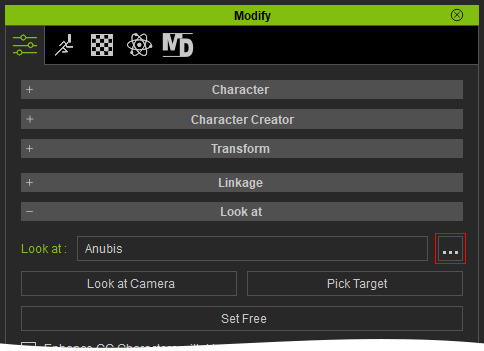
- Choose the "LookAt Dummy" from the Look at Sub-Node panel. Click the OK button.
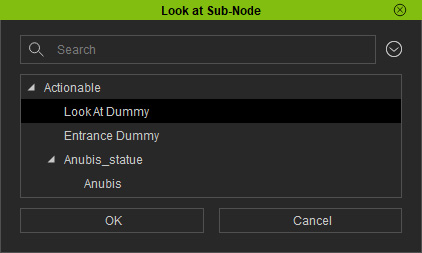
The character will then face the look-at dummy position.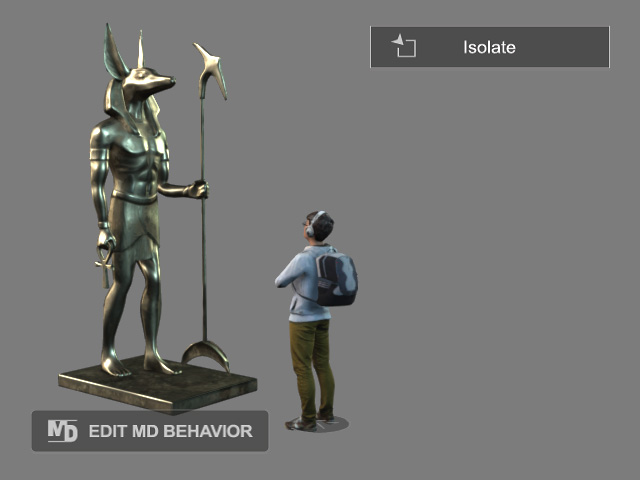
The look-at key will appear in the timeline.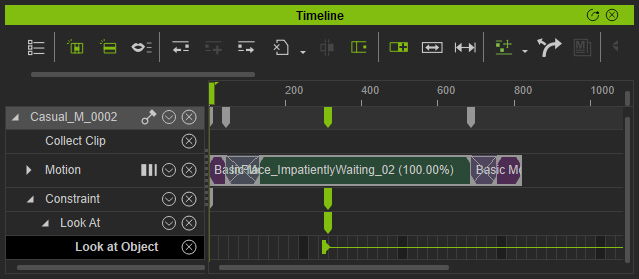
- Move forward to another timeframe and click the Set Free button.
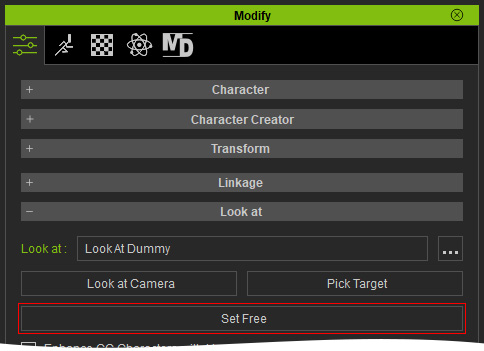
The character will no longer face the dummy object.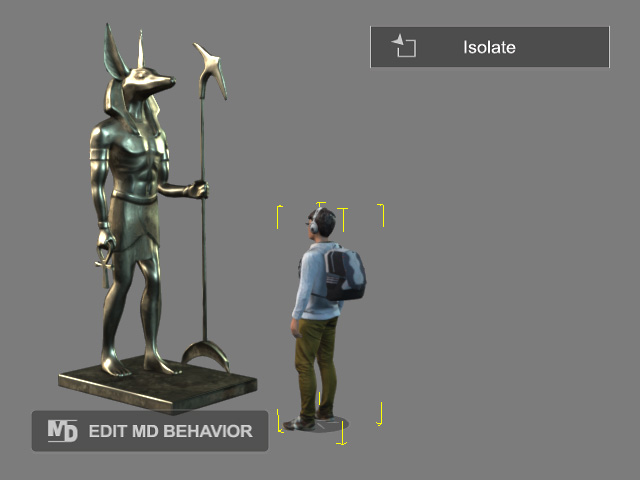
A Set Free key will be added in the timeline.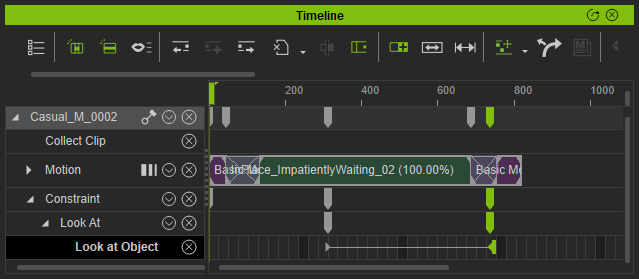
- Playback to view the look-at effect.
- Make sure the target behavior motion on the Behavior panel is selected.
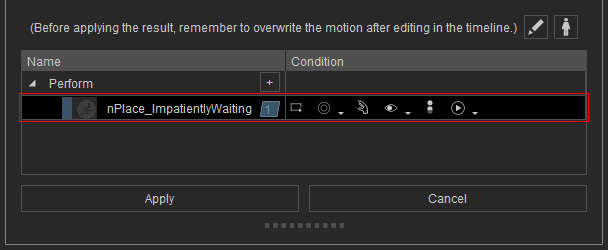
- Select all motion clips and then right-click on either of them, choose the Select Collection Range by Selection command.
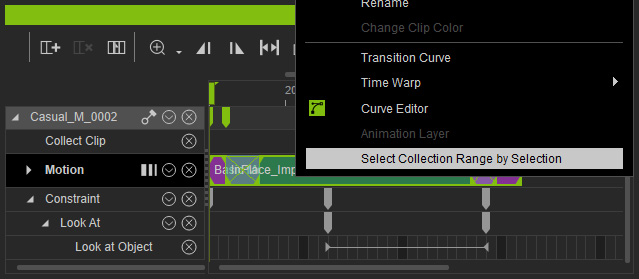
You will see the range on the Collect Clip track.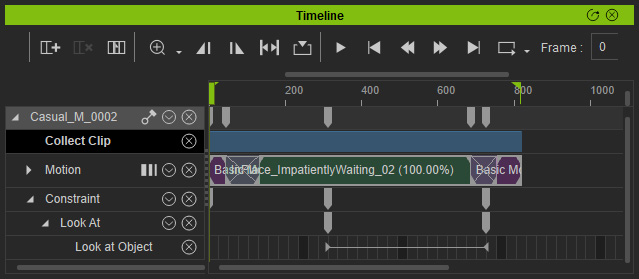
- Right-click on the range and choose the Overwrite Selected MD Behavior Motion command to update the look at result to the Behavior Motion.
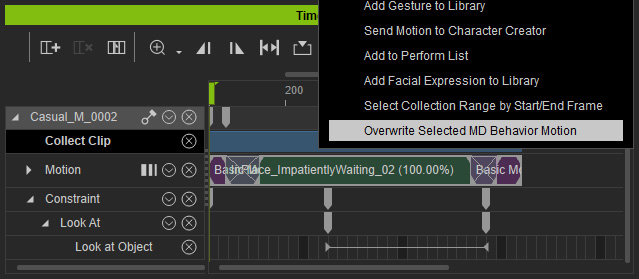
- Optionally rename the behavior motion. Click the Apply button to exit the Add / Delete Behavior mode.
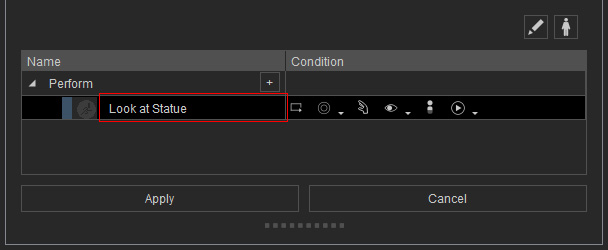
This name will be shown in the Radial Menu when MD mode starts. - Start the MD mode, click on the MD Prop. Choose the command renamed in the previous step.
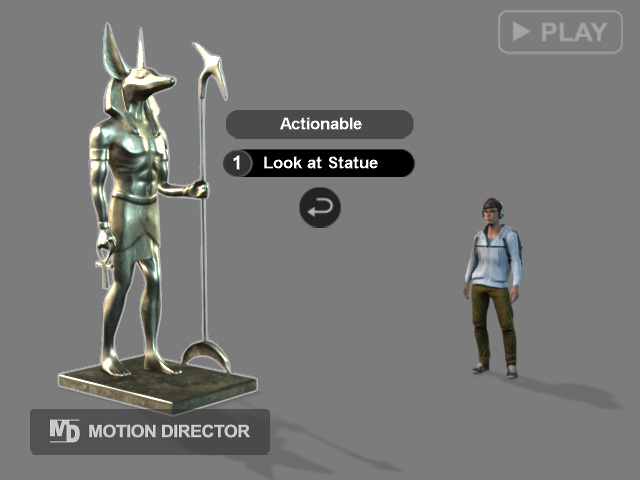
The character will look at the MD Prop before it moves to the position point and even perform the Behavior Motion with look at effect.
